The way it is designed you have to brake it apart and then click select.
Just a few…
And if you brake it apart you found 49 duplicates .
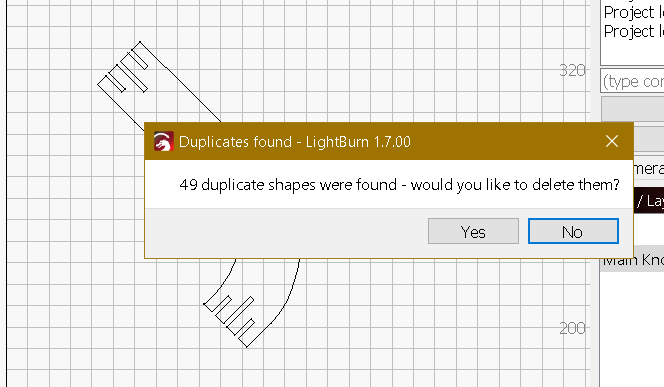
The way it is designed you have to brake it apart and then click select.
Just a few…
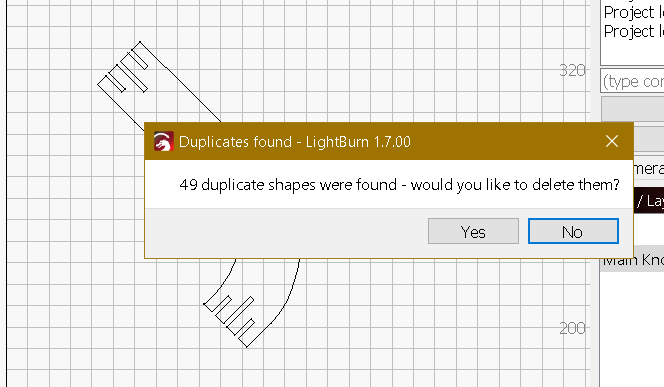
How to you seperate the upper and lower copies?
No way to break it apar without editing the whole shape, which is what I had to do.
My steps:
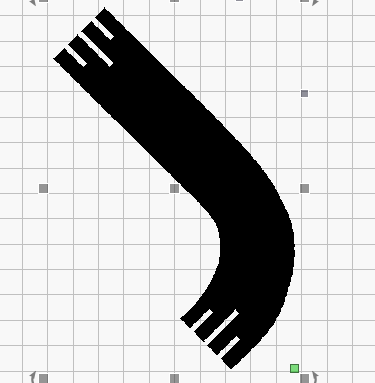
Fantastic!!! I have never used the break apart command! I could have saved hours of manual editing! Thank you for a very important lesson!
Bob
This Topic has me a bit confused. Are we still addressing the original issue or is there a new problem?
These steps are similar to what I listed in Post 7 including Break Apart.
I wasn’t aware of the break apart command and thought you were referring to breaking apart the design manually. So thanks again for your response. I have l earned some very useful features of Lightburn. Great product with a great community!!
Bob
I saw a bit of confusion and tried to help and in the sequence of things I didn’t even look at the previous posts and really the solution I gave is similar. it wasn’t on purpose, sorry about that.
No worries. I was just confused as to what problem was being solved as I thought we were past that part of the problem.
Sounds like the reinforcement was actually useful since the approach wasn’t fully appreciated the first time out.
My bad, in re-reading your response I missed the alt+B…
Thanks!
Bob
This topic was automatically closed 30 days after the last reply. New replies are no longer allowed.