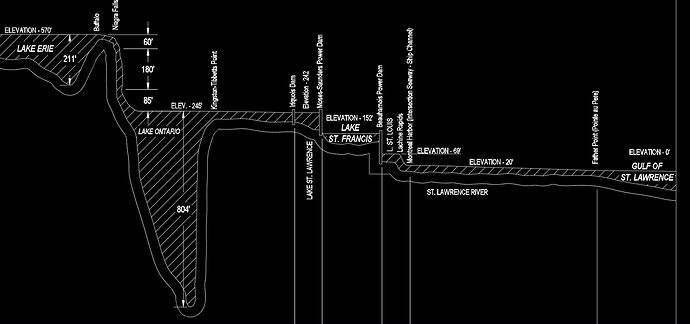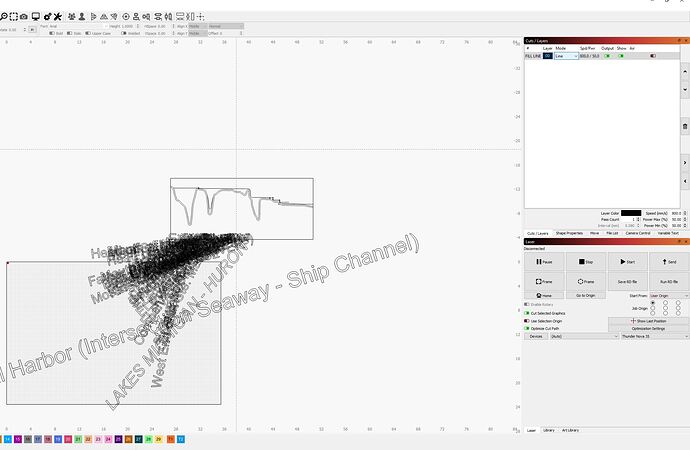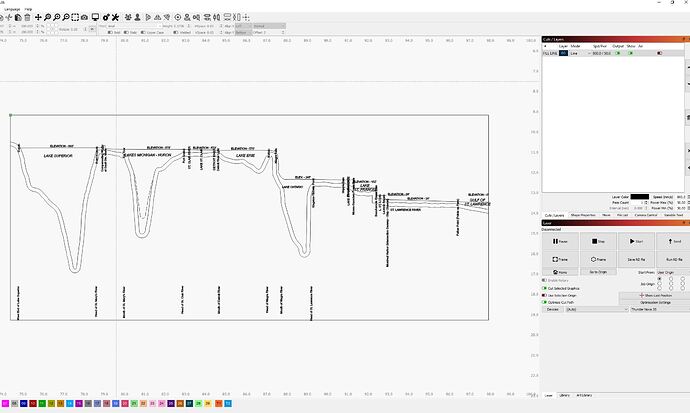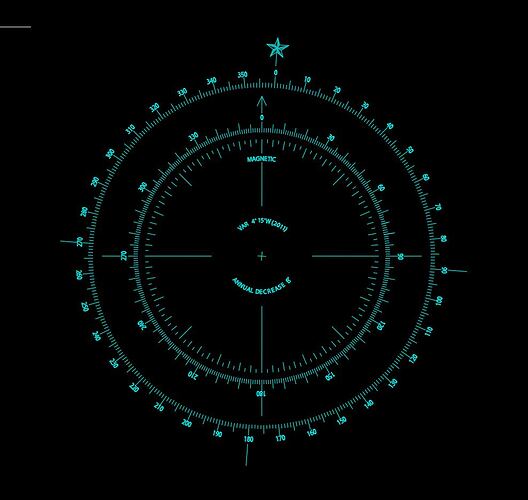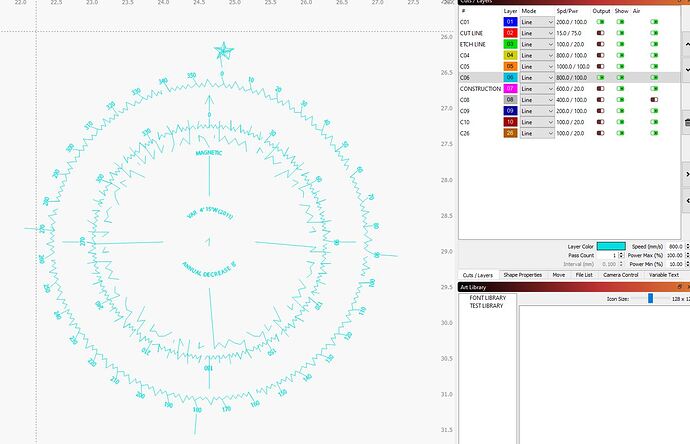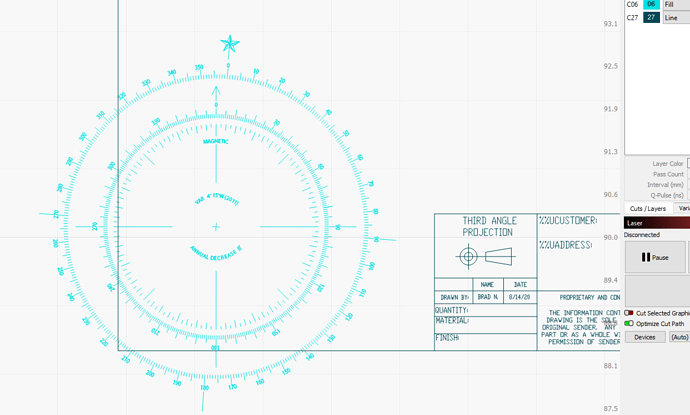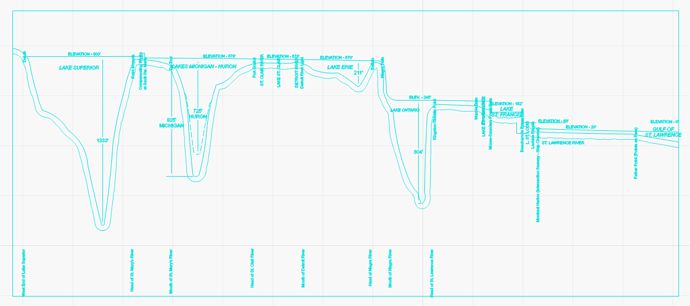I have been designing a project in AutoCAD and when I import a .dxf file the text, dimensions, and hatch lines are either not shown or way out of scale and position. I see there are some upcoming fixes being discussed for some text issues (text moving out of place) but I haven’t seen anything related to the dimension lines & hatch lines not showing up or the text being extremely large. I am running version 1.0.06 for lightburn and AutoCAD 2020. The actual geometry from the .dxf appears to import OK and is scaled properly, it’s the rest of it that is all out of whack. Please see attached screenshots from AutoCAD and Lightburn.
Edit:
I originally saved out a 2018 .dxf version. I just tried down saving it to 2010 and the text came in closer to where it is supposed to be but it’s position is still skewed and it appears to be more stretched out lengthwise than it is in AutoCAD. I still can’t get the hatch lines and dimension lines/text to show up.
That seems like a lot of unnecessary work, especially since I often go back and forth a few times between lightburn and AutoCAD if I catch something that needs to be tweaked on the geometry etc before cutting. If I have to explode all of the hatch and dimension lines every time I need to make a revision that is a huge waste of time. Lightburn is good at drawing/editing general graphics and whatever but it is not well suited to editing complex/accurate geometry so I need to be able to work easily between the 2. Below is another example of geometry I have saved out as an R12 .dxf and tried bringing it in both as a block and exploded, no difference either way.
If you send us the file I can take a look at the formatting and see what’s being missed. A few things to do with DXF text sizing and alignment have already been fixed for the next release.
Attach it here if you’re ok with that, or email it to support@lightburnsoftware and include a link to this thread so we know what it’s about.
Thank you for the help Ralph, I appreciate the effort! I will check out the Autolisp routine you put together.
Can you check your setting for ‘DXF auto close tolerance’? It’ll be on the ‘File Settings’ page of your global settings:
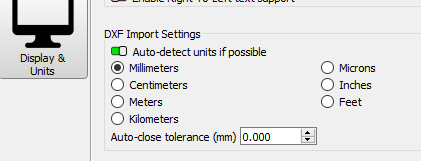
This is one of the things improved for the pending release, but in past versions if you have that set too high, it can make poor choices and merge points that shouldn’t be merged.
When I import this file, this is my result:
The large test file comes in like this:
And the smaller ‘Elevation’ file looks like this:
I’m not surprised by the missing dimensions or hatches - we don’t support those yet, though I’ve just started doing the work to parse out dimensions. Text placement should be correct though, so I’ll start looking at that and see what I can find.
Thank you for the reply, I had the auto-close tolerance set to .05 mm so I lowered that and it looks like that took care of the goofy lines on the compass. Glad to hear you are working on the dimensions and hopefully the hatching  as it’s something I use constantly but I understand it’s probably not a high priority for the kind of work most people are doing. In the meantime I will keep an original copy with the dimensions and hatch intact for future editing and save out a second copy to be imported into lightburn that I will go through and explode everything to get it to try and import properly. Now if we can get the text to stay put on your upcoming release that would be great. Thanks for the support.
as it’s something I use constantly but I understand it’s probably not a high priority for the kind of work most people are doing. In the meantime I will keep an original copy with the dimensions and hatch intact for future editing and save out a second copy to be imported into lightburn that I will go through and explode everything to get it to try and import properly. Now if we can get the text to stay put on your upcoming release that would be great. Thanks for the support.
This topic was automatically closed 30 days after the last reply. New replies are no longer allowed.