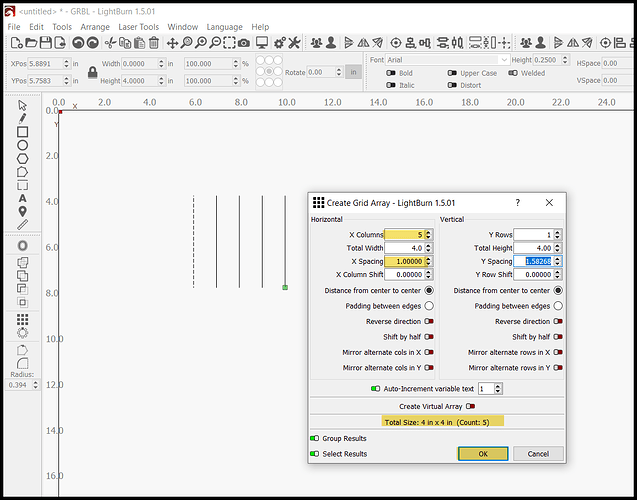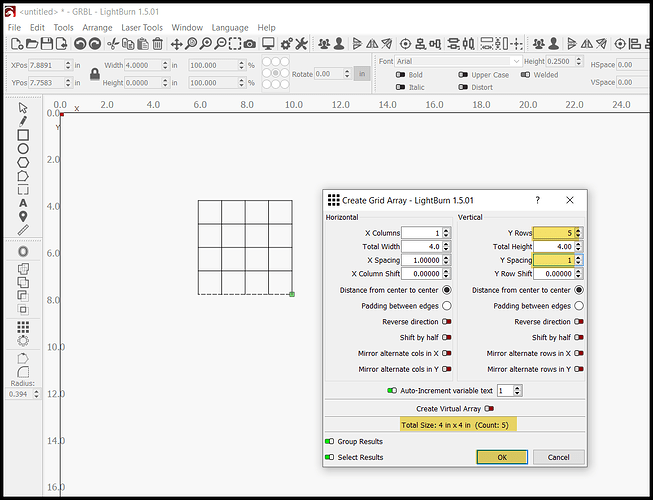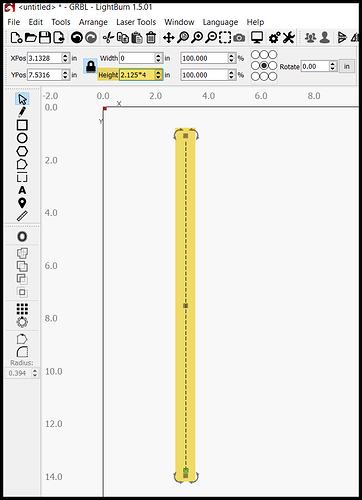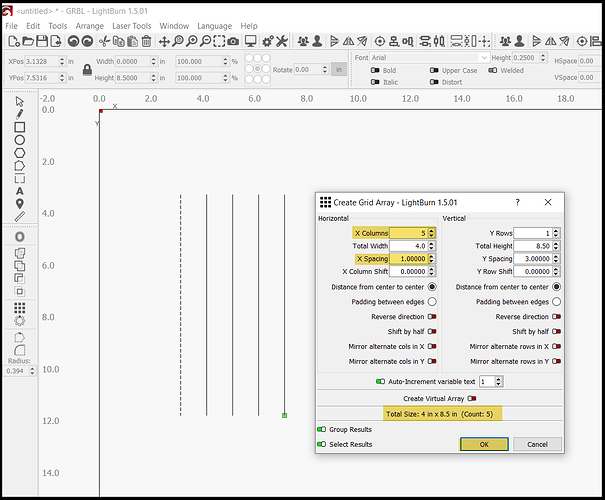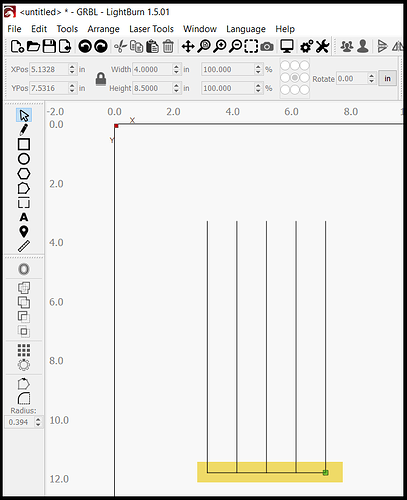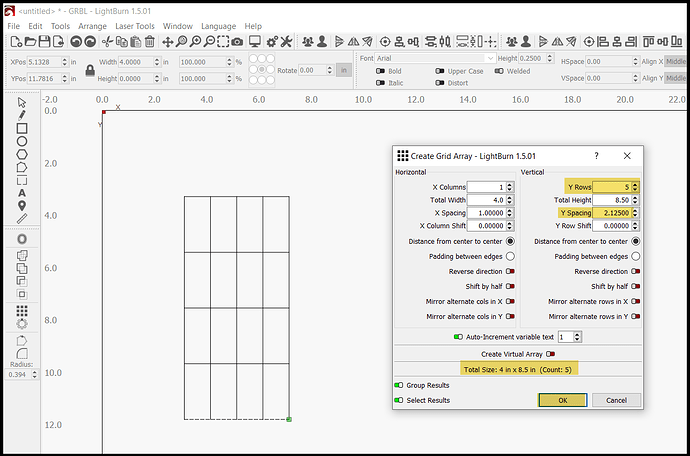I use the “create array” feature quite a bit and usually the objects are simple rectangles. The rectangles share 2 or more common edges when grouped together in a grid, say 4 rectangles by 4. When I cut them, the laser treats each rectangle as an individual unit, so it ends up repeating the cut where the rectangles butt up against one another. How do I tell the laser to just make one cut per line?
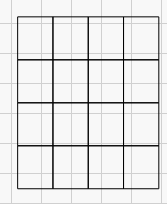
Let me poke at it some more…
Open optimization settings
Make sure REMOVE OVERLAPING LINES is selected.
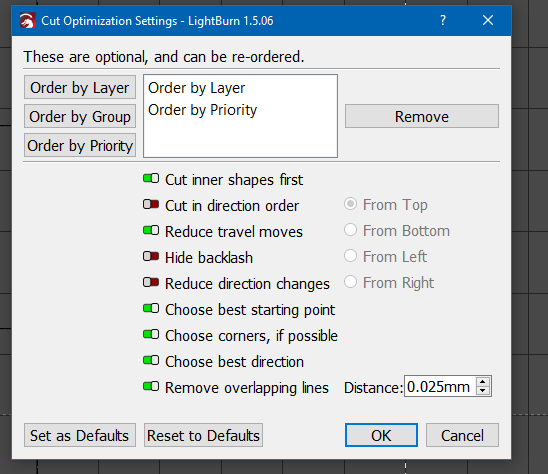
As Jim said. However, in this specific example, you must look very closely at the preview. Some of the traversing moves may overlap cutting moves and appear to be double cuts.
If you draw 1 vertical line, and 1 horizontal line, you can easily “array” them to create a common line square/rectangle array and not have to worry about overlaps.
-
Array vertical line.
-
Array horizontal line.
That workflow definitely results in a more efficient cut job. Just requires a bit more thought (or different way of thinking) upfront. Also takes just a little longer upfront. Whether or not spending the extra 60 seconds during design phase to save 10 seconds during the execution is user and job dependent.
Many of these “how do I go faster” questions really boil down to that. For production work, it’s definitely worth the extra time during design, but for a one-off I question the value strictly from a “overall time spent” perspective. For educational purposes, the time invested is usually worthwhile, IME.
It’s a different way of thinking. Assume a rectangle that is 1" x 2.125"
If you create the vertical line first:
Draw a line that is any size, and resize it by entering the height times the #up in the “Y” direction. You don’t have to consider whether the “lock” is open or closed.
Instead of an array that is:
in X direction
in Y direction
The vertical line arrays #+1 in X direction with the same X spacing
You don’t have to do the math with the horizontal line. Draw it in by snapping to the lower left point and the lower right point.
The horizontal line arrays #+1 in Y direction with the same Y spacing.
Thank you for all your replies. JimNM’s suggestion of turning on the “remove overlapping lines” button in the optimization settings did the trick.
This topic was automatically closed 30 days after the last reply. New replies are no longer allowed.