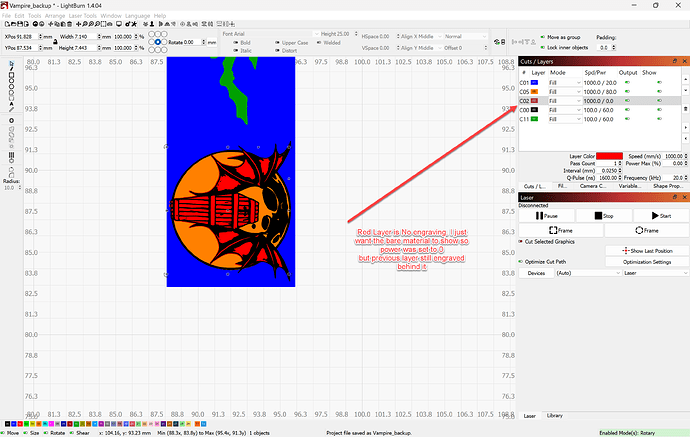I have this image where the layer in red. I turned the power off hoping that layer override the bottom layers and not engrave anything. I want the red to just show the original bare material, but on preview it shows the other bottom layers engrave behind the red layer so it doesn’t give me the bare material I want for the red layer. Is there a setting to do what I want?
Likely the orange and/or the blue layer are bellow the red one.
If you post your project (.lbrn2) file someone here will help you.
Also read the following Lightburn doc:
LightBurn doesn’t work that way.
Each layer defines the power and speed applied to all the designs on that layer. The machine will execute every layer in succession, so a given spot on the material can be burned multiple times by each layer with active geometry.
If you do not want the laser to burn a particular area, you must arrange the design to leave that area out of all the layers.
It may be helpful to review the doc:
In particular, working through the sample project will give you a better idea of how things behave.
OK thanks,
So i need to basically remove that part in red from all layers below it in that design. So I basically won’t have a red layer, in order for it to not burn there.
Is there a better or faster process so it’s aligned and doesn’t shift
It would be helpful for us to understand what you want to achieve, perhaps with a sketch of the original file (or just upload it if it’s not proprietary) and another of how it should appear on the material, because the screenshot has too much going on.
LightBurn layers do not work the same way as in an artistic design program, so you may be able to achieve what you want using the original artwork in a single layer.
This topic was automatically closed 30 days after the last reply. New replies are no longer allowed.