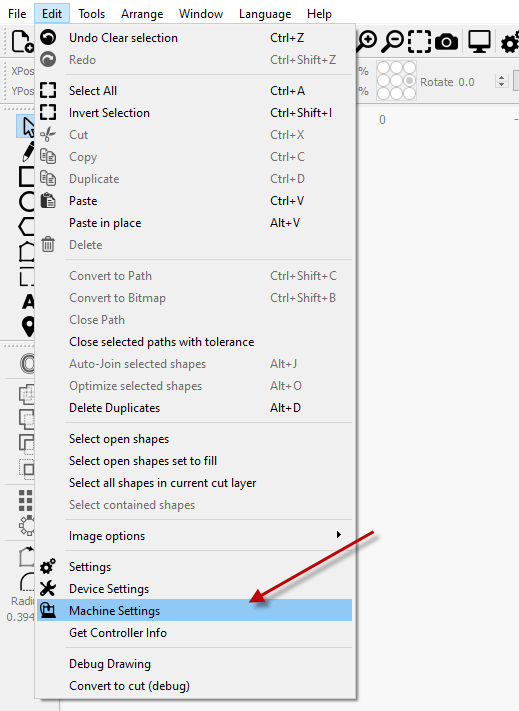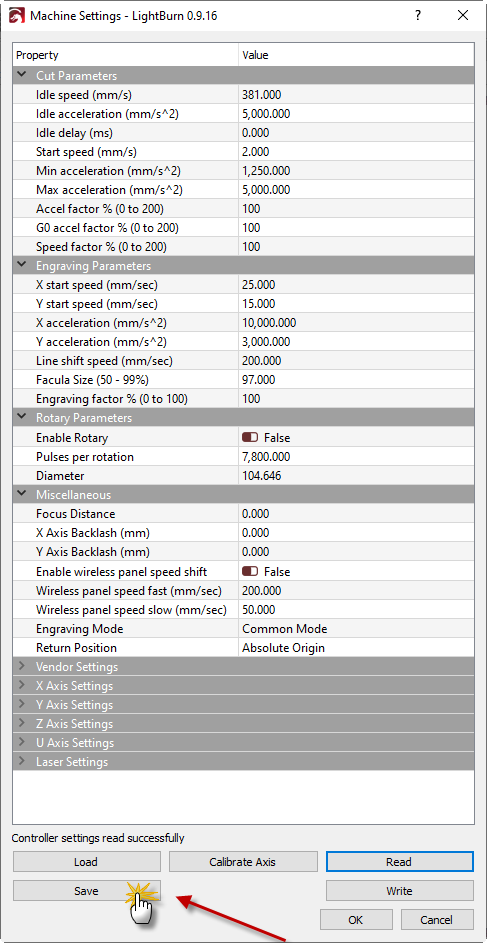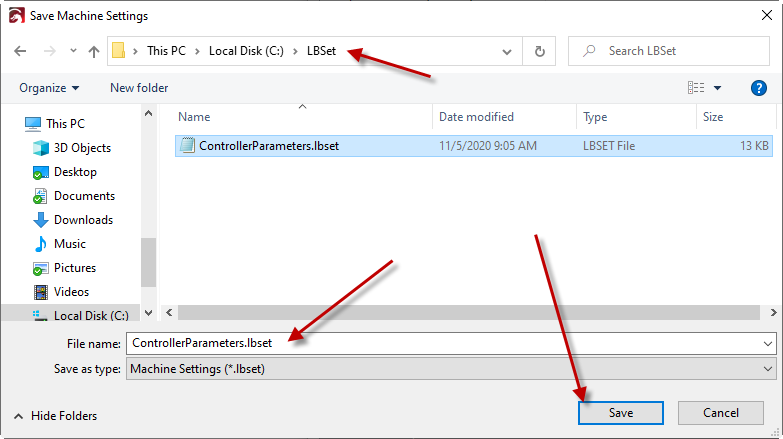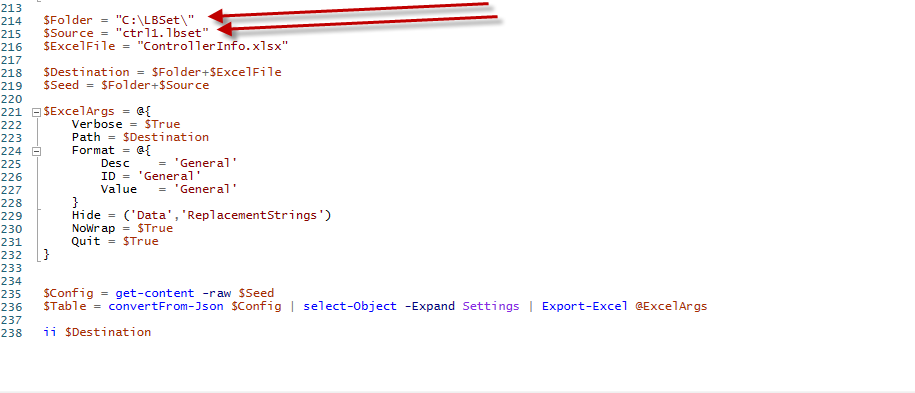We run a number of production lasers with Ruida controllers and are looking to analyze our production run time data in order to calculate our down time and overall project turnaround efficiency. We are currently looking at taking a screenshot of the “Get Controller Info” data and manually inputing it into an Excel sheet, though with so many lasers and shift changes I was curious if anyone knew how to export this data directly from the controller into Excel or a similar program to save a lot of time? This way we can export the data at various times throughout the day and break it down by shifts to analyze accurate down time, laser tube life, and potential wasted electricity. Any thoughts on this would be greatly appreciated!
I made a powershell script that can do it. let me find it.
You’re more than welcome to my script if you want to use it. It is really a quick a dirty solution. I was using this / building this script for testing out parsing JSON with Powershell. There is a lot more you could do with it (like collect every machine for yourself in an array and loop through), so feel free to play with it all you want.
I guess for the way I built this for myself, for each machine, you’d connect to the laser, open and save the machine configuration:
Note the folder and file name you choose to use for yourself:
In the script, you will need to change the variables for the folder you will save the file to and the name you provide to the saved machine settings (when you save them in LightBurn).:
I can’t upload a powershell script here, so I’ll paste it below. Hope this helps.
# Export-Excel Function CREDIT GIVEN TO:
# <script src="https://gist.github.com/Jeff-Lewis/bcafa344c2273a84a57da5a14c2b0358.js"></script>
#.SYNOPSIS
# Exports objects to an Excel spreadsheet by writing them to a temporary
# CSV file and using Excel automation model to import it into a workbook.
# This allows formatting to be applied to columns which would not otherwise
# be possible in a plain CSV export.
function Export-Excel {
[CmdletBinding()]
param(
# The path to save the Excel spreadsheet to.
[Parameter(Position=1)]
[String]$Path,
# An object or array of objects to write out to an Excel spreadsheet.
# This parameter typically comes from pipeline input.
[Parameter(ValueFromPipeline=$true)]
[Object[]]$InputObject,
# A hashtable that contains column headers as keys and
# valid Excel format strings as values. The formats will
# be applied to the columns after the worksheet is generated.
[Parameter()]
[Hashtable]$Format,
# An array of column names to hide.
# You should probably exclude them from the output by using the
# Select-Object command earlier in the pipeline, but if you want them
# to be in the spreadsheet, but simply hidden, use this parameter.
[Parameter()]
[String[]]$Hide,
# Turns off column wrapping on all cells.
[Parameter()]
[Switch]$NoWrap,
# Quits Excel after the spreadsheet is generated.
# This parameter should be used with caution since Excel may already be
# open prior to the command.
[Parameter()]
[Switch]$Quit
)
begin {
if ($Path) {
# If they supplied an output path, we will actually save the temp file
# to the specified path in the format indicated by the extension. Since
# the path will be given to Excel, we need to resolve the native path
# in case a PowerShell path (like ~\Desktop\blah.xls) was used.
$Path = $PSCmdlet.SessionState.Path.GetUnresolvedProviderPathFromPSPath($Path)
# If the output file already exists, nuke it.
if (Test-Path $Path -PathType Leaf) {
Remove-Item $Path -Force
}
}
# Excel VBA objects
$Excel = $Null
$Workbook = $Null
$Sheet = $Null
# Use a temporary file in the system temp directory to write the
# results to. If it already exists, delete it.
$ScratchName = "Export-Excel.html"
$ScratchPath = "$ENV:TEMP\$ScratchName"
Write-Verbose "Writing output to $ScratchPath"
Remove-Item $ScratchPath -Force -ErrorAction 0
# Create a wrapped pipeline that we can pass each input
# object to as if it were piped directly to ConvertTo-Html.
# We're using ConvertTo-Html because it produces a decent
# table that Excel can open without worrying about newlines
# in a CSV file.
$ScriptBlock = { ConvertTo-Html -As Table -Title "Export-Excel" | Set-Content $ScratchPath -Encoding UTF8 -Force }
$Pipeline = $ScriptBlock.GetSteppablePipeline($MyInvocation.CommandOrigin)
$Pipeline.Begin($PSCmdlet)
# Define some helper functions for modifying the worksheet
# using the named column headers
$Headers = @{}
# Sets the display format string on columns with a given name
function SetColumnFormat($Header, $Format) {
if ($Headers[$Header]) {
$Range = $Sheet.Cells.Item(1, $Headers[$Header]).EntireColumn
try {
$Range.NumberFormat = $Format
}
catch {
Write-Warning "Column $Header has invalid format string: $Format ($_)"
}
}
}
# Hides columns with a given name
function SetColumnHidden($Header) {
if ($Headers[$Header]) {
$Range = $Sheet.Cells.Item(1, $Headers[$Header]).EntireColumn
try {
$Range.Hidden = $True
}
catch {
Write-Warning "Could not hide column $Header ($_)"
}
}
}
}
process {
# Not much to do here except pass the input object to the
# wrapped pipeline which sends it to the output file.
foreach ($o in $InputObject) {
$Pipeline.Process($o)
}
}
end {
$Pipeline.End()
$Pipeline.Dispose()
# Figure out column headings and store them in a hashtable.
# This makes it easier to refer to a column range by name.
$i = 1
foreach ($Match in [Regex]::Matches($(Get-Content $ScratchPath), '(?is)<TH>([^<]+)</TH>')) {
$Headers[$Match.Groups[1].Value] = $i++
}
# Excel Automation
try {
$Excel = [System.Runtime.InteropServices.Marshal]::GetActiveObject('Excel.Application')
}
catch [System.Management.Automation.MethodInvocationException] {
$Excel = New-Object -ComObject 'Excel.Application'
}
$Workbook = $Excel.Workbooks.Open($ScratchPath)
$Sheet = $Workbook.Worksheets.Item(1)
# Turn off cell wrapping
if ($NoWrap) {
$Sheet.UsedRange.WrapText = $False
}
# Set column formats
foreach ($Key in $Format.Keys) {
SetColumnFormat $Key $Format[$Key]
}
# Hide certain columns
foreach ($Key in $Hide) {
SetColumnHidden $Key
}
$Workbook.Activate()
$Excel.ActiveWindow.DisplayGridlines = $true
# Save As?
if ($Path) {
$FileFormat = 51
switch ([IO.Path]::GetExtension($Path)) {
'.xlsb' { $FileFormat = 50 } # Excel 12 Binary
'.xlsx' { $FileFormat = 51 } # Excel 12 XML (No Macro)
'.xlsm' { $FileFormat = 52 } # Excel 12 (With Macro)
'.xls' { $FileFormat = 56 } # Excel Classic
}
$Workbook.SaveAs($Path, $FileFormat)
}
if ($Quit) {
$Excel.Quit()
}
else {
$Excel.Visible = $true
$Excel.ActiveWindow.Activate()
}
$Excel = $null
}
}
$Folder = "C:\LBSet\"
$Source = "ctrl1.lbset"
$ExcelFile = "ControllerInfo.xlsx"
$Destination = $Folder+$ExcelFile
$Seed = $Folder+$Source
$ExcelArgs = @{
Verbose = $True
Path = $Destination
Format = @{
Desc = 'General'
ID = 'General'
Value = 'General'
}
Hide = ('Data','ReplacementStrings')
NoWrap = $True
Quit = $True
}
$Config = get-content -raw $Seed
$Table = convertFrom-Json $Config | select-Object -Expand Settings | Export-Excel @ExcelArgs
ii $DestinationThis topic was automatically closed 30 days after the last reply. New replies are no longer allowed.