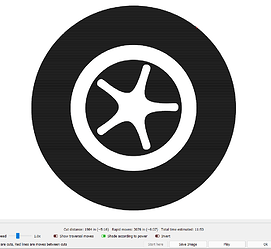Hi everyone,
I am trying to cut out the wheel and fill in the dark sections.
I have the green layer to line and fill blue as just line and red as fill but it is filling the whole thing!
I have tried doing boolean difference but I am just not winning. Any help would be appreciated
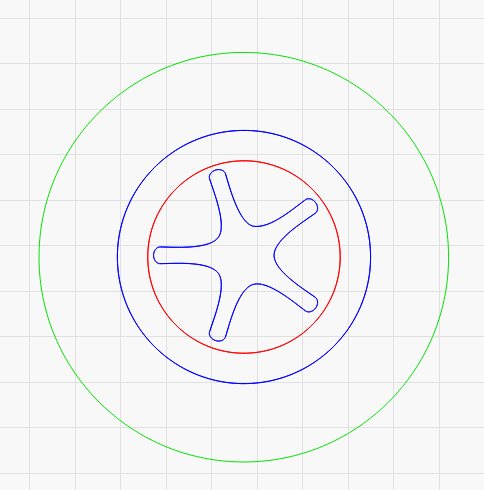

!
Can you upload the .lbrn file here for review?
Also, it’s hard to tell from your description what you expect this to look like. Can you provide some more clarity as to what you expect to happen and where?
Ungroup everything. Zoom in on the blue circle and put the outer the outer circle on the green layer. Zoom in on the inner green circle and delete one of the circles. Zoom in on the star object and put the outer star on the green layer.
Hi Jeff
Thanks so much for your help but I’m not really sure what you mean?
Can I also ask how you get it to show like that so you know what it’s going to look like?
That’s the output of Window->Preview.
The preview sent by @micrololin looks like your photo. I assume this is not what you want but it’s unclear to me what you expect this to look like. Can you provide some description of what this should be or a mockup of how you envision this?
That picture is exactly how I want it, just not sure how to get it like that!
- Work in Window->Wireframe / Smooth mode for the time being as it will make this easier
- Select all objects (Ctrl-A)
- Ungroup multiples times until every object is fully ungrouped (Ctrl-U)
- Every object in the design other than the other circle is duplicated and stacked on top of one another. Eliminate one copy of each. Make sure you only have a single copy of every object.
- Select all objects and assign to the same layer. Set to Fill
- Change to Window->Filled / Smooth to see changes in workspace
- Review in Window->Preview
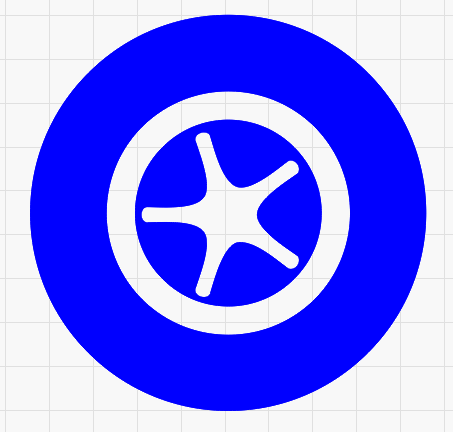
I didn’t know what he wanted to do with the double items. I need to learn how to explain a bit better.
LightBurn treats every layer as a “complete” thing, when set to Fill. If you want holes in a filled layer, you add them to that layer - Look at this letter ‘B’:
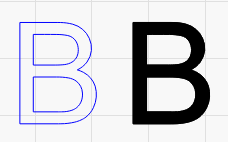
The one on the left is set to ‘Line’ mode, and the one on the right is set to ‘Fill’. The holes are in the fill because they’re drawn in the same color as the outline. If the holes were on a different layer, the letter would be completely filled.
Wow thank you so much for your help! I really appreciate it! Think I was over complicating it! You have helped me learn a lot!
Here is a fuller description of how fills use boundaries to define what gets filled.
This topic was automatically closed 30 days after the last reply. New replies are no longer allowed.