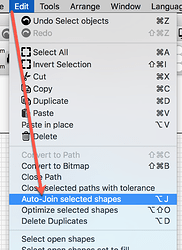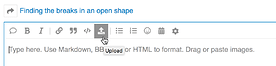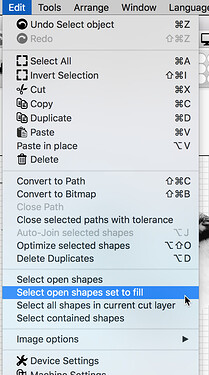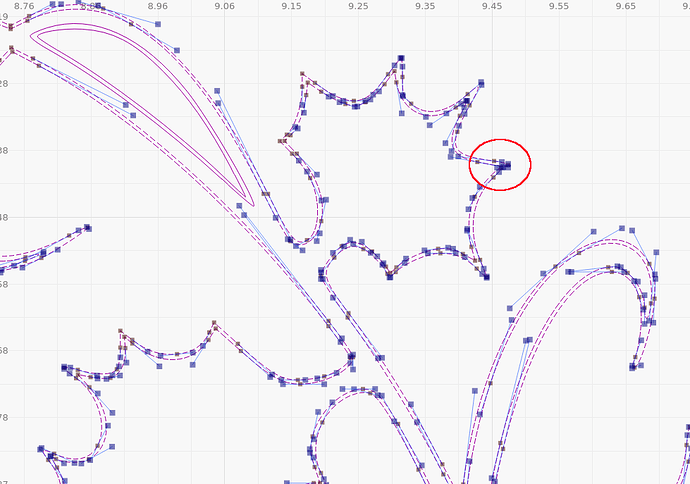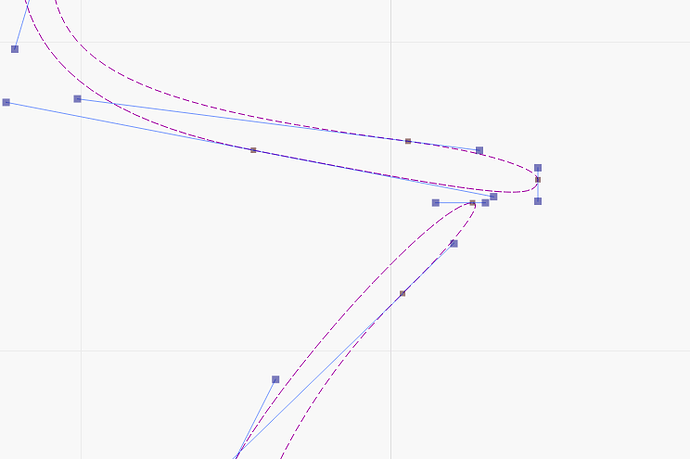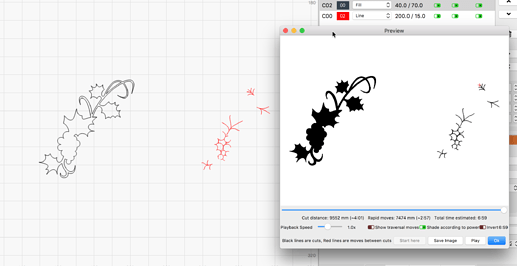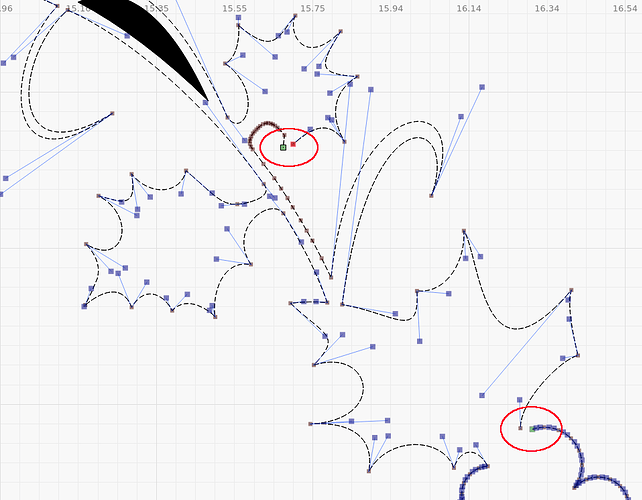I created a shape in EzyDraw exposed it as a PDF, then opened it in LightBurn. I believed it was a closed shape, but preview suggested 36 faults. Using node edit I found many breaks, seemingly where there was a green square, but other coloured nodes also appeaered. I reduced the 36 to 6 errors, but can’t find them. Is there a way to specifically pinpoint them, so they can be easily closed via node edit?
Thanks, Rick - Selected all the image and clicked the Auto-Join button, and achieved partial success, but 2 open shapes remain, and I’ve checked every point for proper joins (I hope) and it all looks ok, but review still insists there are two open shapes…I can’t see anywhere here to attach the file, so I might go back to the email, and attach it to a reply there…
cheers
Peter
Hit this to upload:
You can isolate the reported open shape using the ‘Select open shapes set to fill’.
grapes&leaves components.lbrn (69.1 KB)
Thanks Rick - As you will (I hope) see the entire shape is selected using the “Select open shapes set to fill” command, so this doesn’t isolate the particular break, which could be anywhere on it…
cheers
Peter
Hi, been trying to find a break, checked every bit by zooming in on it and can’t find one but i did select the black layer, ‘grouped’ it all together and converted it to ‘bitmap image’ in preview then image traced it and deleted the original and it works fine now.
doesn’t solve the problem but it is a way around it.
hope it helps…
This file is very odd. Trying to understand what is happening. Will post back when I can figure what is happening (or better yet, why this is happening). 
The problem is in the area I’ve shown. the area between the inside and outside lines is it’s own closed shape, so it’s filled, but the main interior part is not closed. I’m not sure how to describe it properly, but the photos should say it all…
@Hank, What file are you showing? The first posted by @Morningstar does not look the same.
@Morningstar, I had to node edit, use break apart, and auto-join in sections to get the entire shape to close. Alt+B (Break Apart) then Alt+J (Auto-Join) usually fixes oddities like this, but I had to do this in chunks or sections to get it all to reassemble as closed. I have shared this issue with the dev team, so they are aware.
Do you have other export options in EzyDraw for this file generation? Would be interesting to see how they produce this in other vector file formats.
Here is the edited file: grapes&leaves components-1-EDITED.lbrn (65.2 KB)
Second file with the same name, post #7.
Ah, understood. I did not look at that file as this was going about addressing the issue completely differently.
I was trying to solve the initial post question. ![]()
Ahh. OK.
The first file is weird. It’s made of at least 2 entities with 2 sets of ends, but I can’t for the life of me get it to auto-join or any other kind of join in to a closed shape.
Yes, it is an odd file. I found that I had to correct in sections.
Thank you for your support - the file finishing in EDITED works very well - I was able to fill the inside of the shape to a depth of 2mm (in 3mm acrylic ) and a subsequent line cut produced an acrylic shape which pressed very nicely into the fill pocket. A friend will make a silicon old from all this to produce metal decoration for a sporran pintle.
Closing open shapes in EazyDraw is also difficult as there is no software provision for indicating where there are still breaks. Lightburn does at least give a score for the openings, and if further development could highlight them with a red circle that would be an excellent thing!
Thanks again
This topic was automatically closed 30 days after the last reply. New replies are no longer allowed.