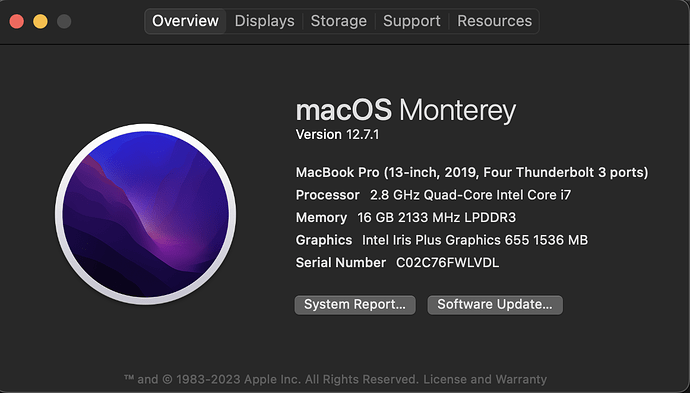Hey! I just got an OMTech K40+ 40W CO2 laser engraver for my partner for the holidays. I’m not super familiar with macOS, but my partner’s laptop is a macbook pro running Monterey. The laptop has 4 ports that appear to be USB-c or similar; maybe some kind of thunderbolt, I don’t really know. The laser engraver only has a USB port.
I have a cable that is USB at one end and USB-c at the other end. I turned on the laser engraver (the test button on the engraver works – used it to burn a mark on tape to check mirror alignment; the air assist and vent fan are also running fine) and plug it in to the computer and launch LightBurn and I seem to be unable to connect to the laser.
All of the port options in LightBurn appear to be BlueTooth. When I go to the terminal and check /dev/, there’s nothing that says “usb” and all of the cu. and tty. entries are the BlueTooth options that I already saw in LightBurn.
I tried installing the CH34x driver for Mac; it says it installed successfully. When I check /library/extensions/ and /system/library/extensions/ (or whatever?), I see nothing that matches CH34x or anything that seems to have to do with USB. I also tried downloading and installing the virtual COM port drivers from VCP Drivers - FTDI. I’ve restarted a few times.
It looks to me like the drivers aren’t actually installed, despite the install appearing to happen successfully. Why can’t I see any USB ports in /dev/ or in LightBurn? What am I doing wrong?