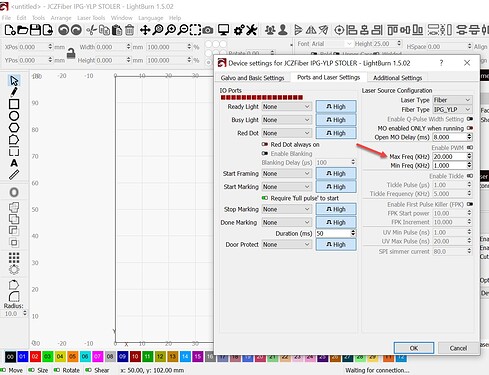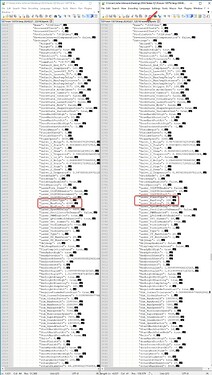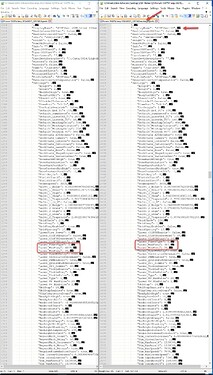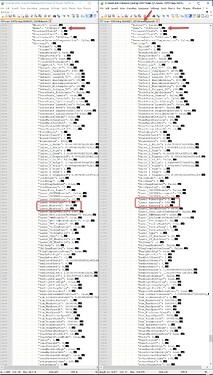I have had my 60 watt OMTECH MOPA for about two months and am VERY happy with it - lot more fun than the CO2 and diode.
Ran into a problem with my rotary framing today - works when it wants to (rarely) and freezes Lightburn (1.5.01) most of the time. A little clarification - framing from the main Lightburn window does indeed result in a frame in the shape of the object (8x50mm rectangle) but when I then hit the start button and bring up the Rotary Marking popup and try to use the frame button near the bottom it will (rarely) result in the segment marking frames but usually results in Lightburn freezing. Suggestions please
I have galvo fiber laser and I noticed that light burn freezes when I try to rotary frame text. If I change text into paths then framing starts but it frames different sections. In my case framing works properly only when run immediately after I already engraved something. I mean I must not close the “marking window” after engraving. In this case rotary framing covers exactly what I already engraved. If I try to rotary frame before engraving then framing area and engraved area are different, as framing sections overlap each other very much.
I was hoping that you would get some more feedback by now. I don’t have time to check this on mine, so I’m hoping the others with similar machines can test these issues.
Maybe @JohnJohn has some feedback about this.
![]()
The gentleman ( [Jason Dorie) who wrote the code for this feature in out of the office for the rest of the month (per his response to a FB post. Hopefully he will find a root cause and a fix.
Thank you for reporting this. I’ll get it into the dev channel.
Which OS are you running on the Asus?
When you click Preview, is there a large number of nodes?
How large is the LightBurn file being framed when the freeze behavior occurs? Are you willing to share the file?
Please also grab the lbprefs file so we can review the settings.
In LightBurn, with your laser set up as if you were about to proceed with he job, click File, click Export prefs and save that file somewhere convenient. Please drag and drop that file into a reply here.
I’m sure the boss will be back soon.
Thanks for filling out your profile. This helps us skip ahead.
Please confirm that you’re seeing this on your Desktop i5 Windows 10 computer.
Answering the questions above and providing the lbprefs file might help me see something here.
Thanks!
Here are the specifics you asked for John:
Which OS are you running on the Asus? Windows 10 Pro
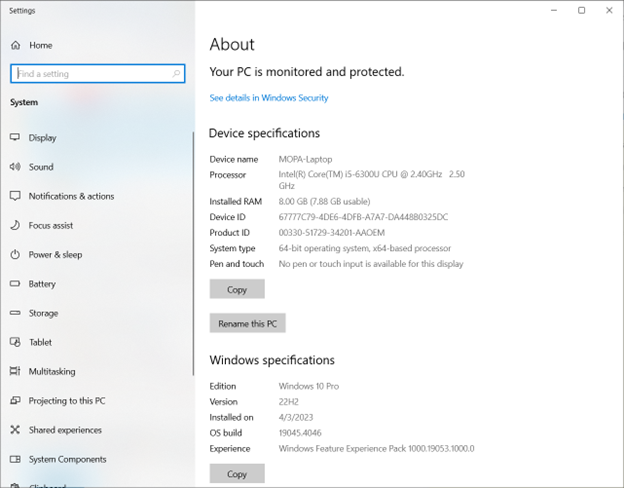
When you click Preview, is there a large number of nodes? Engraving text and images so there are no nodes
How large is the LightBurn file being framed when the freeze behavior occurs? One is 32KB and the other is 332KB
Are you willing to share the file?
TestFraming.lbrn2 (31.6 KB)
TestFraming1.lbrn2 (331.6 KB)
Please also grab the lbprefs file so we can review the settings.
20240227_125749.lbprefs (61.6 KB)
I tired a different laptop this morning and it appears to work as expected. Then re-installed the drivers on the one freezing Lightburn and that had no affect - still freezing. Maybe time for a new laptop??
Thanks for the help!
Len
I doubt it…
There’s a slim chance that it’s a settings issue… Most recently, I’ve seen settings drift and cause some unwanted behavior.
Windows 10 has a USB Selective Suspend feature that turns off USB Ports. It’s great if it’s not doing light industrial work but it’s critical to go in and disable USB Selective Suspend in the System Settings in the Windows 10 computer.
If the other computer works as expected, and if you’re willing… please export the lbprefs file from it.
Comparing the two files offers me a very small diagnostic path with one Galvo.
I’m very optimistic about this.
Here is the lbperfs file…Hope this is what you want
20240227_110449.lbprefs (187.0 KB)
Thanks for helping
Len
Please open LightBurn on the computer that’s showing the unwanted behavior. Load up a known problematic file.
Click Edit, Click Device Settings, and select the tab labelled Ports and Laser Settings. Change your Maximum Frequency from 4000 kHz to 300kHz.
Click OK.
Run the Job and please let me know if the problem persists.
On the trouble-free computer the Maximum Frequency setting is 300 kHz. On your other computer, it’s 4000 kHz.
The controller may be ignoring or rejecting the bad request.
Below you can see the laser engraver profiles from the two computers.
the column of text on the Right is the computer that is working as expected.
To view these images full size you can click them a couple of times.
John,
Made the suggested change with no change in behavior.
Thanks again for the help.
Len
John, sorry I took so long getting back to you. Had a few other things to do today.
Len
Been pretty busy with other projects lately. Fired up the rotary today and downloaded the latest version of Lightburn. It works as expected! Thanks for your prompt attention.
This topic was automatically closed 30 days after the last reply. New replies are no longer allowed.