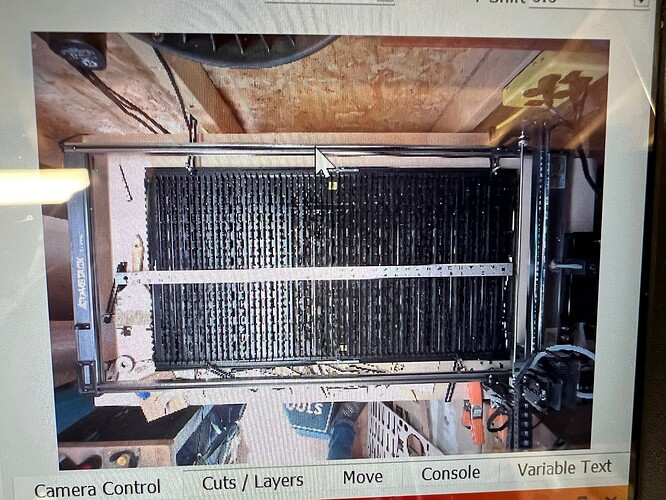I have recently added a Y axis extension module on my Atomstack S 20 pro to make the total working area 850 x 400. How can I make the camera Atomstack AC1. Do I need to buy another camera to make it as accurate as possible. Or make setting and height adjustments?
I am hoping that this problem gets fixed soon, now that bed extensions are quite common. As it stands, it doesn’t look like Lightburn can configure an extended frame, even if the camera can capture the entire area.
Can you explain what you mean by this? LightBurn isn’t involved in this frame extension process other than configuring the work area.
What I mean is Lightburn needs to update their software to allow the use of Camera Control on extended beds, which are now quite common. While they don’t manufacture bed extensions, they do supply the software that allows you to use your laser system, so they should be up on the newest hardware. Is that more clear?
If I’m reading your explanation correctly it seems like you’re saying that you believe that LightBurn cannot accommodate a camera on an extended frame. If so, that’s not the case. That may be part of my confusion in understanding the original statement.
There’s nothing that prevents a camera from being used on an extended frame as long as there is sufficient camera coverage. Note that most CO2 lasers have always had what would be considered an extended frame with beds being significantly wider than tall.
Yes, increasing the height of the camera can be essential, especially if the camera is already set near the minimum height requirement.
If the camera worked for the previous bed size, then doubling the length of one of the axes means that you may have to double the distance between the camera and the bed.
Generally, web cameras send compressed digital video. The firmware behavior in the camera tends to have a bias toward theatrical screen shapes that are wider than they are tall.
In LightBurn, click Edit, click Settings, click Rotate Captures 90 degrees (Bottom left) and click OK (bottom right). Next, physically rotate the camera to make the image appear upright in LightBurn, then calibrate your camera for the extended bed. You may still need to increase the elevation of your camera but that’s how to circumvent the theatre-view bias in the camera firmware.
Let us know if this adequately addresses your configuration concerns.
I’ve tried three different cameras. All of them see the entire bed. No matter the camera or the size of the target, it always defaults to a 400x400 picture in the center of the bed.
If you’re interested, I’d like to take a look at your LBprefs file to see if I can see why this is stuck.
Click File, click Export Prefs and save it somewhere convenient.
Drag and drop that file into a reply here.
If you’d prefer, you can send me the file in a direct message.
If sending it privately isn’t an option, I can open the conversation.
FIle sent. Thanks for the help!
lbprefs sent privately (40.3 KB)
Here’s the file you requested. I just tried it again this morning with two more USB cameras with the same results. Just a picture in the center with no way to expand it enough to actually cover the bed area.
Have you attemped the 90 degree rotation setting so the camera can work in ‘Landscape’ instead of long vertical?
Yes. It still places an approx 400x400 picture square in the center of the 850x410 bed.
Have you also tested Custom Camera System (as opposed to Default) just above the Rotate Captures 90 degrees buton?
If you assume a square image from your lens can you perform the lens calibration for a space that is 850 x 850. I’d just like to confirm that the camera is far enough away from the work surface.
I’m trying to force my camera into a 450 x 900 work area and It’s fighting me on this and I don’t know why. I’m going to ask the team which step I might be missing.
Actually, the camera captures a landscape picture that shows perfectly in the preview window. It is only when you finish calibrating everything and update the picture that it goes stupid and crops the picture.
It seems that you may have run into the same problem that we, with extended beds, have been experiencing.
Can you take some screenshots of the Camera window and during the camera alignment process?
This fellow used a 180-degree fish-eye camera, sideways, at a high enough elevation to capture the workspace.
Are you willing to share your camera height and an image capture of a yardstick from your camera (in any app at all) so we can confirm the lens angle?
Thanks for the responses above. I too just added an extension to Atomstack A30 Pro so now have 400x850. A question about camera adjustment. After a capture I get a score .1 and then the software has me move my test sheet and try to get a low number as well. That would require a camera movement, at times, which would change the score in the first position. Am I just supposed to move my test card around and find a single camera position where all positions on the bed result in acceptable number ?
I’ll turn the camera to have landscape display tomorrow. Again, Thanks Plenty !