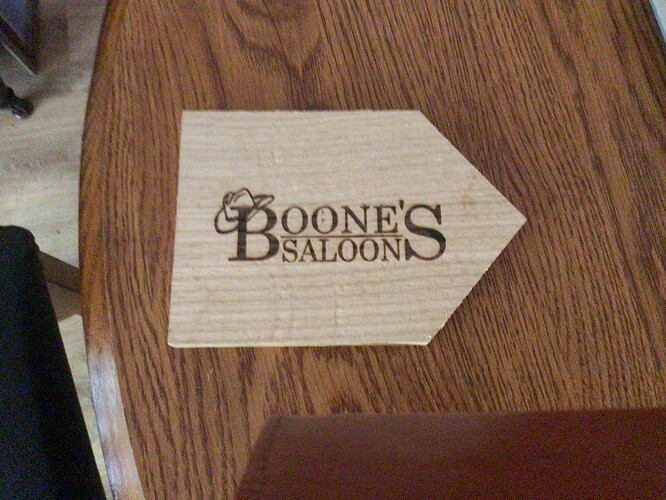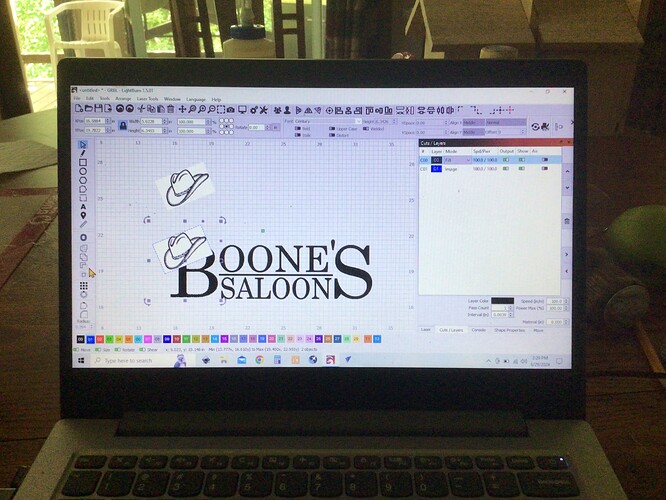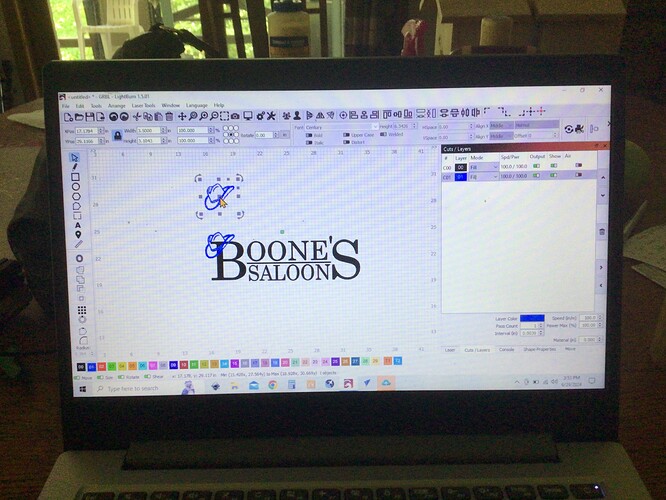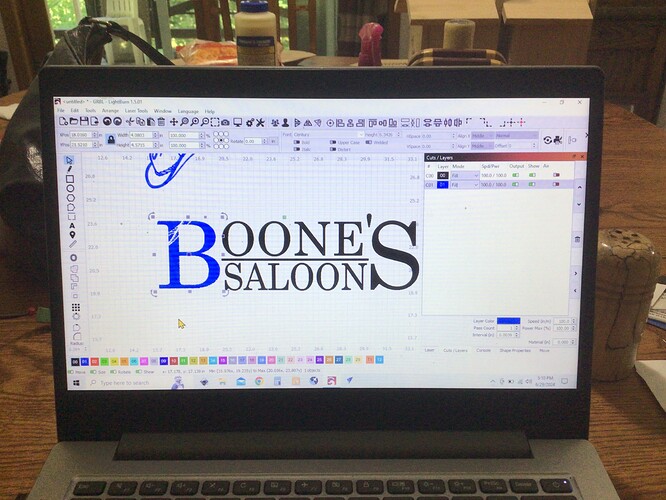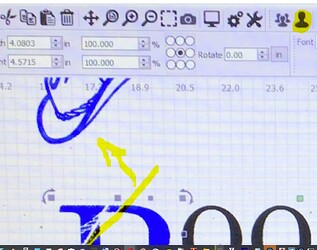Trying to overlap an image but want the hat to overlap the B so the part of B under hat doesn’t show
Change the text to path

Grab all the parts of the “B” and group them
Grab the hat and duplicate it - move to the side
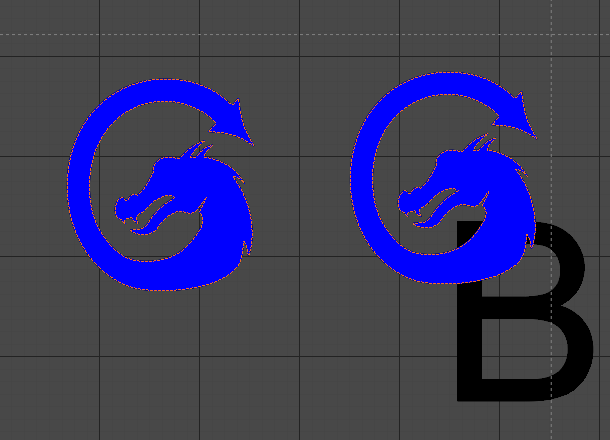
Grab the B and the hat
Then use boolean subtract tools. - if it cuts the wrong part, use ctrl+Z to back up and then use boolean subtract again. The program is designed this way.
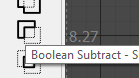
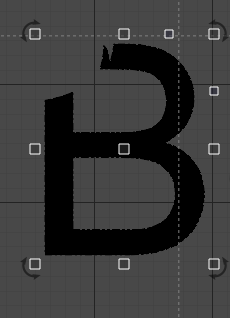
Grab the extra copy of the hat and move it in place, group the parts back together. Put them all on the same layer if you want
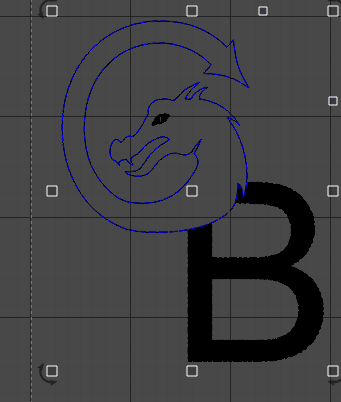
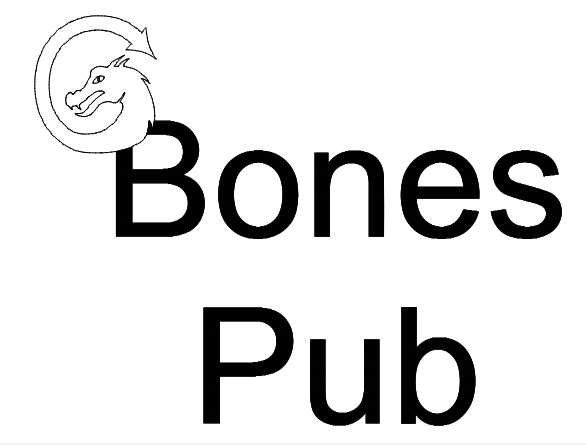
Are you using a clip art image or jpg. Image?
You need to trace the hat to make it an svg item instead of an image.
Right click on the hat
Select TRACE
Easy way to make screen capture
Shift+windows+s
This is with a svg image, it doesn’t fill,it sees through the svg image and still lasers the full B
You are making progress.
Now grab the “B” and the hat, then use Boolean subtract to punch out a hat shaped hole in the “B” and use your backup hat to fill it in.
I know it’s something simple but I’m stumped
Follow the steps:
#1 Change the TEXT to a PATH
#2 Select the B and the insides of the B
#3 GROUP all of the parts of the B together
#4 Select all the parts of the hat, make that a group
#5 lay the hat where you want on the B
#6 Boolean subtract (if it subtracts the wrong part, CTRL+Z and Boolean subtract again)
#7 The hat disappears, leaving a “bite” out of the B
#8 Move the backup hat to fill the hole
Did you follow all those steps?
Yep to the word and still get same result, I will try again now
The hat disappears but no bite out of B, just lines of the hat. then I pull other hat down and same result
That worked, Thank you so much
What I missed telling you…
Set the hat to FILL before you Boolean subtract.
Set the hat back to LINE when you are ready to move it into the hole knocked out of the “B”
This topic was automatically closed 30 days after the last reply. New replies are no longer allowed.