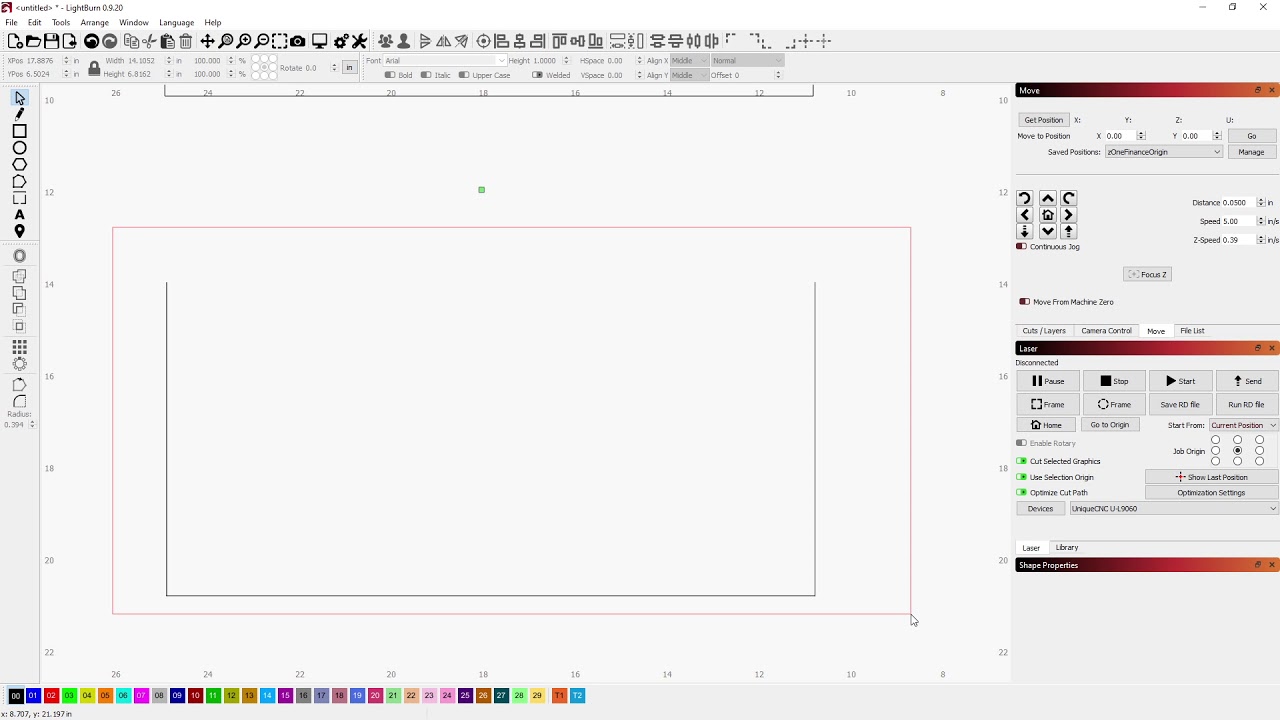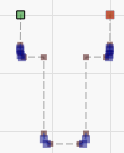Win10, Ruida, 50/60w Chinese Cabinet.
Looks like I have 2 questions.
-
Tried to paste a picture to clarify. Used Screen Snip and all I got was code xxxx.jpg. What are people using to show the pictures. (this will help all of us).
I can not connect two objects.
Object 1. Looks like an elongated “U” - “|____|”
Object 2. “--------” to make a rectangle.
I can insert and delete nodes on each object. I un-grouped the U and placed the line ontop of the U. Each line nodes directly on top of of the top-most vertical lines.
I selected the U and see all the nodes. I select the line and see the two nodes. (I also inserted a node in the middle of the line and made it look line an inverted V “roof top of a house”. The U shows as a red dashed line the line shows as a black vertical line with green end nodes.
I have tried a lot (all) of the edit and tools options but for the life of me I can not get those 2 objects go connect or join together. I tried the boolean options with no success.
I have been through a lot of posts and video’s and can’t find the solution. I want to learn LB so I don’t have to resort to exporting and importing to get a project completed.
Also, can someone lead me to where I can discover what the different colored dashed lines mean, what do the different colored (red/green) colored nodes represent. The colors are there for a reason.
Thanks in advance for any help possible.