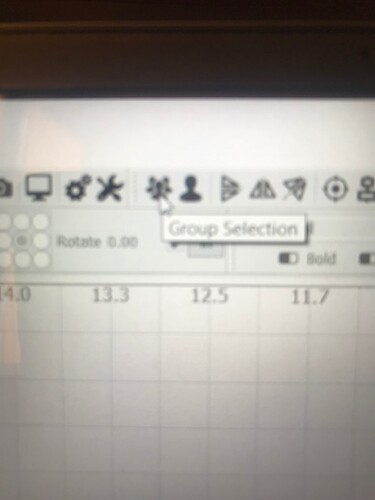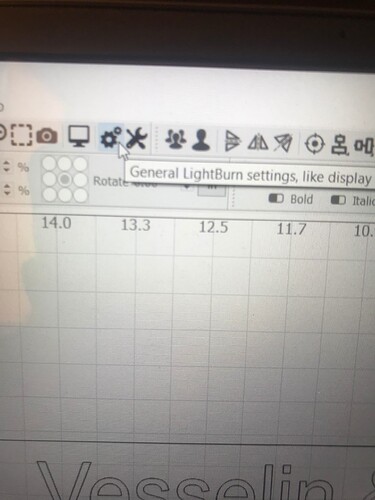Why sometimes I can’t GROUP and UNGROUP what i have written in Lightburn. Also when the mouse is on top of the group and ungroup icon it doesn’t become blue like others but stays grey and I can’t click the icon.
For text, you must first select the convert to path from the edit menu.
Step1:
Select your text
Step2:
Edit->convert to path
Now you can use group and ungroup.
@Ashkan4818, this is not accurate. You do not need to convert anything to have a selection of objects grouped.
@Asya, please describe the exact steps you are taking when you want to group or ungroup something. I want to answer the “Why sometimes” part of the question. You should see the ‘Group’ button come alive any time you select more than a single object. You will only see the ‘Ungroup’ live when a ‘Group’ has been selected. - Redirecting...
Group and
Ungroup
The Group button and the related Ungroup button (below) are used to place shapes into a container (a group) so they can be treated as a single entity when moving, resizing, assigning layer color, and so on. The relative position and size of the grouped objects is maintained. You can also make groups of grouped objects, creating a hierarchy of grouped shapes.
Use the hotkeys Ctrl+G to group, and Ctrl+U to Ungroup.
Grouping shapes is often used to tell LightBurn to treat the group as a single entity for an operation, like aligning shapes, using the Boolean tools, and even for cutting, if the proper optimization options are chosen, but the most common reason is simply to make it easier to move and size a collection of related shapes, like different parts of an imported file or image trace.
Note: grouped shapes are not “connected” - if you draw four distinct lines, and make their ends touch so it looks like a square and then group them, they are still four distinct lines, not a continuous connected path. To join the shapes together, you would use the Auto Join tool.
The Ungroup button does the opposite of what the Group button does - it takes a set of grouped objects, removes them from the group, and discards the container. The individual shapes that made up the group are now distinct shapes again.
This topic was automatically closed 30 days after the last reply. New replies are no longer allowed.