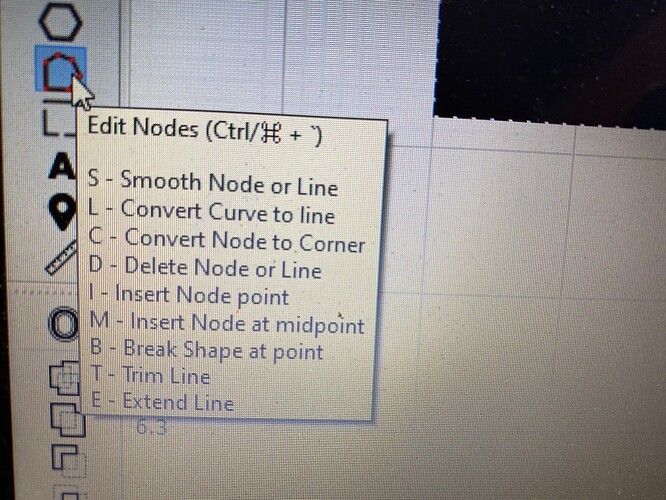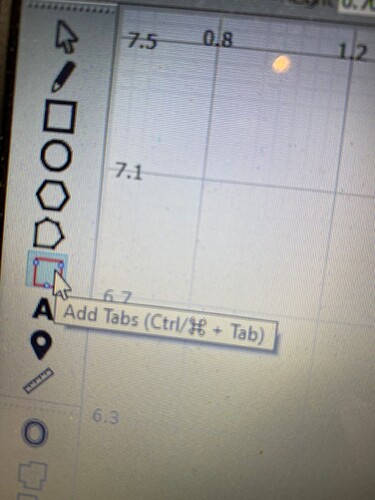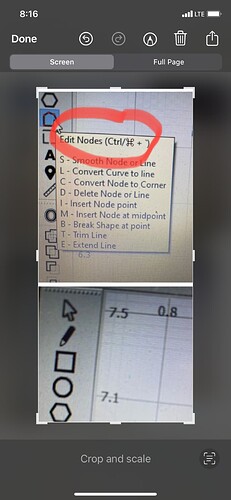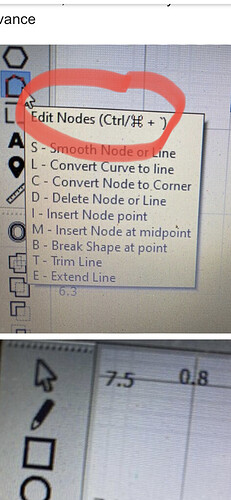I would like to access the features of adding a node, delete a node, etc., but I have not been able to do so. I am working with a Windows 11 Laptop, what keys do I need to press to add, delete or modify nodes? Thank you in advance
Use the ‘Edit Nodes’ tool and use the keys you see displayed in the tool-tip. Once in Edit Node, hover over a node or segment, then hit one of the keys listed. D key to delete, or I to insert a node, and so on.
This is worth review: Node Editing - LightBurn Software Documentation ![]()
… try No.2 video
Thanks, really interesting link you sent me. However my problem is that the hot keys calls for this symbol ⌘ , and My keyboard does not have it. I am using Windows 10, how do I use the hit keys and use the ⌘?
On a windows keyboard it is the ‘ctrl’ button
For instance, to smooth a node, I tried control “s” but nothing is happening. Do I need to press Ctrl, / and tab simultaneously?
You press Ctrl+ or Command+ to enter the Edit Nodes mode.
All the other keys are just pressed by themselves when in Edit Nodes mode. If you are working with native shapes, like a circle or square you drew in LightBurn, you have to convert those to a path object first. Select a shape, right click, and choose ‘Convert to Path’. If a shape is grouped, you have to un-group it first to work with nodes.
The key command with the ctrl is to get to the edit nodes tool.
After that, you just press one of the letter key shortcuts without the control.
I don’t know what you mean by ‘figure’.
If you aren’t working on a path with nodes you may not have access to those features.
Is it an image file or a bit map that you’re working from?

It was this symbol…I was pressing CTRL plus the letter to edit/add/smooth nodes and nothing was happening even after “edit image,” but Oz and Patricr got it!! Thanks everyone!!!
This topic was automatically closed 30 days after the last reply. New replies are no longer allowed.