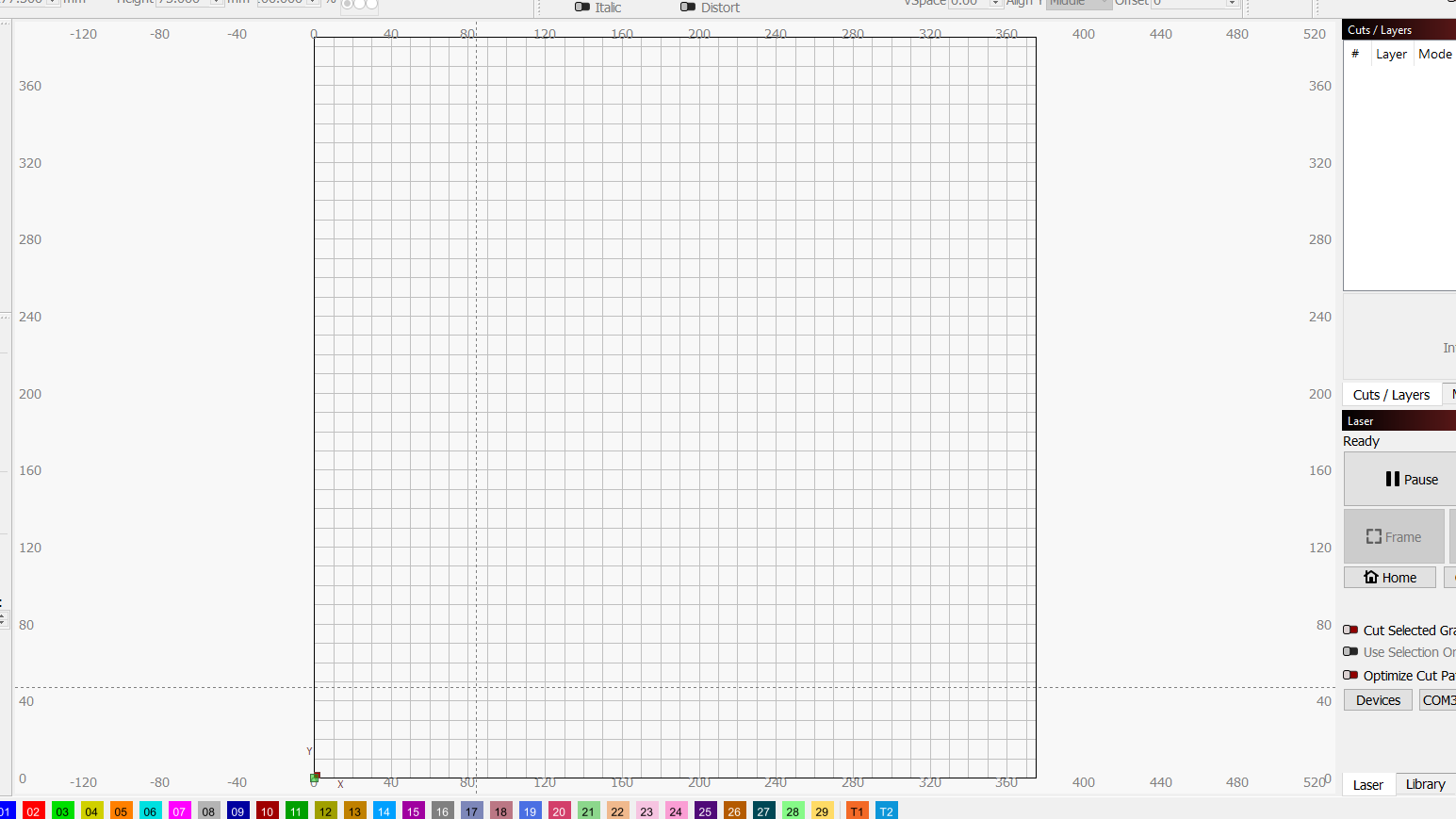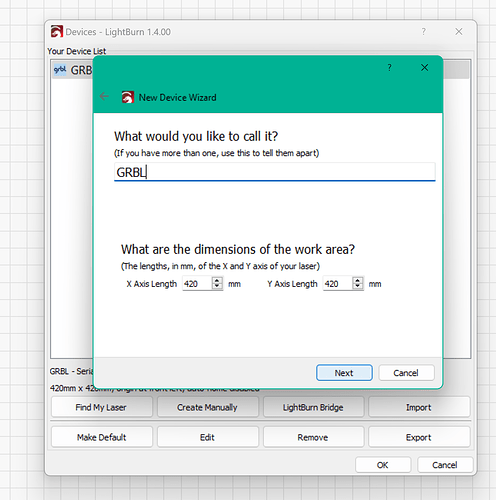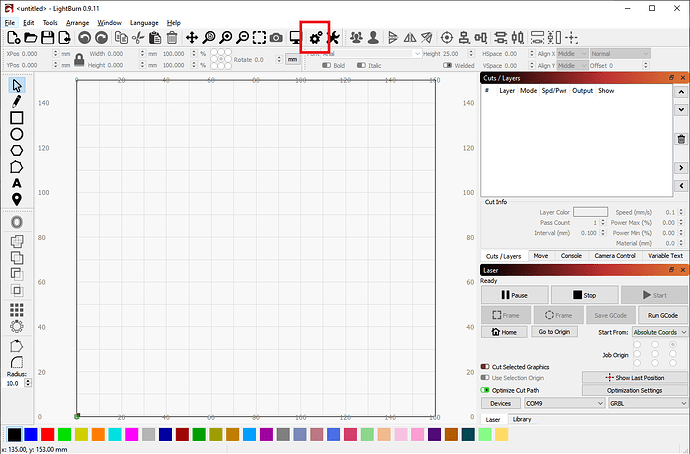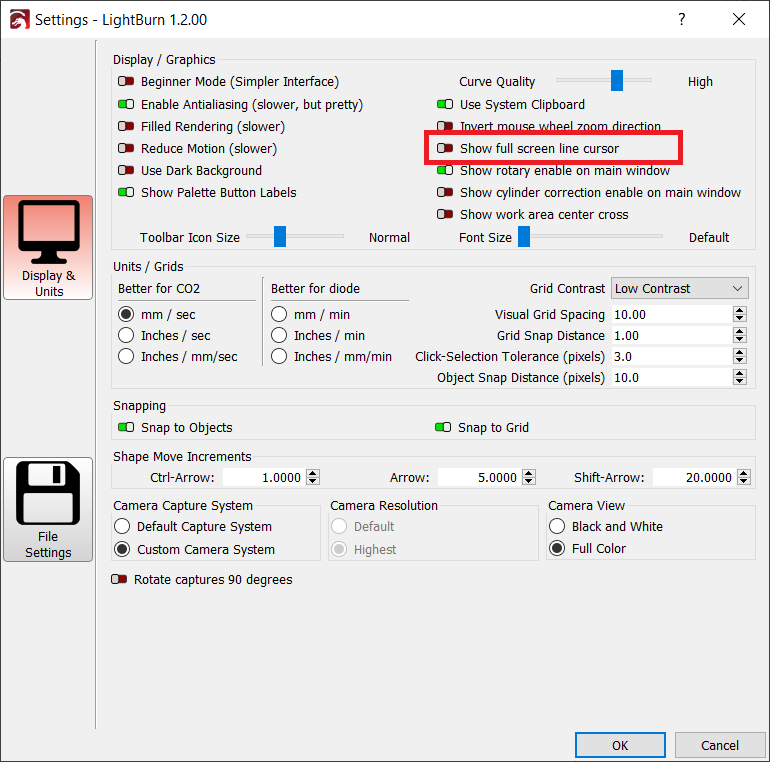The grid is representing your work area, defined by your device settings.
You could change your device settings, but it might conflict with what your laser is able to do.
Not in front of my system at the moment, or I would give you more thorough information.
The grid is the actual size of your cutting area on your laser.
But you can change it, go to ‘‘Devices’’ down on right side.
Highlight your machine and ‘‘Edit’’
^^ That ^^
But keep in mind… if you change this setting… just so your screen fills with grid… you have also redefined your work area for the device. You don’t want Lightburn to send data that your device can’t physically reach. And your warnings about “items outside of work area” will not be correct either.
If all you want is more grid on your screen, you just need to zoom in.
Altering your device settings will truly alter your device.
Just my $.02.
Jim
Thank you good people, the graph was at full max when I first set it up and with me putzing I did something so the consesus is leave it alone. Not to change the subject but my machine is in crosshair mode is this normal and if not where do I change it back to just the curser, currently I have the laptop set up and I am reading the manual or documentation while the lightburn is on the puter and again i thankyou and will try not to be a pest.
I noticed the cross-hair mode too… thought maybe you were just old school, because I haven’t seen full cursor applications for a long, long time.
There is a setting for it… a check box toggle if I remember correctly.
I wish I was at home where I could just fire up Lightburn and walk you through it.
It’s on a general settings page (not machine settings) where you would change your “Snap” settings and units of measure (Inches, mm, etc…). Look at the top toolbar for a gear icon. I believe it’s in that tool.
Wait… I can always just go to the Documentation and get screenshots from there:
General Settings:
Then change this:
There ya’ go.
Jim
I located it right where you sqaid it would be and I will keep the cross it does help in posistioning, thank you.
You have the option to zoom your view of the grid, in and out, as well as pan around the view window. As others have mentioned, you do not want to change the defined size in the Device Profile, as that will produce your jobs incorrectly or in a different place than expected. The idea here is by defining the actual physical size of the laser in LightBurn, the software is informed of the real available space you are working with. If you modify those numbers, LightBurn will think you have that much room to produce, which you don’t. ![]()
This topic was automatically closed 30 days after the last reply. New replies are no longer allowed.