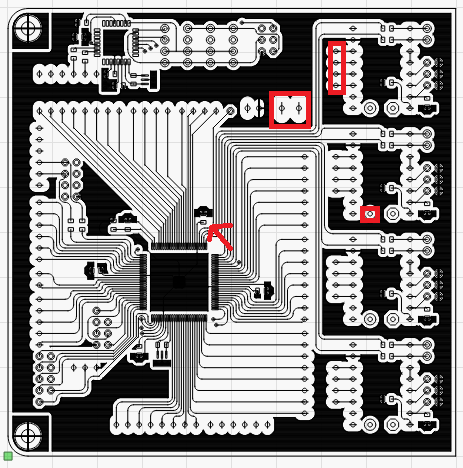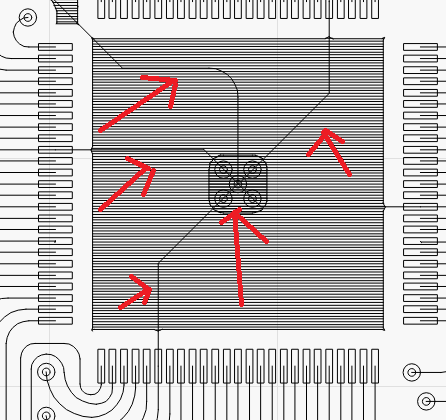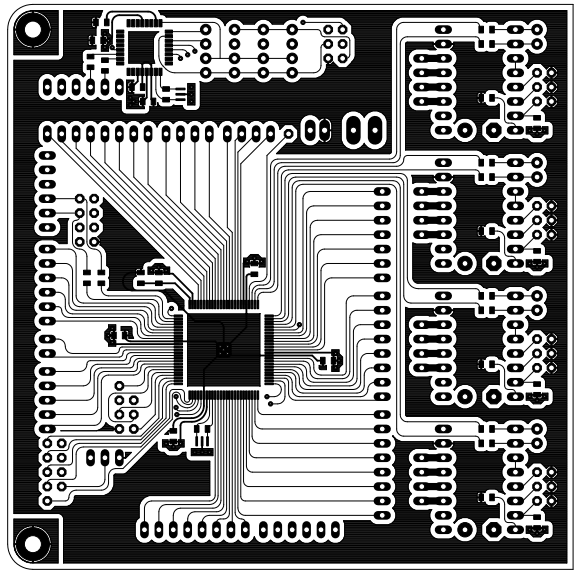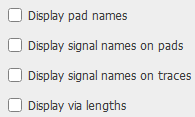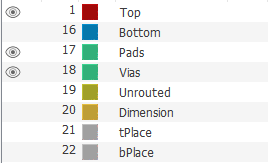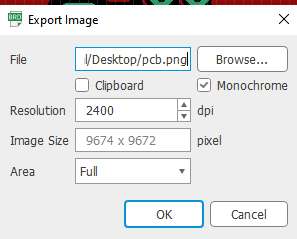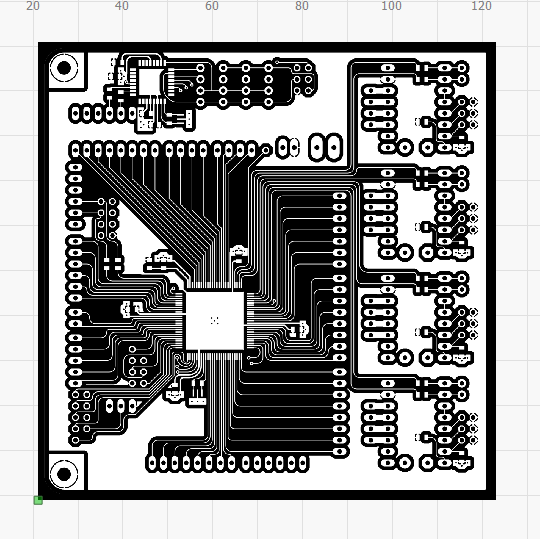smarok77
January 26, 2020, 7:50pm
1
My pdf file exported from eagle looks like this:
But when I import that file in lightburn. It looks likes this.
Also, when zoomed in I see these lines, which I don’t want. I want it to be completely solid.
I have marked the problematic areas. How can I resolve these issues and also since I’m engraving it with laser, How can I invert the pdf ?
I found some resources in this forum recommending to use outline to invert the pdf but I can’t figure out how to do it.
LightBurn does not handle stroke width, and it doesn’t use “paint”, so anything that “paints over” a black shape with white won’t have the desired effect. If Eagle can export as a high resolution image, I’d suggest going that route instead - LightBurn will engrave from a black & white image just as easily as from a PDF.
smarok77
January 26, 2020, 11:05pm
3
I found the really easy and fastest way to this. For anybody who comes looking. I’m listing all the proper steps here:
In Eagle, Click “Options > Set > Misc” and change uncheck these options listed below.
In Layer Settings, select the following layers (For Bottom copper select Bottom layer instead of Top).
Click “File > Export > Image”. Select the highest possible resolution (2400 dpi) and click “OK”
Now the generated image is already inverted. No further modifcations are needed. Just import it directly in LightBurn.
2 Likes
system
February 9, 2020, 11:14pm
4
This topic was automatically closed 14 days after the last reply. New replies are no longer allowed.