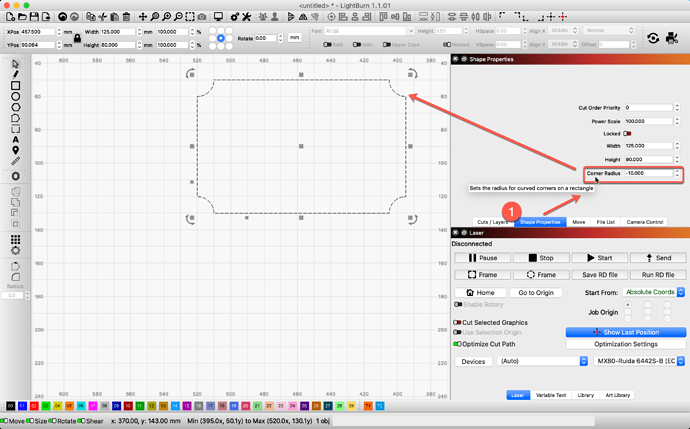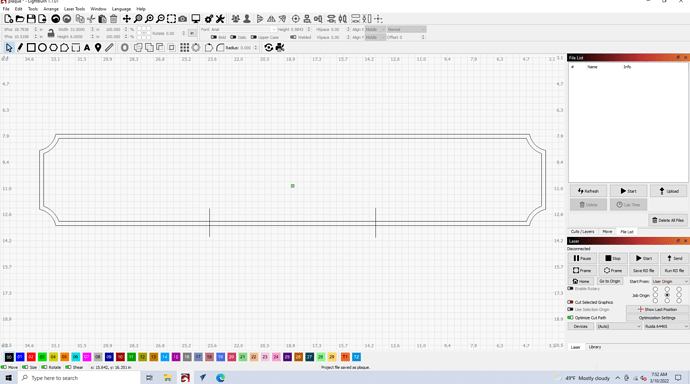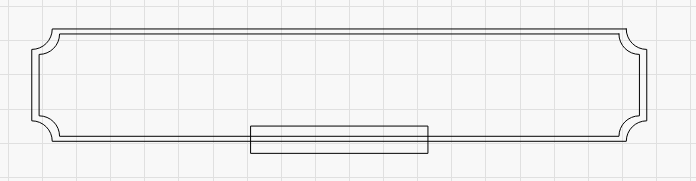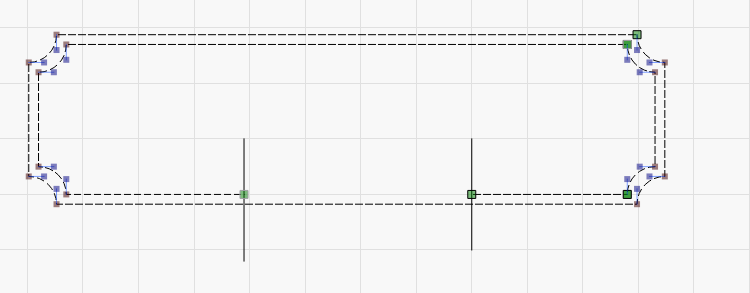I can see the icon on the bottom left, but it is only letting me add a outward radius. i would like to add inward radius.
I tried adding circles to the corners and edit from there but can’t for the life of me figure out how to edit them so that it leaves me with a inward radius.
If you are after rounding all corners, look to the ‘Shape Properties’ window, and adjust the ‘Corner Radius’ and enter a negative number.
You can also use the ‘Node Edit’ tool to produce rounding to the inside for individual corners. ![]()
I cannot find that window. is there somewhere to open this?
Yes, from the main menu, ‘Window’–>‘Shape Properties’. Make sure that option has a check next to it.
can i lock that in so that its always on a tab with the rest of the windows?
is there a place to take a class on this software?
i am trying to figure out how to take a picture of something that’s hard to explain, i can see how to take a picture of what’s on the screen but would like to take a picture of what i have going on in Lightburn.
Windows key + Shift + S is “screen shot”, and then you can paste here.
A number of ways. First, do you want the result closed, or left open?
If you want it closed, the simplest way is to subtract a rectangle from the frame.
- Group the two rectangles you have
- Draw a rectangle over the area you want to remove
- Select the group, hold Shift and select the new rectangle
- Click the ‘Boolean Difference’ button to subtract the rectangle from the frame
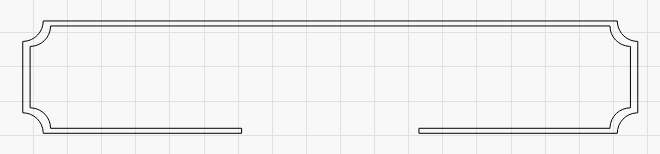
ok what if want the lines to not connect? sorry to be so much trouble
The simplest would be to use a layer set to ‘Line’ (not fill), draw the rectangle over the frame, select the frame, Shift+select the rectangle, and use Tools > Cut Shapes. The last selected shape is the cutter, and everything before it gets cut by it, like a cookie cutter.
Anything on a layer set to Line will be closed, like the Boolean Difference did, and anything on a layer set to Line will be left open.
You could also do this with node editing. You’d first have to convert the rectangles to simple paths (select them, right click, Convert to Path) and then you could use the ‘Trim’ function (press ‘T’ on the keyboard) to remove sections of the rectangles between the two lines you drew.
Hover over the line between the two you drew, and hit ‘T’ to trim it away:
Thank you so much for your help.
2 posts were split to a new topic: Shape Properties - features missing
This topic was automatically closed 30 days after the last reply. New replies are no longer allowed.