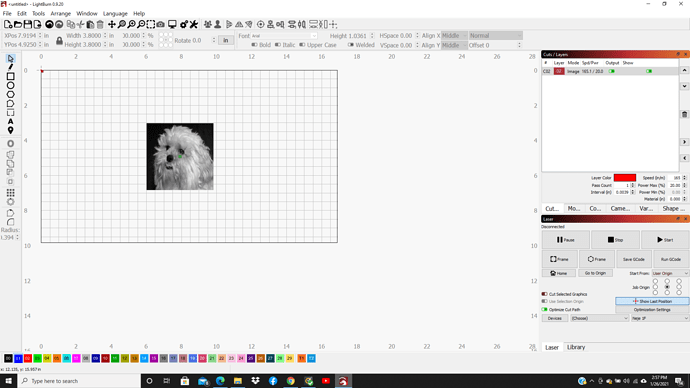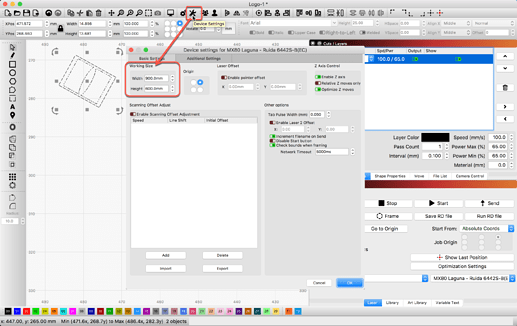How do I get my work are to fill the area available. I have provided a screenshot.
Thanks for reaching out, but your question is not clear. I do not understand what you are asking when you say, “How do I get my work are to fill the area available.”
Please re-word and offer as much detail about what you are wanting to accomplish. 
Click on the first of the three magnifying glasses in the top toolbar.
Nice Mr. Bolgar, I think your decoder ring must have the latest algorithms. I did not see that as the question. I think you are correct.
@thwim, Is this what you are wanting to accomplish? If so, this should help you understand some of the navigation tools provided in LightBurn: https://lightburnsoftware.github.io/NewDocs/ZoomPanSelect.html
And as @Grumpy_Old_Man identifies, there are 4 ‘Zoom’ options (Zoom to: Page, Zoom In and Out, and Zoom to Selection) found near the top-center of the UI that can help. Hovering over most everything in LightBurn will pop a ‘Tool Tip’ to help explain what the thing does. We are adding to this regularly, so you can also hover and hit F1 for additional help.
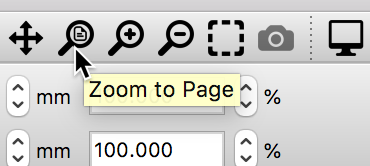
The grid area represents my NEJE laser. There is blank space out to the right side that goes to 26 inches and at the bottom the blank space goes to 16 inches. I would like the grid area to fill up the blank space.
I know how to manipulate the image.
Do you have this set in LightBurn to match this desired size? You tell LightBurn the size of the physical work area and LightBurn presents that on-screen as the ‘Workspace’.
I do have that set up correctly but as you can see from my screen shot there is still about half the screen I could be using for my work space.
I am an old man and a little slow but the zoom options did what I wanted. Thanks.
This topic was automatically closed 30 days after the last reply. New replies are no longer allowed.