LightBurn has a built-in ruler, you just know it as the ‘Draw Lines’ tool. Here’s how to use it to measure things.
I have a rectangle, slightly at an angle, so I can’t use the normal width and height tools on the main toolbar.
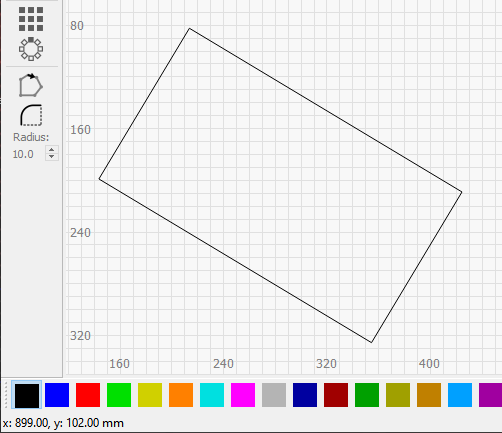
Select the ‘Draw Lines’ tool:
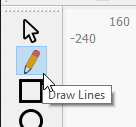
Hover over the first point of the line to measure until you see the snap cursor, like this:
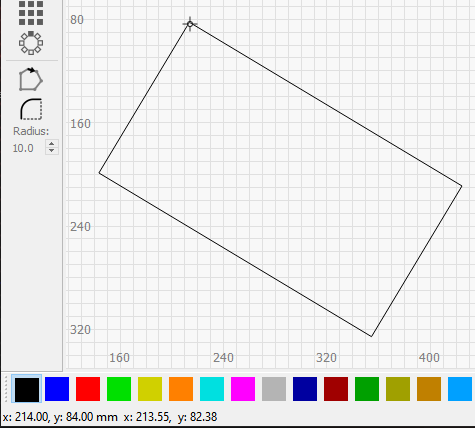
Click to start a line, then drag it to the other end of the line:
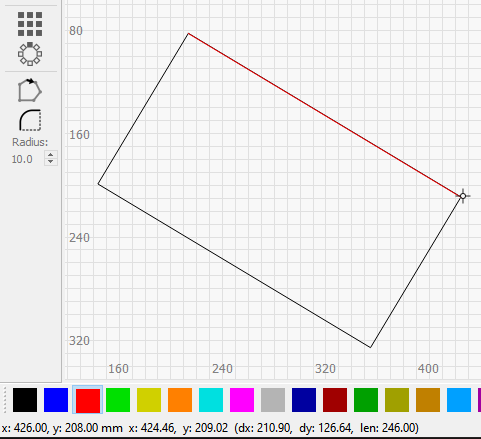
You’ll notice the snap cursor again, meaning the new line is exactly over the existing one. In the bottom toolbar of the main window, you’ll see dx:###, dy:###, len:###. Those numbers are the difference in X between the two points, the difference in Y, and the length. In my example, the length is 246mm exactly.
You haven’t actually created a line yet - you’ve placed the first point, and are simply hovering over where the second point would go. You can right-click with the mouse or press Esc to cancel the line.