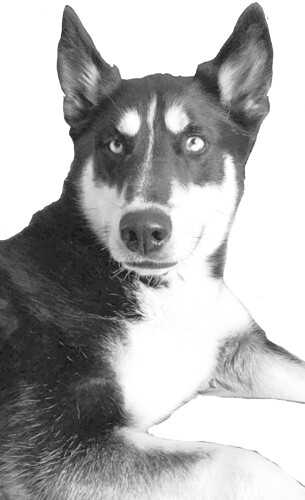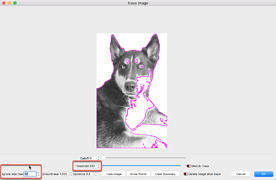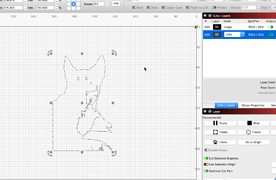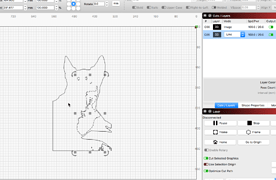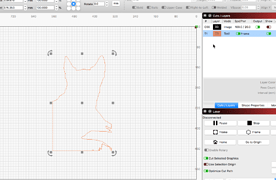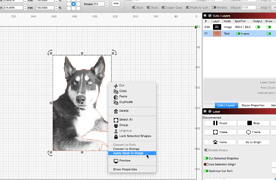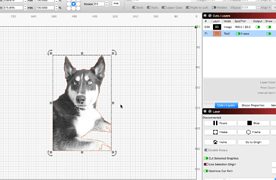In Lightburn, the white background is being engraved as a lighter shade of black. How do I fix this?
I’m sure that WILL WORK! Did you do that in Lightburn, or a photo program?
The solution used looks like a Trace Image was used to create the outline of the desired section (dog), then the resulting trace shape is placed on a Tools Layer, then used Image Mask to mask out, or “clip” the background so it no longer shows.
Did I get that correct, @RalphU? ![]()
I’ll let you know how it turns out! Thanks for the lesson, I will practice the steps you said above…
![]()
![]()
Me too. Just a couple clicks! ![]() (click image for larger view of each image)
(click image for larger view of each image)
Trace Image, note my settings for this.
Now, hide the image (click ‘Show’ to Off (red) in the ‘Cuts / Layers’ window) to help with selection, Ungroup and delete shapes inside outer shape. Place outline shape on Tools Layer.
Turn On (green) ‘Show’ again and select both the image and the outer shape, then right-click to ‘Apply Mask to Image’.
Done in just a few clicks, if that helps.
Thank you very much for your time and patience ! Now I need to learn how people get pictures coming out to look like the picture that went in…
Hi my name is slavko and I found this tube video that will make doing pictures easy. The guy does an excellent presentation and since I use his settings and have a good quality picture the engravings come out great. I don’t even change the settings.
Good Luck
if you need help my e-mail is pop61454@hotmail.com
Thank you for this share @Pop, and with the release of 9.21, we have made this process even more accessible. ![]()
This topic was automatically closed 30 days after the last reply. New replies are no longer allowed.