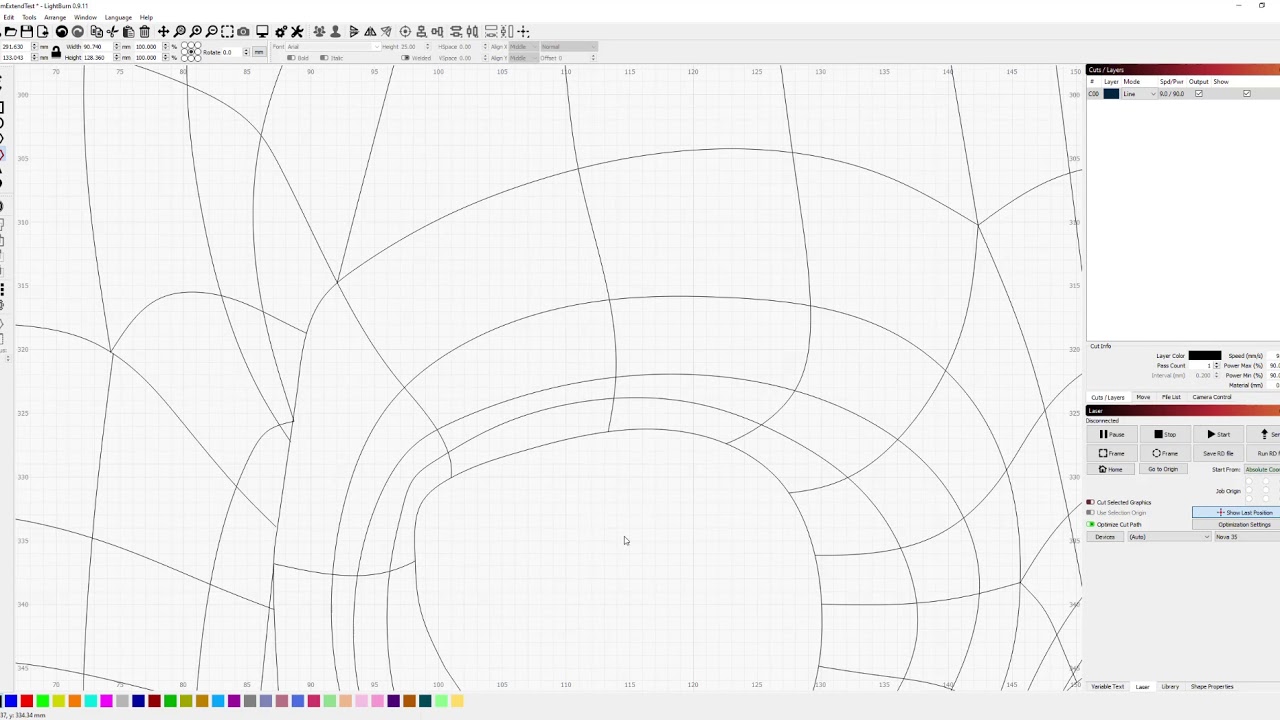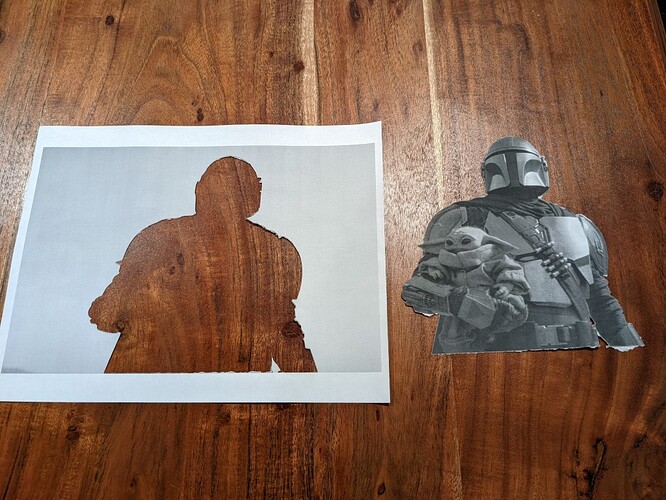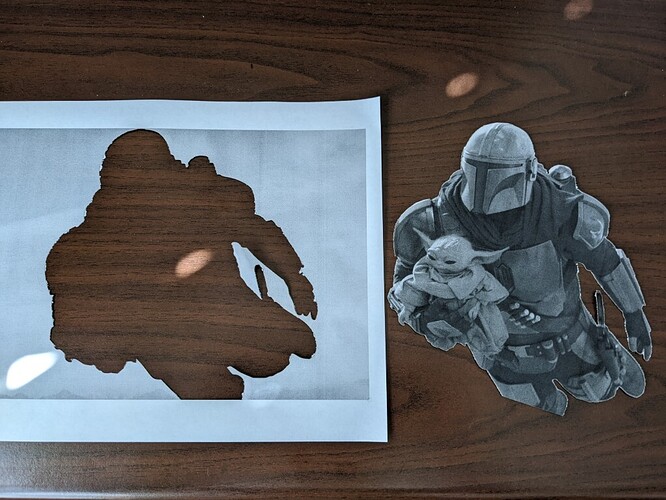So, I’m having way more difficulty than anticipated making shapes in LB.
This is a trace that was “mostly” usable. There were internal shapes on light things, but I just deleted those. But I used the Line tool to make some patches to the final outer trace. I selected all of it and did a Node Edit which turned out to be a painfully tedious process to trim into a single continuous line… I need to make this into a closed shape and I can’t make it work.
But now it’s not interpreted as a single continuous line, and I can’t make a closed shape out of this. The lines created in random order and direction are retaining that order and direction. The Close Path won’t work because it looks like it’s only considering joining loose ends created subsequently in time, not proximity. “Close Path with Tolerance” will not try to join even coincident endpoints with any tolerance- if tolerance is increased, it will attempt to join unrelated segments far away rather than the coincident endpoint of another line.
It’s not a shape yet, so Auto-Join Shape and Optimize Shape shouldn’t work. Auto Join doesn’t, but Optimize actually does seem to work on it as a line simplifier, but it’s not going to make a closed shape.
Nothing seems to close it. I did discover some TEENY spots where lines overlapped but nothing would repair that automatically- found them via Preview window and saw the red rapid-transverse jumps. Now I’m still got a few rapids jumping to different start points and I can’t find any feature at that point to repair. “Close Selected Path With Tolerance” attempts to repair it and still thinks it’s 6 open shapes.
Am I missing some key points of the design flow, or is there a bug or what?
the-mandalorian-14-din-grogu.lbrn2 (357.6 KB)