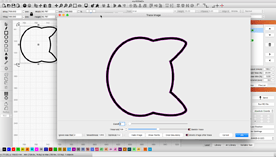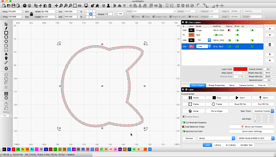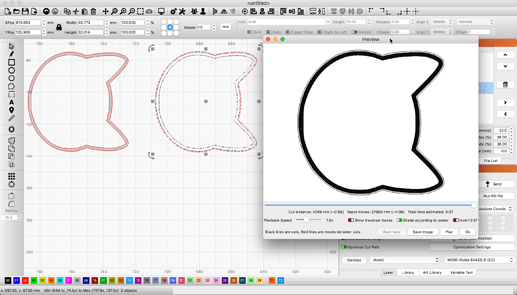When I bring an attachment into lightburn, the layer reads it as a image, but I want it to read that it is a line. Is there way to change the layer from image to line?
The reason LightBurn has assigned that art to the ‘Image Layer’ mode is you are using an image or bitmap of color and not vector art consisting of a set of paths.
You might be able to use the ‘Image Trace’ tool, if the picture is not too complex, to create vector versions of this work. If you can show us what you are working with, we might have additional suggestions.
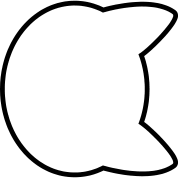 not sure if this useful, but here goes
not sure if this useful, but here goes
Is this the image you are wanting to lase?
Try this,
-
Bring that image into LightBurn and make sure you select it.
-
From the menu, ‘Tools’→’Trace Image’, or right-click the image and select same from context menu (or press Alt-T). This will bring up the Trace Image tool using that image.
-
Tune for desired visual result. Tracing Images - LightBurn Software Documentation
The result will be a grouped collection of vector paths. You can then set these paths to the appropriate ‘Line’, ‘Fill’ or ‘Fill & Line’ layer modes to achieve your desired results.
If you allow me to play a bit, to cut this shape out, I might set the result to ‘Fill’ and then make a small ‘Offset’ outline to use as a cut ‘Line’.
Result(click image for larger view)
If you allow me to play a bit, to cut this shape out, I might set the result to ‘Fill’ and then make a small ‘Offset’ outline to use as a cut ‘Line’.
Thank you so much for taking the time to help me.
Once I have the vector copy, I end up with 2 outlines of the head. Is there a way to remove one?
Ungroup it, select one and delete.
Brillant, thanks!
This topic was automatically closed 30 days after the last reply. New replies are no longer allowed.