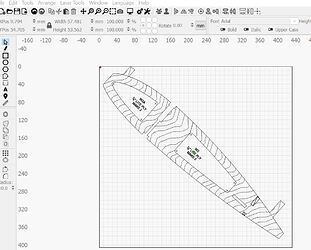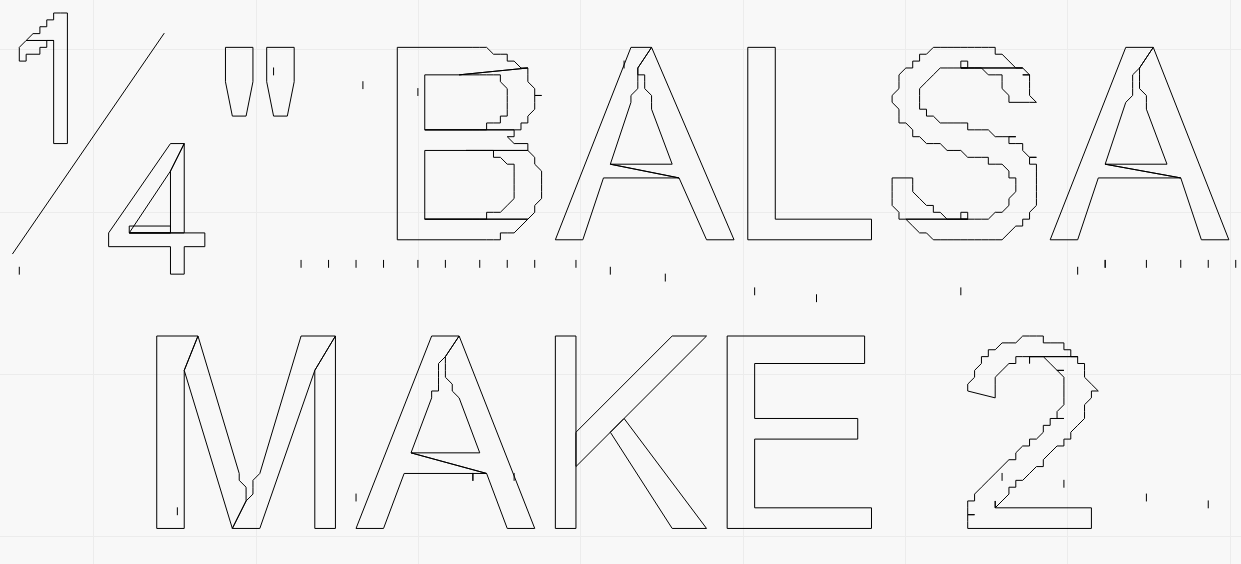Newbie here to Lightburn and using an xTool D1. I would like to use the two together for the very simple purpose of cutting parts at a 1:1 scale. I have a PDF of the parts that need cutting, however the parts were drawn showing wood grain texture and naturally without editing, the laser will mark these lines as well. I have tried a couple of methods and Lightburn options but have found no easy way to remove the unwanted lines with the exception of selecting and deleting one at a time. Is there a method that could be used to just select the parts and delete all internal lines, or select the part and just cut the outlines? Thanks for any help!
I am somewhat of a newbie as well; but, my first thought would be to convert to an image (if it is not already) and then use the trace/sketch and adjust the thresholds to get what you need. Or maybe just select you could select the lines you want and move them to a new space then delete all of the “leftovers” at once.
Please don’t do this - That’s a lot like recording a CD to a cassette tape, cutting the tape up and gluing it back together, then recording it back to a CD. It’s possible, yes, but you’ll lose a massive amount of quality in the process and there are far easier ways.
If the design is vector shapes, you should be able to select the shapes and un-group them if they are grouped, and then just delete various parts of the design. Are you able to post the PDF here so we can have a look?
@LightBurn - I am new to the forum as well, when I try to add\upload the PDF I receive a message notifying me that the file type is not allowed. Is there another way to upload or share? BTW, thanks for responding and looking forward to learning a possible solution.
You can add .txt to the end of that file to upload here, or you can send to support@lightburnsoftware.com, including a link to this post for context. ![]()
@Rick - thanks for the tip. I am attaching the pdf file below.
ME-410 - PDF.txt (389.0 KB)
Opening this file, I can use the suggestions from Oz to edit this file to remove unwanted output, not difficult, but that may take some effort. I also notice duplicates, overlaps and some shapes are not closed, so you may want to check this as well. ![]()
Is the PDF the only source of the design that you have access to? As @Rick has mentioned there are a lot of issues with the file that will make your life a little difficult. All fixable but a little tedious.
If you have access to the original design there are things you can do to make your life easier before and during the export process.
So I think the suggestion you and Oz are recommending is simply to ensure the objects are not grouped and then select the unwanted objects and remove them one by one? If so, this was the option I found as well. I was hoping that maybe LB had a feature\tool where I could select the primary object(s) and remove the others in one action. Perhaps a better option would be to select the outlines and assign them to a layer, then cut from there? That seems like less work than removing the unwanted. I also do not have access to the original cad drawings.
Multi-select the shapes you want to keep, then place / choose a different layer for those shapes. You can then turn that layer off to not ‘Show’ on the workspace. Once those shapes are hidden, you can select all remaining shapes on the original layer in a single go, (from main menu, select ‘Edit’→’Select all shapes in current cut layer’) then delete to remove from work. ![]()
Edit: Yes, you are on the right path.
Looks like the cut lines will be relatively easy. I suggest you spend the extra time to make sure the outlines get closed properly.
What could be a massive pain is trying to fix the text engraving if that’s something you want to keep. Not sure what happened there but it’s a bit of a disaster. I suggest you just recreate all text with native Text rather than trying to retain what’s there. It’s possible that given the dimensions these would look acceptable with a fill so it would be your prerogative if that’s a priority for you.
Thank you Rick ![]() I believe the best path forward is to select the shapes\lines I want to keep and put them on a different layer.
I believe the best path forward is to select the shapes\lines I want to keep and put them on a different layer.
Thank you for picking up on the condition of the text. I was planning to remove those and add my own directly on the parts. So that will clear that issue up.
This topic was automatically closed 30 days after the last reply. New replies are no longer allowed.