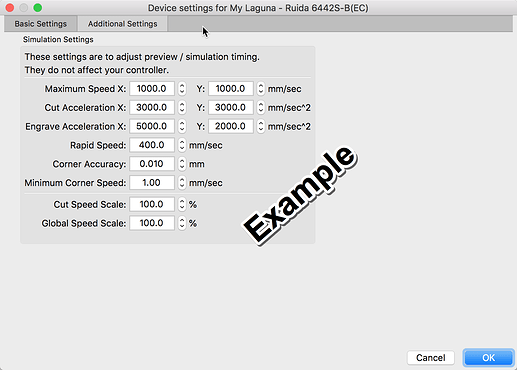I’m new to light burn imported a file moved some stuff around to use up some of the wasted space. When I view the preview it jumps all over the place and makes it take a very long time. There is more jumps than there is lines to cut.Is there a way to optimize this.
Make sure the ‘Optimize Cut Path’ switch is on, and you can change the Optimization Settings to alter the optimization. If you have ‘Reduce Direction Changes’ on, try turning that one off, as it sometimes does a worse job.
These are the defaults - start with this, and you can also try enabling ‘Choose best starting point’ and ‘Choose best direction’:
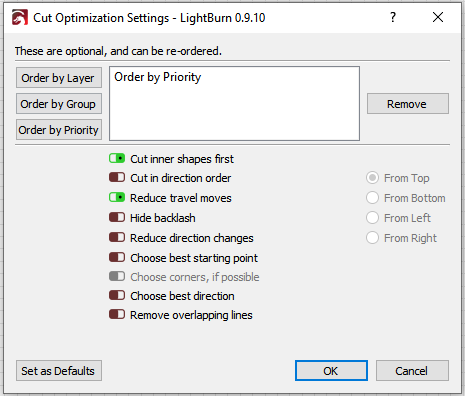
That did not help. is this a issue using topwisdom controller
This is a detailed video covering the Cut Planner and is worth review.
Can you share the LBRN file (do not if it should not be shared publicly)?
Edit: Add the video -  - sorry.
- sorry.
The more descriptive you can be, the easier it will be for us to help you. Post screen shots of your design, optimization settings, what you got vs what you expected, and so on, so we can see what you see. Saying “that didn’t work” isn’t much to go on.
Think I figured it out. had perforation mode on. Turning it off helped a lot
And are all these settings just for cutting? , because I did a test with an image in “fill” mode and there was no improvement for even a second 
No, optimizations are provided for every cut type with some differences. But the issue of timing is what caught my eye. If you are looking for the most accurate estimation provided in the ‘Preview’ window, you will need to adjust the settings found on the ‘Additional Settings’ tab of the 'Device Settings window to match that of your actual system hardware.
What does your art look like and what optimization setting are you trying to apply. What is the desired cut sequence you are after? Provide some more details and we can offer suggested workflows.
I will send you a video of an old and basic program, so you can see how this program manages the filling of an image
![]()
 I find it difficult to explain it, but it is like an “intelligent filling” mode, when I entered this topic I thought they were talking about optimizing the filling, not the cut. And now I ask, does anyone know how to make this type of filler in my beloved LIGHTBURN
I find it difficult to explain it, but it is like an “intelligent filling” mode, when I entered this topic I thought they were talking about optimizing the filling, not the cut. And now I ask, does anyone know how to make this type of filler in my beloved LIGHTBURN  ?https://1drv.ms/u/s!AmOY9ifmdLV_gagOgeYRBixOUEXf9A?e=nI9c6f
?https://1drv.ms/u/s!AmOY9ifmdLV_gagOgeYRBixOUEXf9A?e=nI9c6f
No idea what you are referring to here. Do you have an example you can share so we can see what you have in mind?
The option you likely want is called Flood Fill, but there’s a caveat: it’s almost always the wrong thing to use. I’ll explain:
Standard raster scanning moves left to right, bottom to top (or top to bottom), in a smooth, continuous motion, resulting in very even output.
Flood fill, or what you call intelligent fill, scans portions of the shape surrounded by whitespace, then moves to a different portion and fills that, and so on. The jumping around means that you rarely move bottom to top continuously, and sometimes will stop in the middle of one part of the image and move to a different part, then come back and finish.
If the machine has any looseness or play in the mechanical system at all, you’ll get gaps or overlaps in the output where things don’t quite line up.
It’s also worth stating that it really only helps very slow systems. If you are moving at moderate speed, it nearly always takes less time to continue in the current direction than it does to change direction. If you fill a narrow vertical line, for example, you spend much time slowing down and speeding up than you do actually engraving.
The best possible use case for Flood fill is something like this:
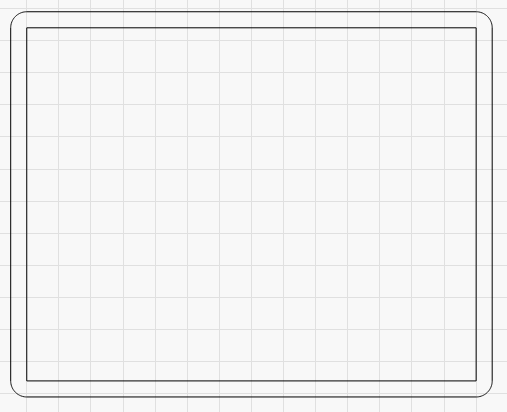
The design is simple, and dominated by empty space. The dragon in your GIF, unless you make it really large, is mostly filled space, and would probably gain more from using fast whitespace scanning than flood fill.
Your video is a great example of how often this is done poorly:

Rather than just filling the green part here, it would actually go much faster if it jumped across the narrow white bit and included the dragon, and only stopped on the right side, where the gap is much wider.
Thank you for clarifying this concern, and also thank you for understanding what I was trying to say.
Now I will do my tests based on your councils.
Thanks to you too Rick James
Thank Rick , 
This topic was automatically closed 30 days after the last reply. New replies are no longer allowed.