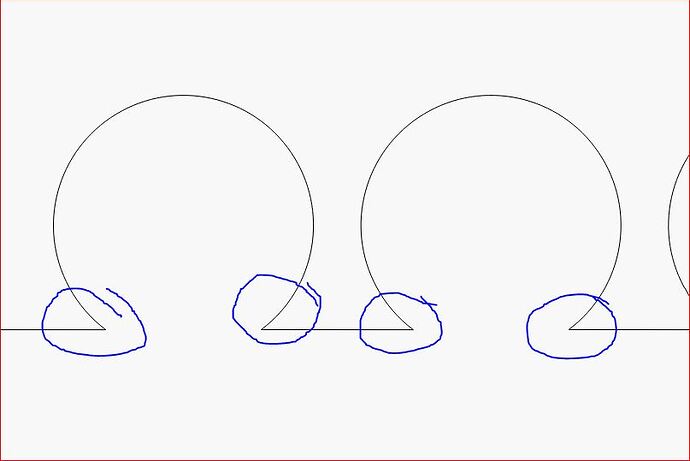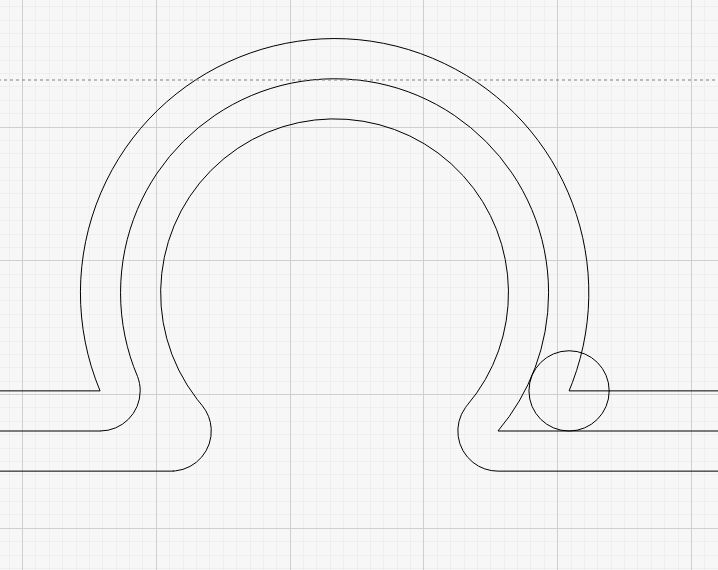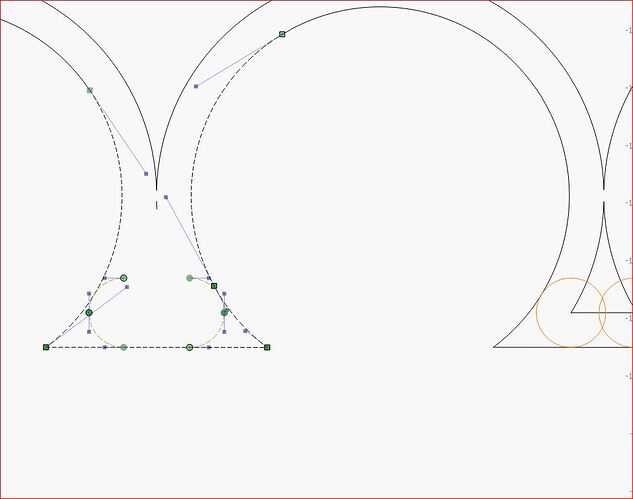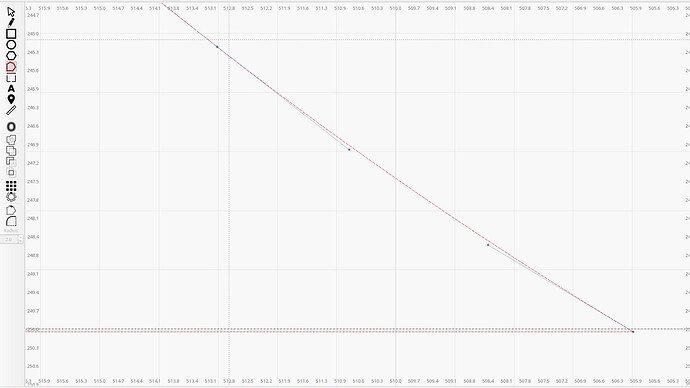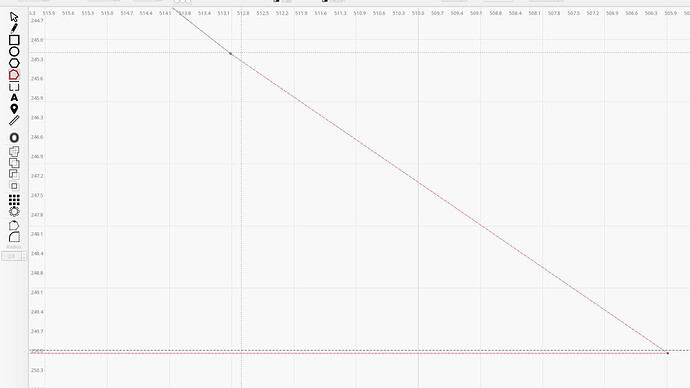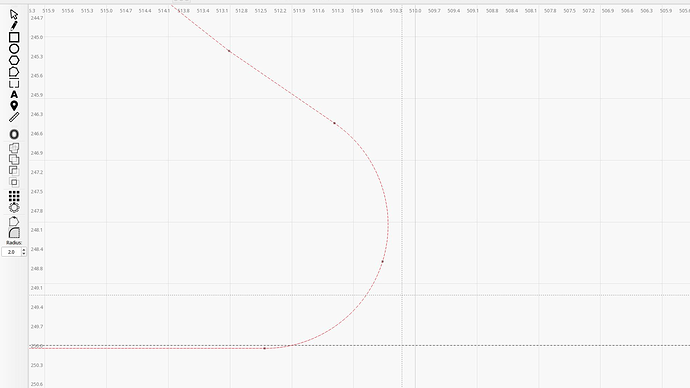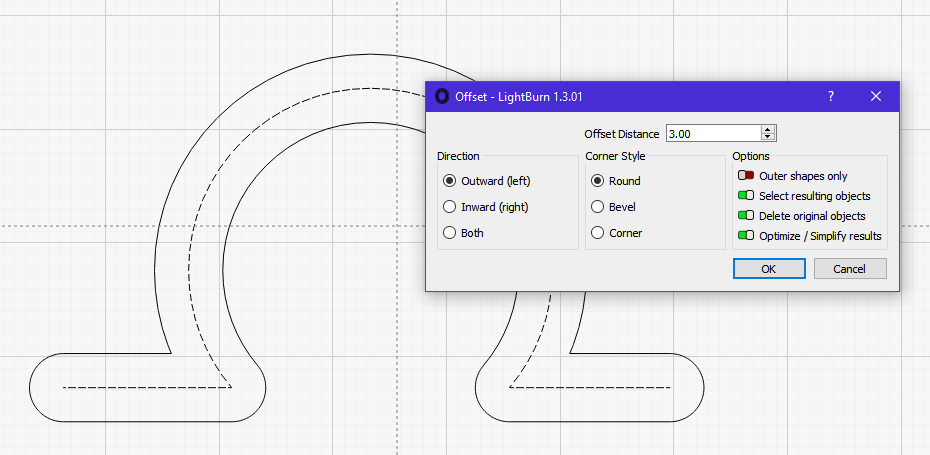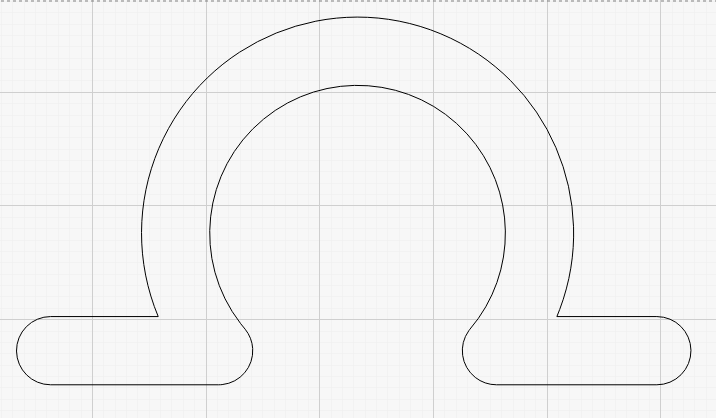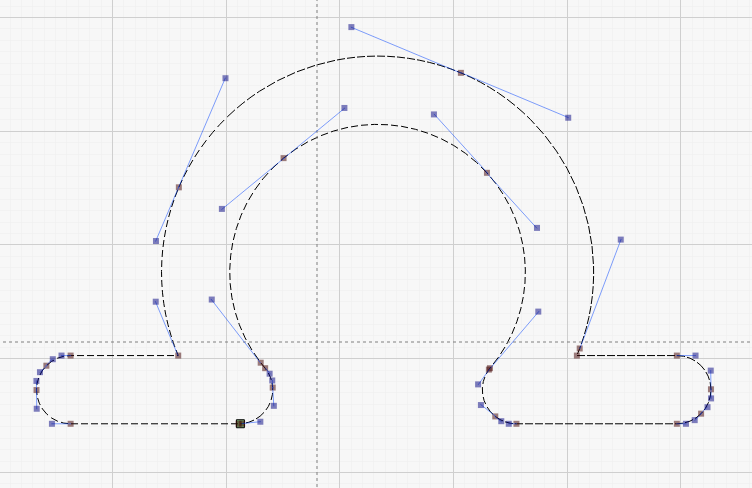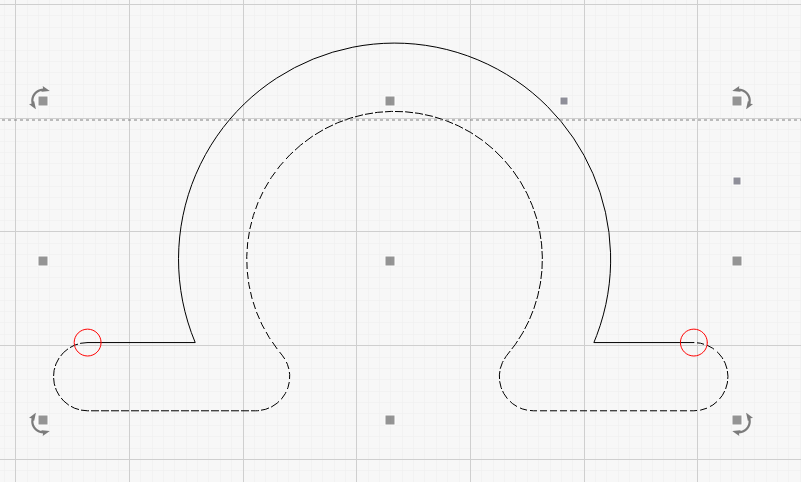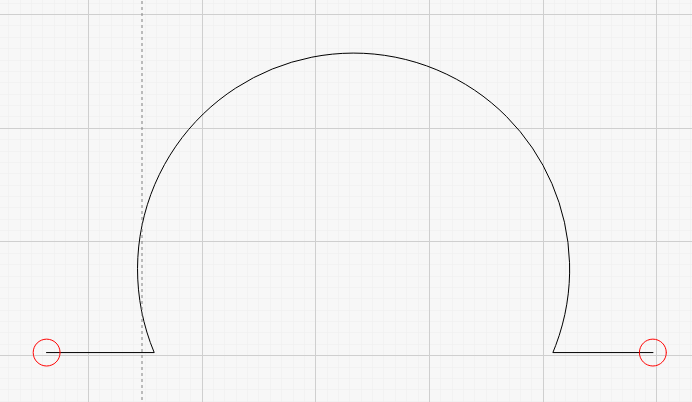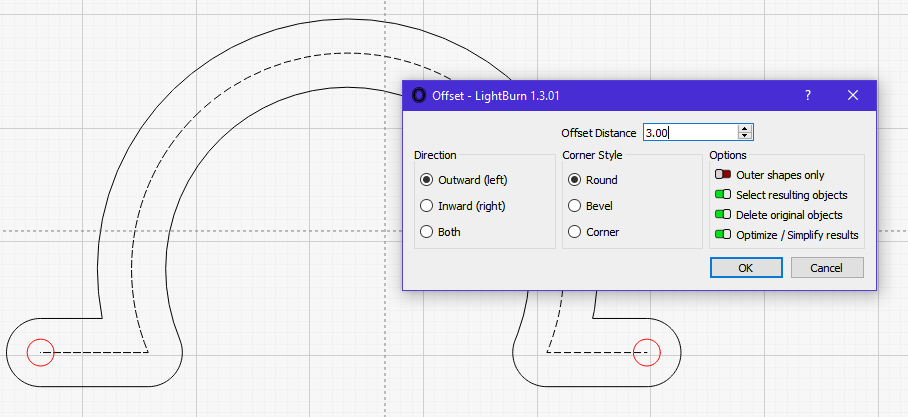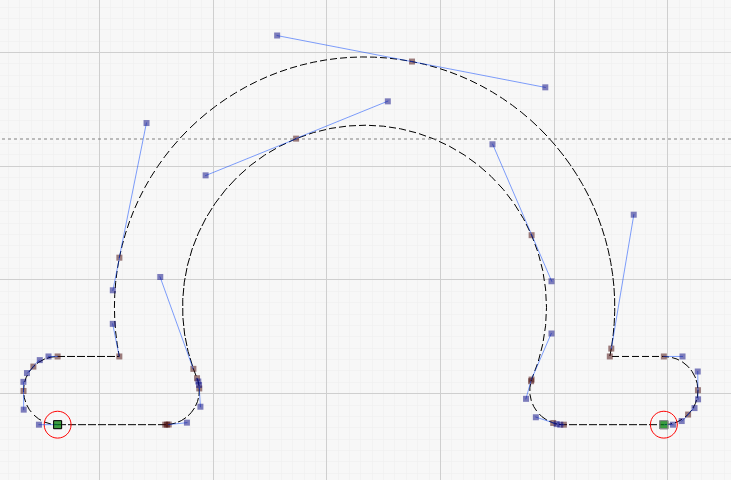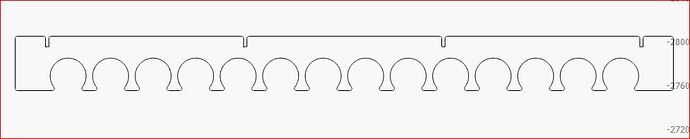I am trying to radius a bunch of these sharp corners, but have found no easy way to do it so far. Is there a feature I am missing? or a process? Will there be an update in the near future to allow for this? Attached are the corners I am trying to radius about 2 to 3mm, the cutout is a 32mm circle. Any help would be great! Thanks to all.
First of all make sure it’s all one single path. Offset the path by the radius you want your fillets to be. Draw a circle centred as shown in the screenshot below. Delete the offset path (this was just for positioning the circles). Convert the circles to paths then trim (using the node editing tool) the parts you don’t want. Finally join all the paths together.
If you’re not too fussy about the exact contour, then the Radius tool can become your friend:
Unfortunately that won’t work for this type of geometry.
I agree I have tried that. Maybe something we can grab in a future update?
Yes, hopefully. It’s certainly within their coding superpower abilities!
I have tried all of the above…the first suggestion is close but when you break apart the path, the smaller parts are not small enough and I would have to create new line and radii for over 200 locations…really wish there was a work around. I will keep experimenting.
Add a node far enough back from the edge to allow the radius:
Convert the little arc segment to a line:
Apply the radius to the pointy end:
Although that might not be practical for 200 tiny parts, perhaps you could make one circle joined to two line segments with the proper radii, make 199 copies in an array, and weld the (w)hole mess together?
Yours looks very different to mine (and more complicated)! Admittedly, even my method would be tedious for 200 fillets!
Ok, try this:
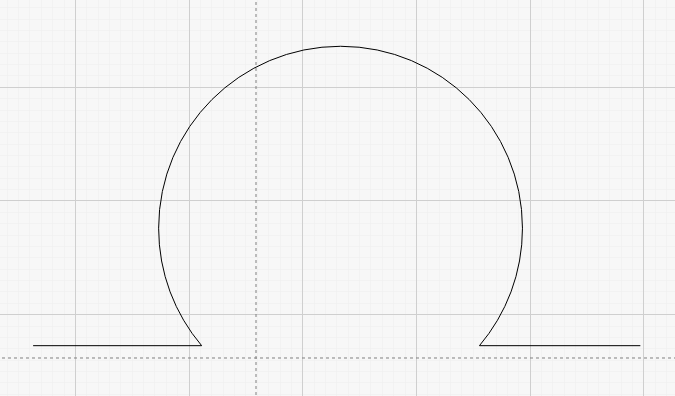
Offset 3mm
Use Node Edit tool to break the path at the circled nodes.
Delete the unwanted bit of the path
Offset again
Using the Node Edit tool break the new path where indicated
Delete the bit you don’t want.
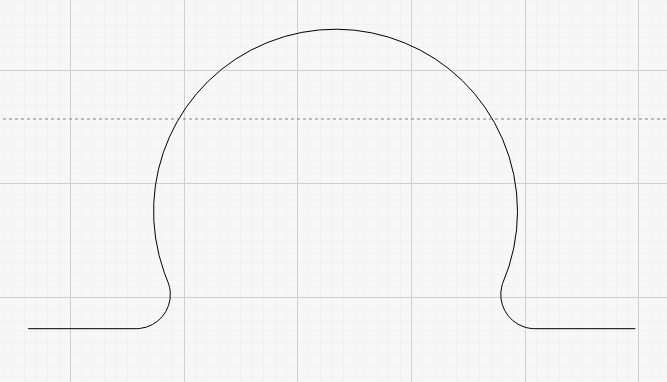
Again this is far from ideal but I think it’s the best I can come up with right now.
EDIT: And here’s a multiple version. It actually only takes a few seconds.
Ah! I assumed this was a small part of an already-designed shape with other geometry that shouldn’t be disturbed, so I started with a rectangle minus a circle and rounded the vertex. Didn’t realize it was surrounded by another 200 copies!
Your offset tangent circle method reminds me of pleasant times in geometry class, but the double-offset thing makes me itchy all over just thinking of it. ![]()
I just took the entire model and offset out 3mm then took the result and offset 3mm in…That solved the problem! Thanks to all who helped and Happy Holidays!
Ah yes, if it’s a closed shape you don’t even have to break and delete bits. As you found out a simple offset followed by another in the opposite direction works perfectly. It won’t always work as it depends on the amount of offset and proximity of features to each other.
BTW I think the wrong post has been marked as the solution ![]()
Is that good or bad?! ![]()
This topic was automatically closed 30 days after the last reply. New replies are no longer allowed.