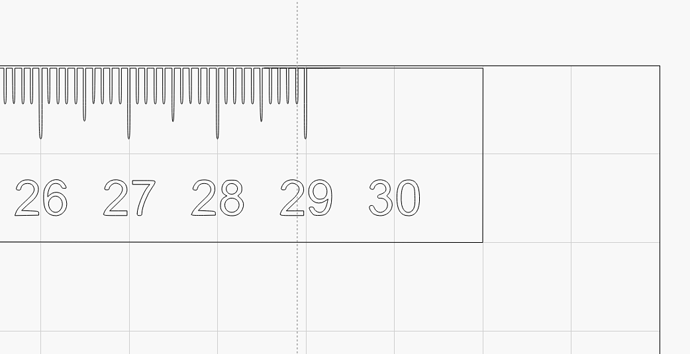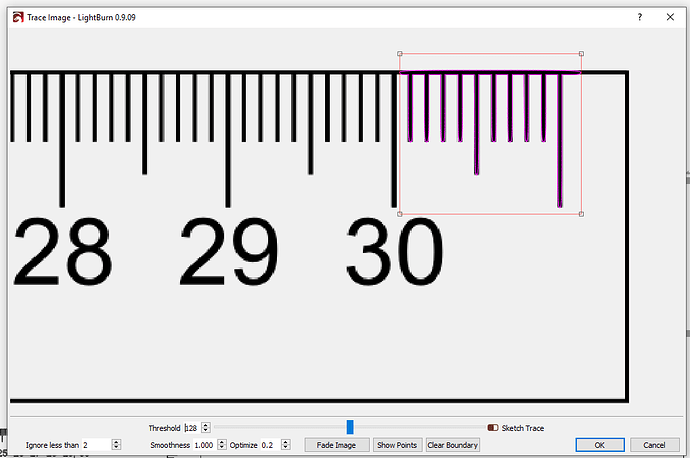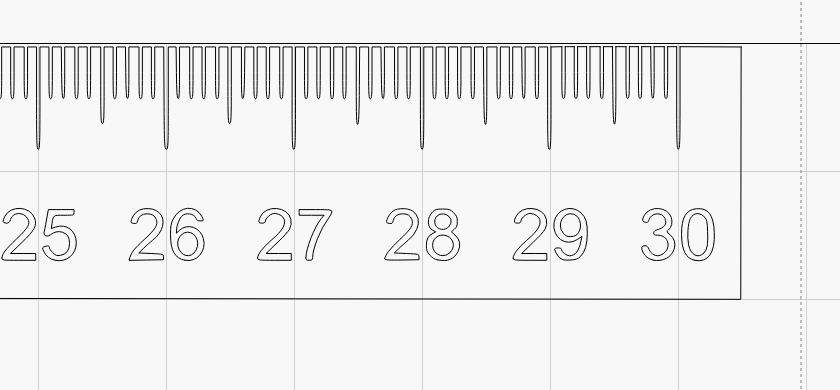I need to copy 10mm and paste it above the 30cm point.
How would you go about copying only a section of say the 29th centimeter marks and paste it above 30th centimeter?
I Traced the image again, this time selected only 10mm section and this looks to be working. any other way of cut and paste?
I always first Copy and Paste the entity so you have a “spare” in case the operation destroys it.
To perform the job, you might have to first Ungroup, then Break Apart the entity. Then select and copy the portion needed. Change the color to distinguish from the original, then group. Click and Drag it as close as you can to the desired location, then change the X and Y coordinate values to position the new part precisely where desired.
Now some of the new part will probably be overlapping some of the original. Ungroup the new part of the scale and change the color to the same as the original. Select both entities and click on the Edit Nodes tool to show the nodes. Delete the segments of the lines that overlap, then drag the end of the new scale to the original. Now join the parts by clicking Auto Join so it’s all one piece. That should be it.
You could rebuild those quickly with grid-array, and then just weld the results:
I made a 2mm tall rectangle, 0.25mm wide:
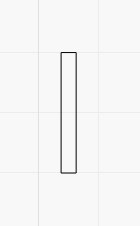
Then using grid array, specify 1mm spacing, center to center:
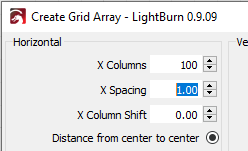
Then duplicate the mark, move the duplicate down, do 5mm center to center. Duplicate the mark again, move it down, make another row with 10mm center to center spacing:
Grab each row and move them up to overlap the row above, then weld:
Thanks guys
Nothing beats projects to learn how to use a software.
This is my first try, came out perfectly square and accurate within sub mm.
Next one will be made out of either Acrylic (lit with led) or Poplar, and be larger all the way to 200x350mm.
Happy New Year!
This topic was automatically closed 30 days after the last reply. New replies are no longer allowed.