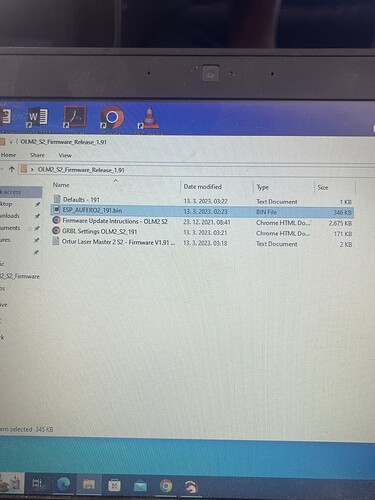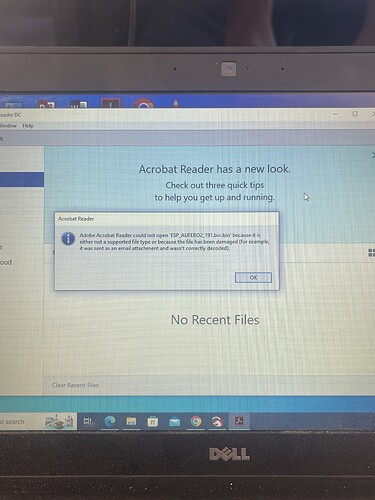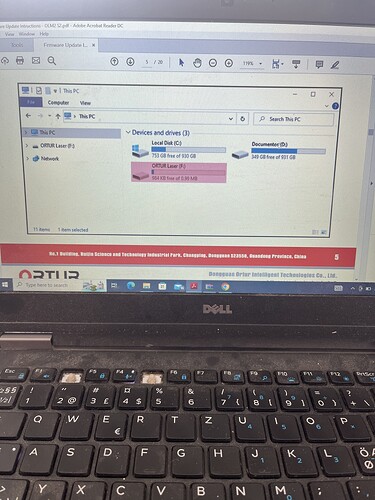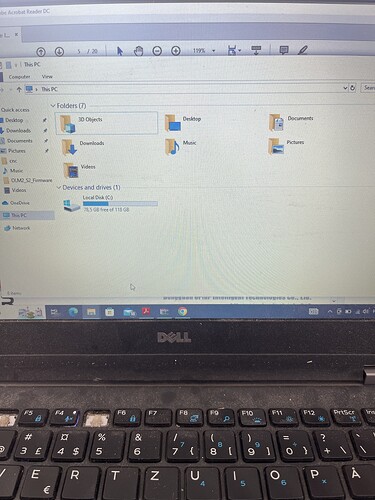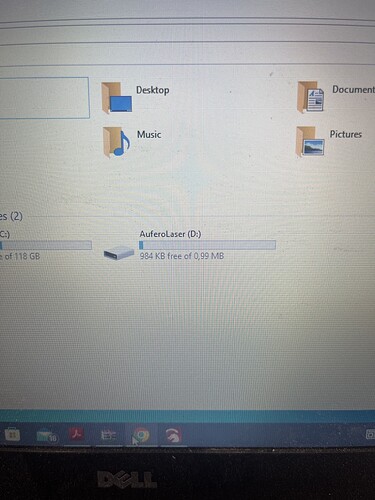I didn’t move the jumper, but I don’t think I understand what you mean by jumper. I am attaching the pictures you asked for.
The jumper is this

Heres what you need to do
Download your machine firmware
Extract the file.
Now KEY important step
Rename the file ESP_OLM2_S2_191.bin > ESP_AUFERO2_191.bin
Then follow the procedures in the PDF
Once done - in the console in Lightburn - > type $RST=*
press enter
You should now see the laser move correctly
You dont need to open that file
Also you might need to go to Options > Show extensions
- Open File Explorer (open any folder).
- Click the View tab.
- Select “File name extension”
- Optionally, you can enable Hidden items.
- Filename extensions will now be visible.
note your file has 2 extensions .bin.bin
Once you rename it correctly
Open the PDF file that comes with all other files and follow the directions
Following the steps in this PDF I got to the part where I have to hold the power button for 5 seconds for it to appear on my computer. I hold that button all right but nothing appears. I repeated it many times. How can I solve t
you are pressing and holding power for 5 seconds
Then adding reset button, then release yes?
Like in this video
(different laser - same board)
I tried quite a few times but nothing. Is there any other way?
I am running on memory here
I am uncertain if
PRESS reset - > Tap power > Release both will do the same
I do know is quite finicky process so you must keep at it
This topic was automatically closed 30 days after the last reply. New replies are no longer allowed.