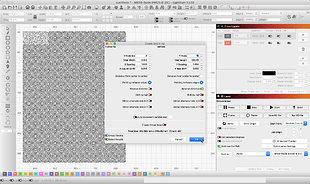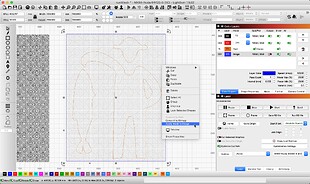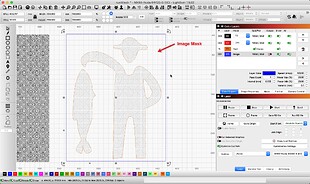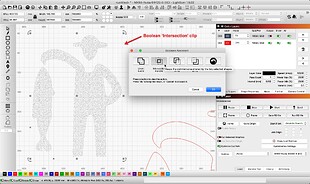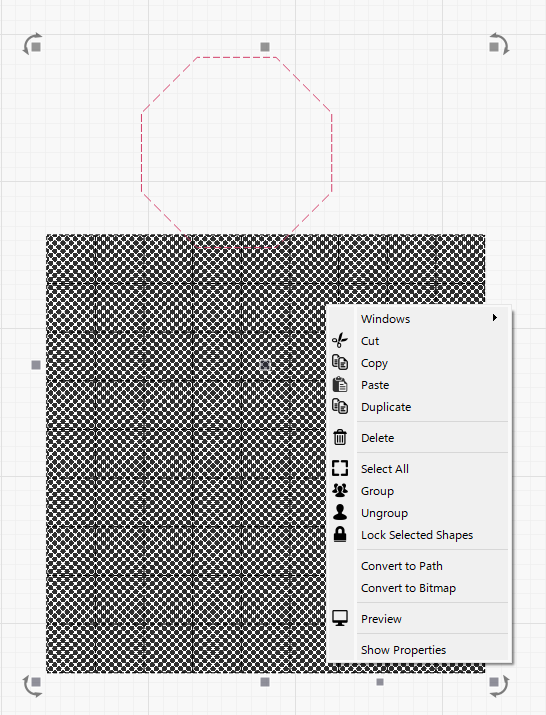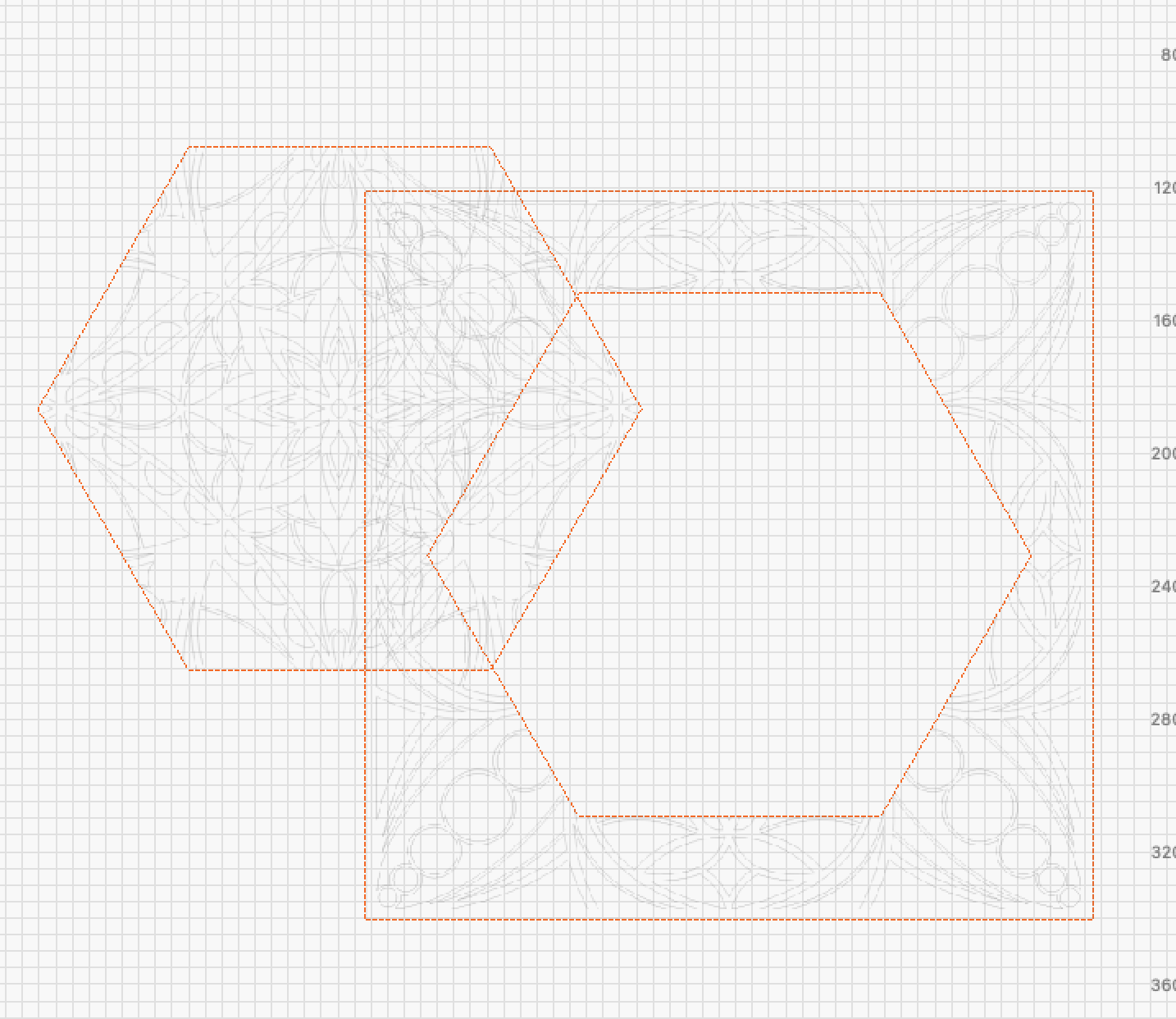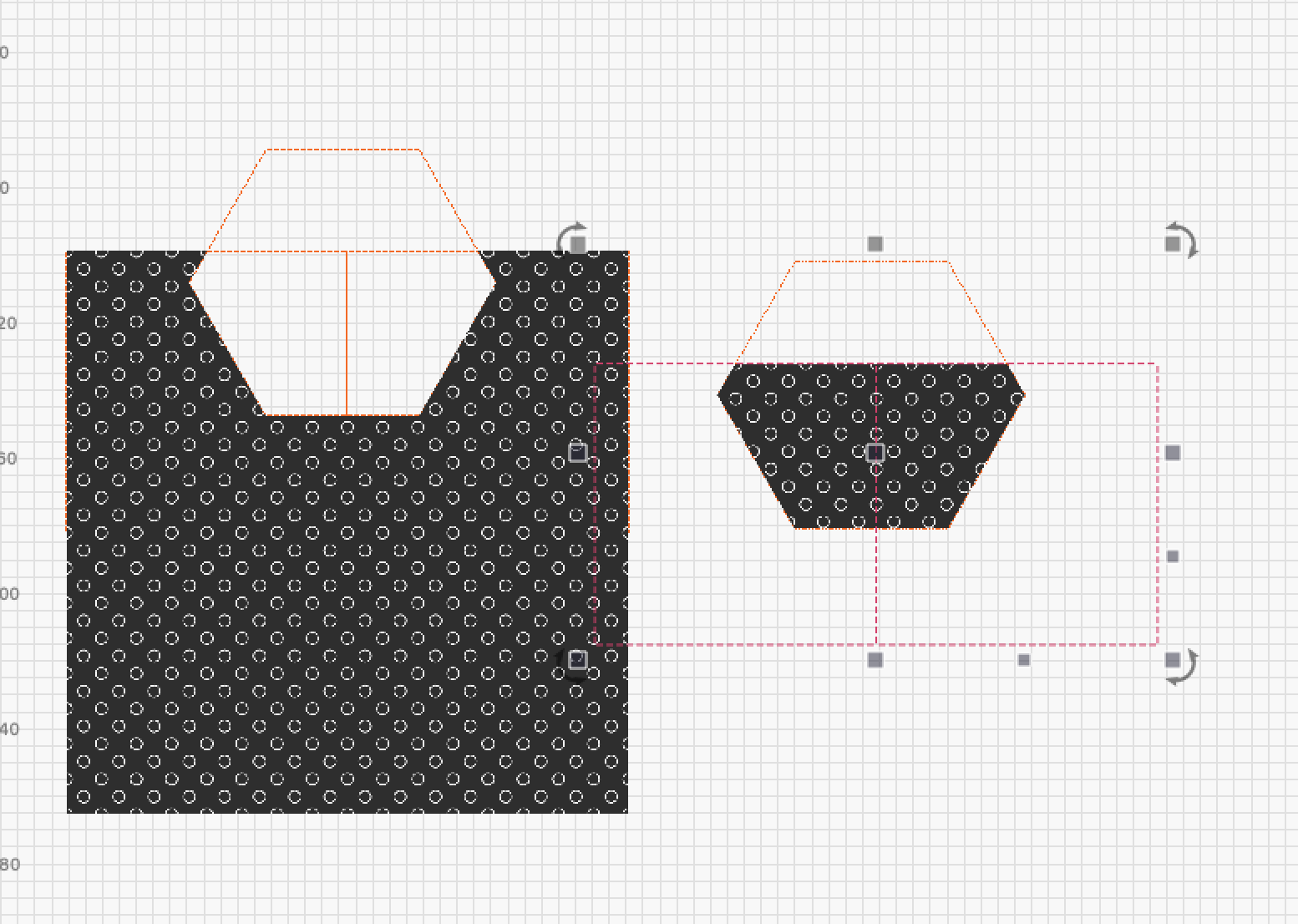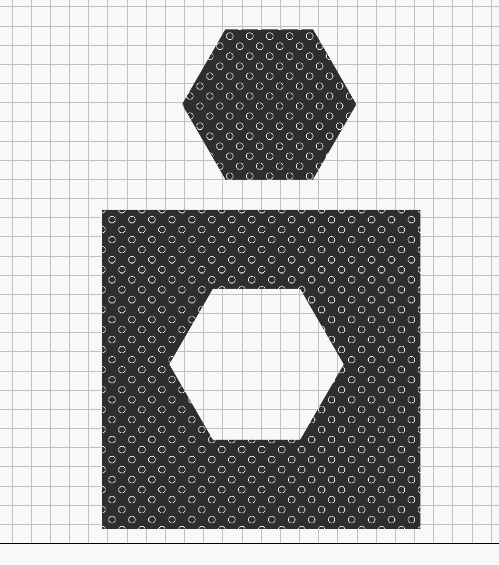I have a seamless texture that I’d like to scale down and then have it flood fill the image mask area with. Is this possible with Lightburn? If not do people have suggestions for how they would accomplish this (toolset: Affinity Designer 2 / Adobe Illustrator)
Welcome and thank you for your inquiry.
Show us an example of what you’d like to accomplish, and we may have a workflow or two that could help. I am interested in your usage of the term ‘flood fill’ in this context. If you are mean using a repeating pattern to fill a shape, yes. LightBurn provides an Array tool that assists in creating a grid of the item selected, in this case, your repeating pattern. You could then clip, or mask to produce this fill pattern into any desired shape used to mask. If your art is a raster image, use the ‘Image Mask’. If the art is vector-based, you could use the Boolean Tools to clip the fill to the shape.
(Click images to enlarge)
-Raster Image
Vector Image
This is perfect and exactly what I was looking for. Thank you!
Sometime, the order of selection is important.
Try swapping the layer order in the layer list.
Sadly no. If I convert the array of pngs to a bitmap it then shows.
It doesn’t matter if it’s a vector graphic or an image, mark your “workpiece” first then the “tool” and it should work.
If it doesn’t work for you, you need to upload the file here.
(I just tried both variants, no problems)
As requested
masking_test.lbrn2 (710.0 KB)
It works as I said before, but there is a small interesting detail in your image that is an embedded line object. I’m not sure how that can be done. After dinner I look at it with new eyes.
masking_test-retur.lbrn2 (708.3 KB)
I’m missing something. I’m running 1.5.02
Dropbox link to video: Dropbox - Recording 2024-02-29 104637.mp4 - Simplify your life
…unfortunately I can’t open your file, I don’t have dropbox. Can’t you describe what the problem is?
…that I have a different version doesn’t matter, I’m just in the beta team. Everything I showed has been possible for a long time in many versions of LB.
I just tried, and I am getting the same thing. If everything is ungrouped, it will work with one square and hex. If the squares are grouped, the mask option does not show up.
I also have no explanation regarding the integrated line construction, it may be that @LightBurn people have an explanation.
It works if I only select one tile of the ungrouped image, but if left grouped or I select multiple tiles, mask seems to be unavailable
It DOES seem to work if you select a single image tile, mask it, then do the same for the adjacent image tile(s).
I would much rather flatten the image into a single object tho.
I’m having the same thing on all three of my computers. I got this to work one time by converting to a bitmap but then the graphic sort of disappeared. I didn’t realize we had this function until I saw it in one of the LAHOBBGUY’s videos. It seems like it must be something all of us are doing incorrectly. ![]() I hope there’s a solution soon for this now that I’ve found it. This would save me the time to open Photoshop and do it that way.
I hope there’s a solution soon for this now that I’ve found it. This would save me the time to open Photoshop and do it that way.
I don’t know if I understood correctly, English is not my mother language.
I tried a different approach with the cut shapes tool, moved the result to the side, ungrouped the image (2 or 3 times) and to my surprise in the top left corner there was another image and when I moved it there was another red square. I think the problem is in the image…
[masking_test_lines.lbrn2|attachment]
Maybe you have this option selected when importing AI files
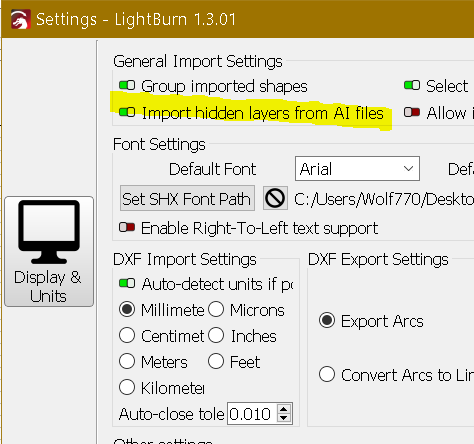
.
.
Is this what you’re trying to accomplish?
Mask with a simple image?
This topic was automatically closed 30 days after the last reply. New replies are no longer allowed.