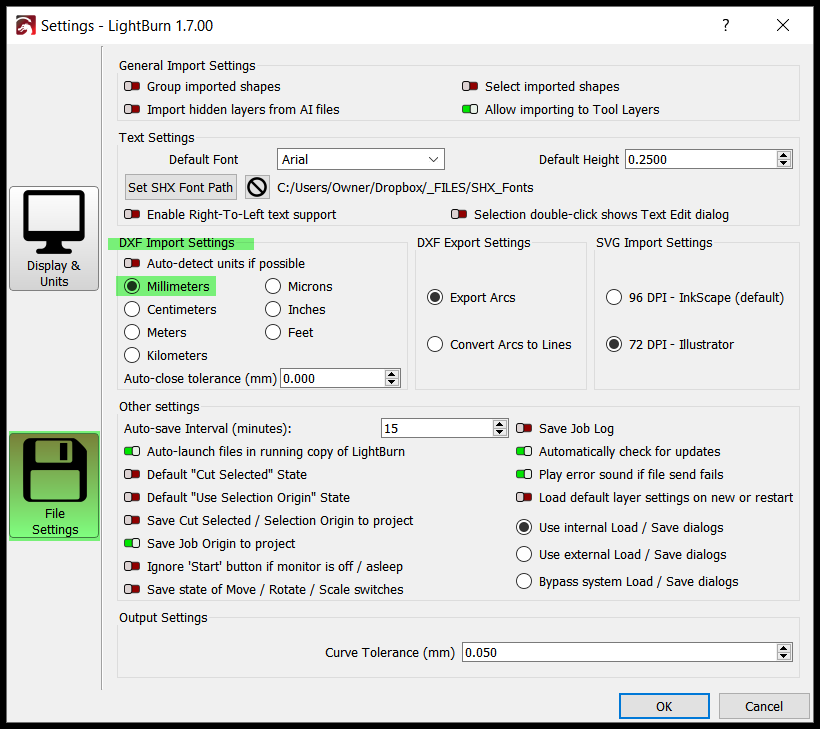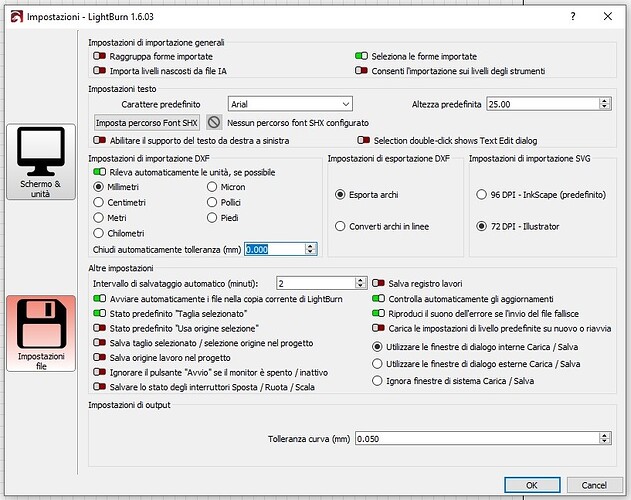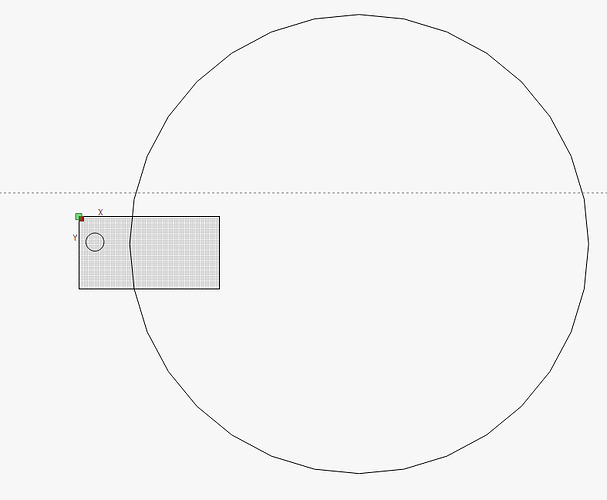Since the latest version, when you import a drawing in ,dxf format, lightbur imports it by increasing the scale of 25.4:1.
As always, the drawings I import are made with Autodesk Autocad 2018. Temporarily, to obtain the original scale, I divide the value measured on the x-axis of the complete drawing by 25.4 and I obtain the drawing in the original scale again.
I’ve just tested this and it works as it should for me. A 100mm radius circle drawn in LibreCAD imports as a Ø200mm circle in LB. This is with LB 1.6.03. Can you attach your DXF here for review?
Here’s my test file:
100mm circle.dxf (18.3 KB)
EDIT: Oh yes, and what @RalphU said!
portacell_auto rev_03.dxf (411,4 KB)
imported your drawing, the circle has a diameter of 200.
it seems correct, I deduce that the problem is with the cad…
I tried to draw with Autodesk Autocad 2023 a circle of diameter 200 saved in the DXF format of AutoCAD 2018, see attachment, and the imported diameter is LightBurn 1.6.03 the value of the imported diameter is 5080, ratio 25.4:1 compared to the original.
cerchio.dxf (251,4 KB)
Cerchio @200.lbrn2 (12,5 KB)
In your DXF file, you have $INSUNITS set to 1, which is inches.
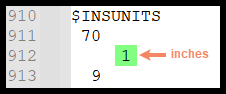
You could edit the DXF file to change the 1 to a 4 (from inches to mm). I am not sure how AutoCAD starts a file ( I use Draftsight), but when I start a file, it asked me to select a template - the 2 choices are standard.dwt and standardiso.dwt - If I want metric, I select standardiso.dwt, and when it exports DXF, it switches $INSUNITS to 4.
portacell_auto rev_03_INSUNITS_set_to_4.dxf (411.4 KB)
Opening your DXF in a text editor reveals that the units are set to Inches.
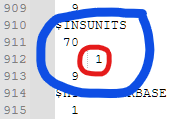
Here’s a list of values and associated units for the $INSUNITS variable.
I’d double-check your ACAD setup.
EDIT Dammit… @RalphU beat me to it again!! ![]()
Sorry about that @Marcus_Wakefield ![]()
I confirm, now I checked the unit of measure on Autocad, I had the unit of measure in inches.
Thanks for the help.
Surely this topic has come up before.
The simplest method, which I use , is to convert the file to .plt
This always imports to the correct dimensions.
Corel Draw will do this ,also Serif Draw 8 which I use. I am sure there must be other methods out there.
You still have to get your units/scaling correct. Here’s an example showing a Ø100mm circle exported from CorelDRAW as a DXF and as a PLT. The PLT came in 25.4x the size it was in Corel:
Additionally the DXF circle came in with 64 nodes and the PLT with 32 nodes making it less circular and more polygonal than the DXF version (I do realise this can be changed in the export settings).
I’m not saying that you can’t use PLT as a file exchange format but it still requires setting up correctly just like DXF does and is not a ‘magic bullet’ in itself.
I have CorelDraw 2019, and when I DXF export a 1" diameter “Ellipse”, it imports into LB as a 1" diameter ellipse entity.
It seems to depend on which DXF version you choose to export. I exported as an R9 version, in which case it was exported as a polyline consisting of straight lines. I then tried a newer version (2007) and it does indeed export as an ellipse.
You seem to make it complicated.
I have been using .plt for 10 yrs now and never had a problem.
I am using TurboCad to draw the shape and saving as .dxf.
This file will open in CorelDraw or Serif Draw and export as .plt.
The file then imports into Lightburn exactly to size.
The size you quoted X25.4 seems to indicate there is a conversion from mm to inches somewhere.
I don’t think anyone is making anything complicated.
Your statement above is incorrect and misleading. I was merely pointing out that just by using an HPGL plot file rather than a DXF that it wouldn’t magically fix the scaling issue the OP was having.
Yes, exactly my point!
This topic was automatically closed 30 days after the last reply. New replies are no longer allowed.