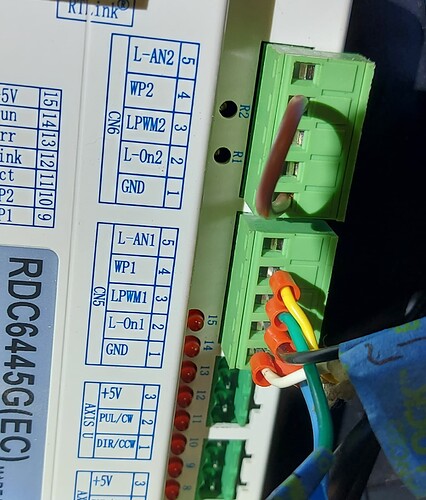Hi everyone, I’ve just installed a Ruida RDC-6445 controller into my Chinese Red & Black Co2 80W laser. Lightburn has picked it up when i added device but laser beam is constantly on now and i can’t figure out to turn it off (aside from main power switch of course). I had a similar problem once laser beam wise with a diode laser and was able to fix that in settings but i can’t figure it out for C02 now. I read that you can go into console option on Lightburn and type in $$ commands that can fix this. However my option is greyed out and i cant type anything in it. I can move machine back and forth in X and Y axis using Lightburn move buttons but I’m still thinking it’s not connected properly as the computer icons on Ruida controller screen have a red cross on them. Any help would be greatly appreciated. Thanks Cleeve
The controller’s L-ON output goes to the power supply’s L input terminal. It’s the blue wire in my OMTech:
If it’s connected to the H input, the laser will be on when it should be off and vice versa.
The controller’s GND terminal goes to the power supply’s G terminal, which is the yellow wire.
The controller’s PWM terminal goes to the power supply’s IN terminal, which is the red wire.
There are no standard color codes, so your wires will surely be different!
That applies to GRBL-based controllers, not Ruida controllers.
Hi Ed, Thanks for that. We changed wire like you suggested and we have stopped laser from being on continuously. We can also make it pulse fire. Now the problem is we can’t get laser to fire when running a test program, and we still can’t get into greyed out console section on lightburn. Even though we can send programs and move laser around. I feel we are moving in right direction though.
Ruida controllers do not accept G-Code and do not have a “console”, so LightBurn’s Console window remains inactive.
If you have a 6445G, then it can control two lasers: do you have the correct PWM output connected to the laser power supply IN terminal? I think it’s PWM1.
The 6445 will prevent laser firing if the water protect input is inactive. Do you have the water sensor connected to the proper WP input? Again, probably WP1. I think having that wrong would also prevent test pulses, but it’s worth checking.
Skip the fancy test patterns. Draw a big rectangle on a cutting layer, set the power to 50% and the speed to 100 mm/s, then see what happens.
Watch the LEDs on the power supply to verify that it’s being enabled and firing when it should be.
Debugging boils down to tedious verification and careful observation of what actually happens!
Hi Ed, So if I have wired this correctly. My set up is as shown in photos.
Green Wire goes from IN on power supply to LPWM1 on controller
Yellow wire goes to WP1 (Water Protect which was same on previous TL-410C controller)
Black Wire L-On1 goes to L on power supply
Blue and White wires are ground wires which i haven’t touched at all on either power supply or controller plugs/terminals. As you can see from original glue on power supply terminal i haven’t altered that at all.
So now the weird thing is if that if I’ve wired it correctly as per your instructions (and my Ruida upgrade manuals as well for that matter). I’ve just tried to cut a square and discovered that it cuts when moving to position and doesn’t cut when it should be like you described if it was connected to H terminal on power supply. So now could it be a problem in either Lightburn or controller settings that have inverted power do you think? Thanks Cleeve
That’s … possible.
In Edit → Machine Settings, click on Vendor Settings and you should see something like this:
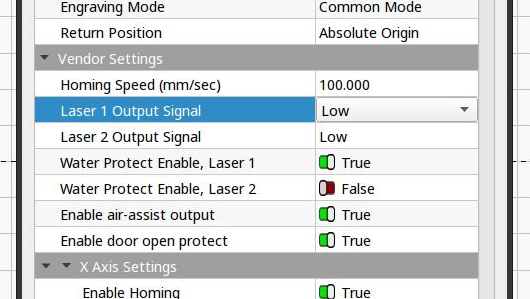
If Laser 1 Output Signal is set to High, then you’ve found the problem: flip it to Low and you’re done.
But sheesh why would it be different from everybody else and how did it get that way?
If it’s already set to Low, then debugging’s about to get real …
Good job Ed!!! That was the problem. Just cut a square no problems. Thank you sooooo much for your help. I really appreciate it ![]()
![]()
![]()
Whew!
Now, before doing anything else, make a backup of the settings so you can start from a known-good state the next time around!
Will do. Thanks mate:)
This topic was automatically closed 30 days after the last reply. New replies are no longer allowed.