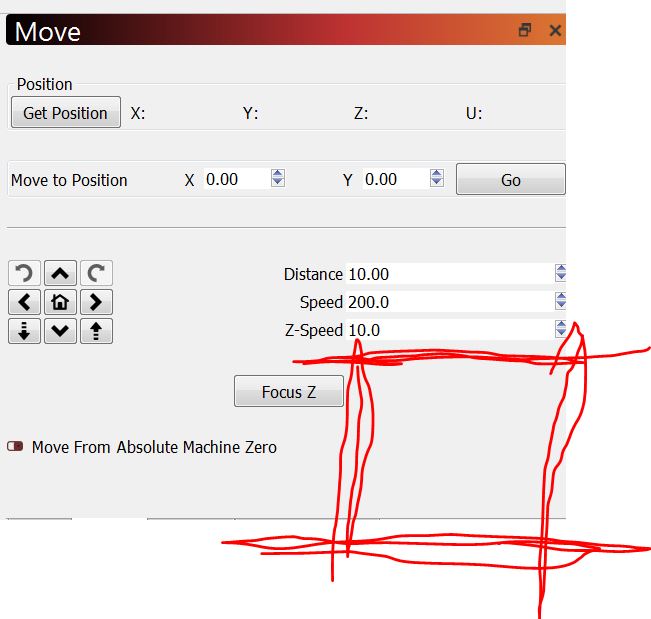As the subject line says I am sure I seen a way to go to each corner when framing instead of the lazer just doing the framing automatically…anyone have an idea?
Look under the Arrange menu and click on “Move Laser to Selection” you will see options to move the laser to each corner of the selected object
There is room (shown on the picture below) on the current “move” tab to put 9 squares corresponding to each of the “moves” offered on the “move laser to selection” menu. LightBurn could use the same 9 icons now already found on the “move to laser selection menu.” The ability to simply click on icons one right after the other to easily confirm each corner alignment of a jig using the laser’s red pointer would be much faster and efficient than how we currently have to go through clicking multiple times through the menu just to get to each move.
If you want this feature, please take a moment to vote for it here:
This is what my version of that window looks like on some of my lasers:
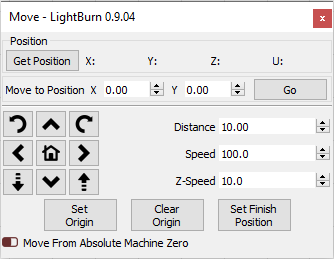
You’re likely using a very high resolution display, and I can’t make that same assumption - I have customers running 1024 x 768 in their shop machines. Insane to me, but people do it. I’ll have to see if there’s a different way to do this without making it too cluttered.
If it’s a shop computer, sometimes you have to fight with upper management in order to get anything better. And if it’s running just fine how it is, that can be a really tough battle.
Could you compact down the horizontal distance of the Distance, Speed and Z-speed boxes to give you enough room to put in the same sized 9 icon grid on the right side of the box? Those appear as unnecessarily wide. Or have a button/slider that would switch the function of the current 9 icons between current functions and an alternate selection of the 9 I referenced? Just trying to brainstorm a bit…
Unnecessarily wide in English, perhaps, but German is a different story:
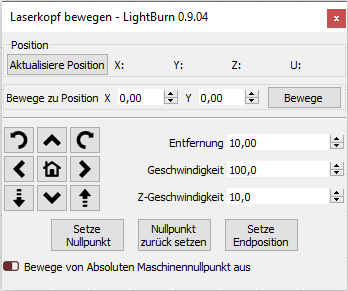
The number entry boxes don’t need to be that wide, so I’ll see how feasible this is, but controls need breathing space or things just start to look like ‘button vomit’.
I’m already getting push-back from schools, maker spaces, and new users over the complexity of the UI, and ‘Beginner Mode’ creates as many problems as it solves. We constantly field questions asking “Why can’t I find this option I saw in the video?”
Having a toggle switch to flip the Z and Rotary buttons to framing buttons could work, and would at least be clean. I’ll think about it.
Thanks Allen that works…not the handiest but does work.
This topic was automatically closed 30 days after the last reply. New replies are no longer allowed.