It is all too often that when I import a change that I delete all the old stuff and then import the new. But, the cut order defaults back to Black being 1st which then cuts my other layers late in the cut…usually after the part has fallen.
There isn’t, but this is a planned change - we’re actually going to remember the layer order in the same way as all other settings are remembered.
Would be great if we could set default settings somewhere or load a default template whenever a new file is created. At the moment i’m copying files and renaming them in order to maintain settings.
You can already do this. Create a file and add a simple square to it in every color you want to set. Adjust the settings. Delete all the squares, then save that empty file. If you save an empty project, LightBurn saves all the layer settings, instead of just the ones you used, so you can replace all the layer settings by loading that file.
Nice feature. I guess it’s during a session and I create a new file. The imported layers go to the default; black 1st then blue…etc.
So you are saying that the new order will be maintained? Or do I have to open that empty file?
I suppose with time and enough screw up I’ll get better at checking before cutting.
Thanks for the info. Seems really unintuitive doing it that way. Would you be open to improving that feature?
Because if I want to adjust any default setting, I have to go through the process again, redrawing objects and manually selecting the colours so they show up on the side.
Something like a ‘save current settings as default’ would be far more intuitive.
Yes, I can delete everything, save, then undo the deletion but it seems like unnecessary steps.
Or going the illustrator method of simply loading an existing file/template set by the user.
Order is not maintained at all right now, that’s the planned feature. Cut settings however can be loaded as a template bank the way I mentioned.
When you say “default template” do you mean different settings for every layer, or the same setting for every layer? The second is planned as an option - Creating a new file will reset all settings to a default you specify.
There’s already a way to cache / restore a default setting (that persists across runs):
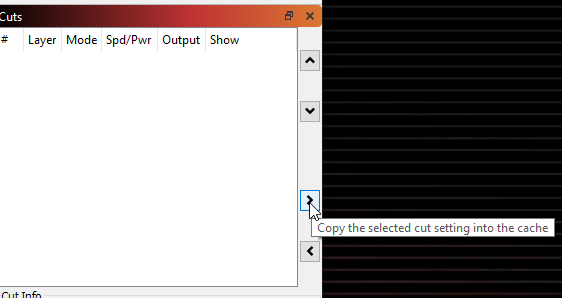
The button below that will copy the cached setting over the selected layer, so if you have a default you like to use, just copy it into the cache once, then select a layer and click the lower < arrow to apply the default to a selected layer.
The first. With illustrator (not sure if you use it), you can have many different templates which are just normal files. These can be loaded when creating a new file, not applicable to LB because creating a new file does not provide a dialog box.
This means you can have specific settings or even existing objects in the file already, for a specific task. E.g. template for testing, template for ramp test, templates for different materials.
Cache feature is new to me, never knew it existed. The arrows are the same as the up/down and so I ignored them. If you change the icon to something else indicating it saves to cache, then it would be far more intuitive and make sense at a glance.
I’ll check it out when i’m back at the laser. Would be handy but not the same function as a template.
If you want to explore the idea of a template system, here are some ideas:
-
New option under File called New from Template, this opens a box to choose a template. Templates are normal LB files stored in a specific directory. There is an option to choose the template folder and another button to open the current template folder.
-
In addition, new option under File called Load Template. Overwrites the current settings with the template and loads any objects (as if importing).
-
Option in settings to enable dialog box when creating a new file. In effect, this changes new file into ‘new from template’ so that CTRL N will open the template dialog box.
Is there an .ini file setting that could be set to make black the default color but the lowest priority at startup?
There is no current way to alter the cut order until you have a file with cut layers in it. I’m going to change this shortly.
Not sure why this is even possible but my red channel for example defaults to position 2. If I don’t change it it stays there.
I’m pretty new to all this so nine of this makes sense to me but my next topic to go fond out about is how to use the library. I need additional things that I hope Lightburn can do, I just need to first fine out whether it already does that before I start asking.
The color layers will always start in the order they appear in the palette. What Joseph is looking for is a way to tag a layer as “last” and have it stick. There isn’t a way to do that at the moment.
Some of this unwanted layer moving happens after a cut then paste of all one color. Other times it’s during Undo actions. Can’t see why moving a layer’s priority is Undo-able. There are plenty of other settings are not Undo-able. I still think there should be a separate Undo list for actions done outside the main drawing window.
You’ve mentioned this before, but you’re in the minority here. You’re the only person who’s ever requested this as far as I know.
The re-ordering is happening because cuts are dynamically added & removed as the number of things in the file referencing them changes. If you cut all the items from your job, you’ve removed everything referencing that cut layer. Pasting them back in means that cut layer is now referenced again, and it gets appended to the list of cuts. (this is going to change soon, but that’s how it works now)
This topic was automatically closed 30 days after the last reply. New replies are no longer allowed.