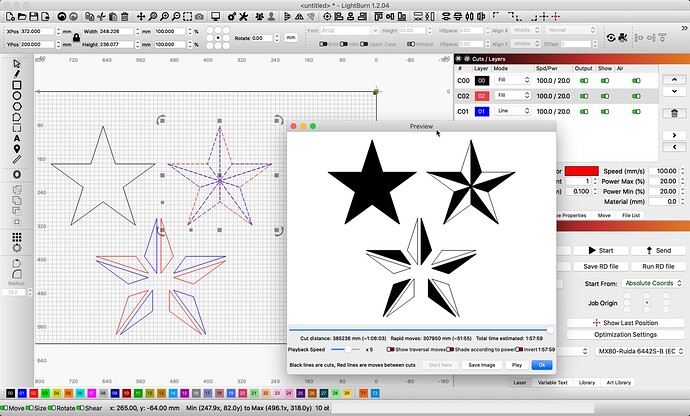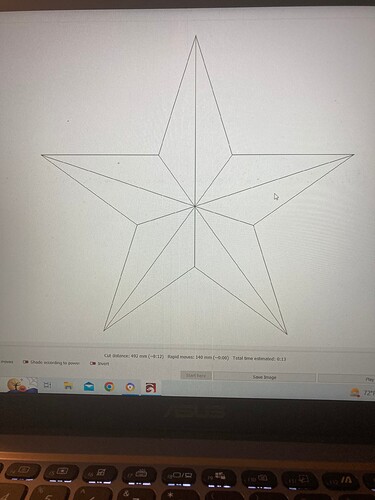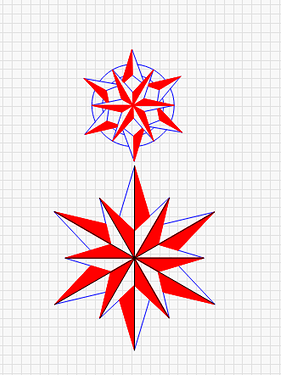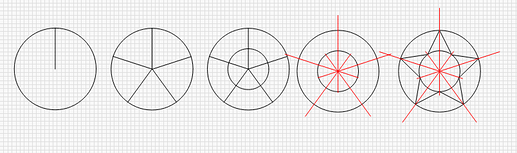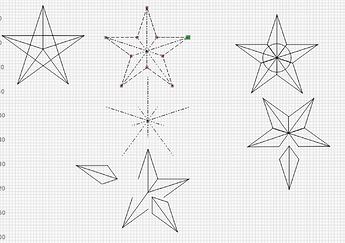I have a 5 point star that Im trying to add lines to give a 3d effect. I have drawn lines from each point to the opposing inside point. The nodes on the lines WILL NOT join to nodes on the shape even though everything is on the same layer.
You cannot connect more than 2 lines together in LightBurn.
That seems wildly limiting!
I construct most of my work in LightBurn and certainly don’t feel limited in this direction.
Try to show what it is you want to construct, maybe it can be done in another way.
You can’t join a line to a line or point in an enclosed shape (like a star) in Illustrator either.
Please show us what this means, exactly. Share an example of the final output you are after, along with what you are attempting to produce with these edits to your star shape. With that, we may be able to offer some suggested workflows to accomplish your goal.
Here’s what I think you’re trying to accomplish. To do this each of the coloured shapes is a separate shape, together they make the star.
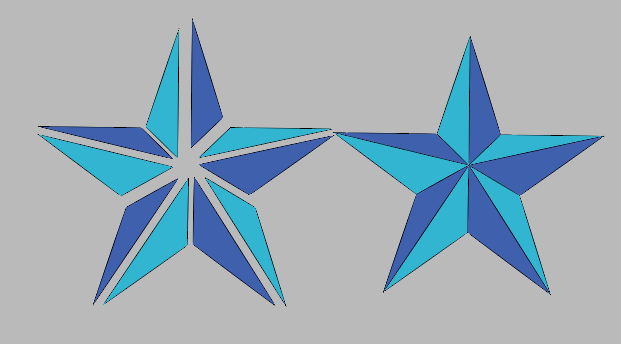
It cannot be done this way you want to do it. When you have drawn your different shapes, you “snap” them together and group it all.
Not sure what you mean by snap together. So you’re saying I have to figure out all the dimensions and angles of each section of the final star I’m trying to make?? That seems wildly difficult and extremely inefficient.
No, I’m not saying that. There are many ways to construct 5 pointed stars. You can start with a circle and a single line, copy along the path(10pcs.), add an extra circle, draw the necessary lines, done
I group the guidelines themselves and can reuse them when something needs to be changed. There is no need for the lines to be connected if they are just grouped.
By snapping them together I mean the group of lines can be moved and snapped by dragging an endpoint of the group to its target point, the center for example.
You’ve been shown a couple of times what’s required and only think it’s difficult because you don’t yet understand how creating and manipulating vector shapes work.
Yes, understood. When looking at my example above, first…forget the black layer filled star shape on the left of both workspace and Preview. That was my reference.
Now, note that I use 2 layers, one set to Line (blue) and the other to Fill (red). Note the shapes are all the exact same triangle shape. Is the example I share what you intend to produce?
This topic was automatically closed 30 days after the last reply. New replies are no longer allowed.