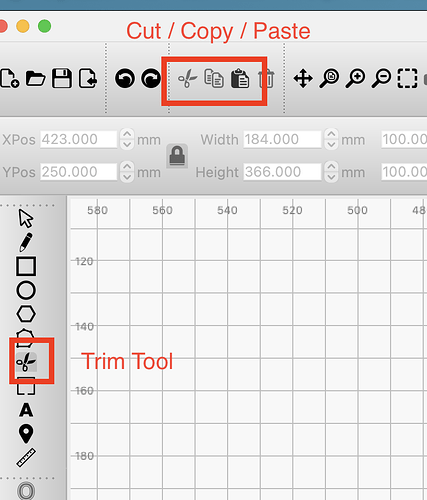I drew a rectangle and then drew a bunch of lines at a 45 degree angle going through the rectangle. How do I keep the lines inside the rectangle and delete the extension of the lines outside the rectangle?
You can use the scissor tool and cut the overhangs off. You can’t use boolean tools because the lines aren’t closed shapes.
Sorry to sound dumb, but how do I use the scissor tool?
I tried that, but the scissor icon is grayed out unless I select something and then when I clik on the scissors, it just deletes what I’ve selected.
- duplicate your rectangle and move the duplicated rectangle to a different layer and turn that layer off
- select your lines first, then select visible rectangle, then Tools>Cut Shapes
- turn on the rectangle you turned off.
- delete the lines outside of the rectangle.
I always forget about that because it doesn’t show up in the right click menu.
Where do I find the trim scissors? All I see is the cut scissors icon.
I showed you in the image above. What version of Lightburn are you using? It wasn’t introduced until 1.6 or 1.7, I believe.
. I have 1.5.01
That’s why you can’t find it. Use the cut shapes feature like RalphU described. It’s quicker anyhow.
Since the rectangle is in the middle of all the lines, I can’t select just the lines first. No matter what I try, I can’t get the Tools>cut shapes to respond. I found a work around for what I want to accomplish with the diagonal lines, so I’ll just use that for now. Thanks for your help.
LB allows you to select a crossing box from right to left, which you only have to select a crossing rectangle at the bottom of the lines.