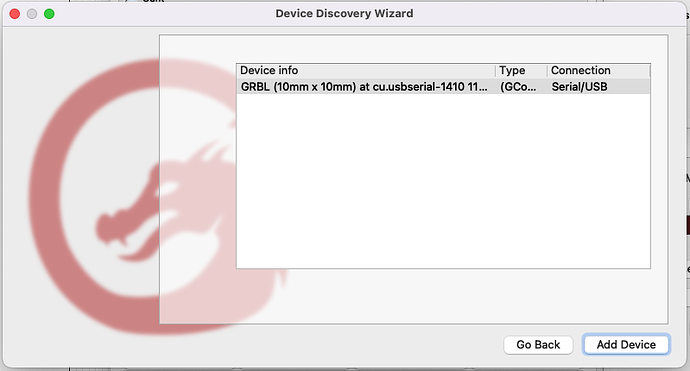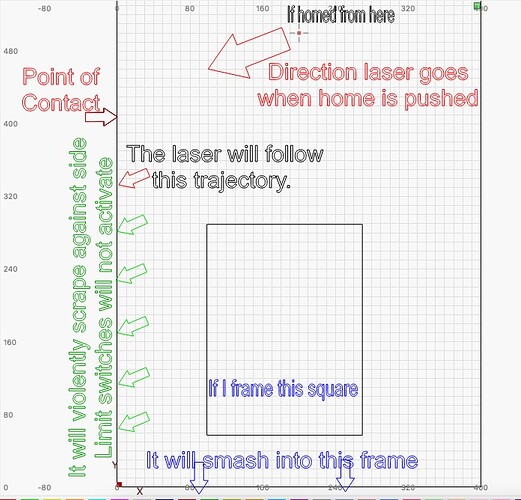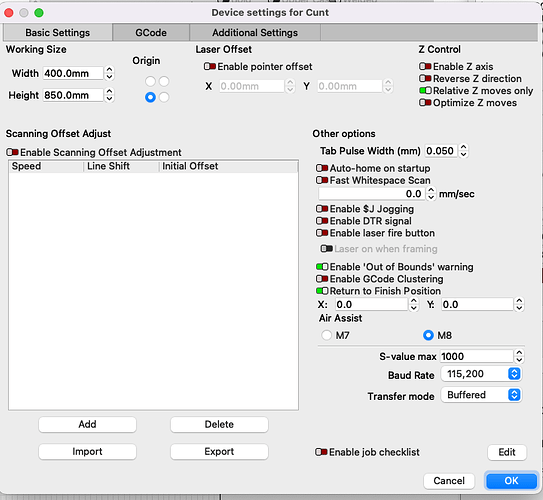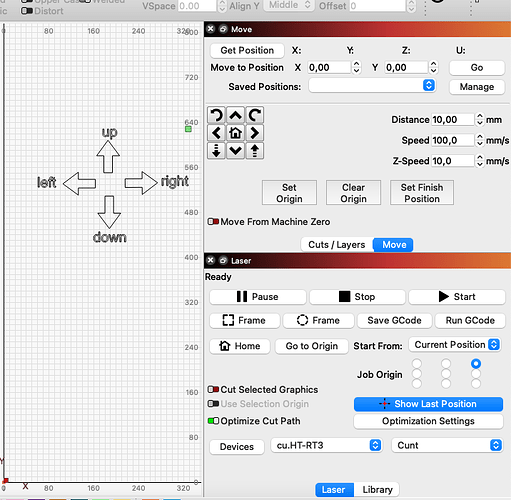$131=850 That I didn’t do, and it seems promising. The only thing in the instructions from atomstack was to change the y axis to 850.
…
I changed the limit switch. I then took off the Y-Axis extension, and put it back on again. Now it’s working.
…
Since I reset my settings in lightburn my atomstack x20 is not being recognized properly anymore by the wizard. It comes up as GRBL.something. I haven’t cut with it yet, but it does seem to working.
Since my machine isn’t being recognized by it’s model (Atomstack X20 Pro). Is there anything other than Y-Axis you would recommend that I should change in the settings. Or is just a matter of semantics, and I am I good to go?
Or even better do you know where I can find an Import file for Atomstack X20 Pro device settings? I can’t seem to find it with google.
Regards ![]()
I don’t think I’ve ever seen anything like this.
Make sure that the device is setup as a “GRBL” device, not any other kind. If it is, then change it by editing your device and selecting GRBL for the device type. Finish the wizard process and only change things that require changing.
When I went to make a cut. It says cut may go out of bounds. Continue anyway?
That is not a good sign. Unfortunately I’m still having problems with it.
I can point and click, and it will move to the destination, but it can’t find home.
The limit switches don’t activate.
Can you describe exactly what happens? How are you doing this? Is there anything displayed in Console?
Are you saying the switches are never physically actuated? Or they are actuated but don’t stop the homing process?
If the former, then what is preventing the physical actuation?
If the latter, is this true for both X and Y or just one?
In the latter case please do this:
- Enter
?into Console - Actuate X switch and hold, enter
?into Console - Actuate Y switch and hold, enter
?into Console
Return all output from those commands.
Make sure that S Value Max in Edit->Device Settings is set to 1000.
I changed the S Value to 1000. It was at 255
I assumed Actuate X meant activate, so I went to console and pushed ?, then pressed down the limit switches. There was no response on the console. I’m not sure if that is what you wanted me to do.
As long as I turn the engraver on from the home position, the printer can be reasonably accurate. Wherever the is laser positioned when it is turned on, it thinks it is at home. Even if it is in the centre.
I’m not too happy with my x20 pro, gets read by the wizard as GRBL. How can I be sure LightBurn knows what strength the diode is?
Tomorrow I will try a firmware update, and I hope my x20 will be recognised after that.
Otherwise I will have to manually change everything. I think/hope there is a YouTube video on it.
Here is what is comes up on console after I push $. I assume $E=err is bad.
[HLP:$$ $+ $# $S $L $G $I $N $x=val $Nx=line $J=line $SLP $C $X $H $F $E=err ~ ! ? ctrl-x]
ok
Is this the order in which you did it? You need to be actuating the switch while you issue ? command for this to work. After you do this for the 3 conditions I listed, can you capture the output and upload here?
Yes. This would be considered a manual homing process.
How do you mean? This is how it should be detected as it’s a GRBL device. GRBL describes the controllers. X20 Pro is just the model name.
LightBurn has no knowledge of the strength of the laser. It only knows what percentage of power it’s requesting. The rest is up to the controller and laser module to do whatever it’s capable of doing.
There’s no need to do this.
What are you anticipating have to change?
This is only listing available commands. Nothing wrong here.
The screenshot implies that your workspace was set for 10x10 mm… Based on your GRBL configuration this should be 400x400. You can change this in Edit->Device Settings.
The screenshot was just to show you an example of what comes up in the wizard. I changed it to 400mm x 850mm.
I did $, and then I think pushed x a couple times because nothing happened, and then pushed the y a couple times. I’ll do it more precisely, and then do a screenshot.
I thought every laser was had a different settings profile when it loaded. Like on a 3d printer. I see. As long as it can communicate with my mac, it’s the main thing. If you say it doesn’t matter, and it’s just a name, I’m glad.
I’ll put those commands in tomorrow, and do a test cut.
I’ll be glad just as long as it cuts and engraves. I’m looking forward to just concentrating on the drawing aspect of LightBurn.
It is somewhat like that but fewer things to set. Workspace size, origin, laser offset, etc. But all other things are stored on the controller itself and GRBL provides a fairly consistent interface for that.
First, please check whether the Y-axis motor cable is plugged in properly.
Second, please swap the X-axis motor cable with Y-axis motor cable and see if the laser module will move left and right.
I tried to a cut today. Something is still seriously wrong.
I pushed ?,x,y. I forgot to copy it.
I checked the cables. They are in the right spot.
I’ll purposely put them in the wrong place.
If this works I’m going to be annoyed. (Not with you of course).
To be honest. It feels kinda the same. When ask the laser to frame. It just smashed into the sides. (same as before.
I’m going to put the small frame back on (probably tomorrow. If works like it should. I’m going to guess I’ve got a faulty cable. It’s the only thing I can think of.
If you’re going to take the frame apart I suggest you run a few tests.
With just the X motor connected and no belts, try all jogging directions. Does it respond only to X and Y, and does the motor move in opposite direction for left and right?
Repeat for Y motor.
Then repeat with both motors connected. If this works then there’s no reason the machine shouldn’t work from an electronic perspective as it’s only mechanical from there.
Left and right are fine. Is up supposed to go towards the top of the page? I dunno?
Left and right work with the belts on. Why would I test this? I can to any place with in the grid already.
I can’t print or frame or cut. It just smashes into the sides, and the limit switches don’t activate. and where I do frame the laser goes to the wrong spot.
I’m so sick of this thing.
I’m really frustrated. It’s bad for my health
I’m going to take a few days off.
Maybe I can make a video. I don’t think you understand well enough.
I’m too angry. I need a break
Okay. That’s fine. I thought you were requestioning that.
I thought you had said with manual homing that everything was working. Did something change?
Are you able to run the limit switch test I asked about in post 35?
Always a good idea if frustration is involved.
You raised a good point. It’s a simple thing.
I have been sitting and just observing it. Rather than trying to fix it.
The limit switches do activate. When I point the laser to go off the grid. It stops there is no violent noise.
If I send it to co-ordinates. It’s about 200mm off on the y axis toward the front. If I get it to frame a cut. It is about 200mm off. If it’s too close to the wall it will just make a violent noise. Slamming against the front.
If I start a home, then point and click a co-ordinate. It’s pretty accurate.
I tried doing $22=0 (turn off homing). I pushed home. It did the exact thing as before. It goes Shouldn’t it do nothing?
I don’t really care about it homing properly, but I do want it to know where exactly I’m going to cut. It seems pretty pointless having extended frame, and not being able to use 25%-30% of the y axis real estate.
I hope my diagram helps clarify
A few clarifying questions. Can you try to answer each one specifically?
- Normal homing operation will have the laser move toward homing corner. The first switch hit, could be X or Y, will then stop it moving in that direction, then it will continue in the remaining direction. After both switches are hit, the laser will retract a little, then reactivate both switches, retract again and come to rest. In your case, do either of the switch stop the motion in that direction for home? You can activate these manually during a homing cycle to see if it’s working without allowing the head to crash.
- Based on the diagram homing looks like it’s going in the correct direction. Can you confirm?
- I’ve asked about the switch test but somehow I’m not making myself clear. Can you follow these steps:
3a. Without activating any switches enter?in Console
3b. While manually activating X switch enter?in Console. To be clear, you need to be actively holding down the switch when entering?.
3c. While manually activating Y switch enter `? in Console.
3d. Return the output of all these commands here. - Can you confirm again that all jogging controls work in the direction that you would expect? Left goes left, right goes right, up goes up, and down goes down?
- Can you run these commands in Console and return output:
$$
$#
- Can you take a full screenshot of LightBurn and upload here?
- Can you take a screenshot of Edit->Device Settings and upload here?
No, I don’t believe it should home. But perhaps this is only for auto-home. How are you requesting home?
I don’t see any reason why both couldn’t be achieved.
If you want a more accurate description of what is happening with my homing.
This youtuber describes it perfectly in the first 20 seconds of his video.
Mine doesn’t go to the corner. It goes to the left side, and slowly scrapes towards home. I smash the off switch as soon as I hear a sound he describes.
It’s not on auto home. It would probably just smash into the sides on start up.
I’ll follow all your instructions, and post the results.
I appreciate the suggestions. It feels close.
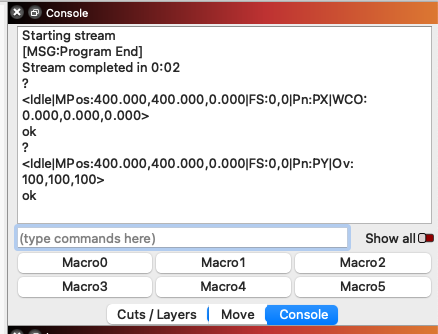
$$
$0=10
$1=25
$2=0
$3=3
$4=0
$5=1
$6=0
$10=1
$11=0.010
$12=0.002
$13=0
$20=0
$21=1
$22=1
$23=3
$24=300.000
$25=3000.000
$26=250.000
$27=1.000
$30=1000.000
$31=0.000
$32=1
$37=1
$40=2
$100=80.000
$101=80.000
$102=80.000
$103=100.000
$104=100.000
$105=100.000
$110=6000.000
$111=6000.000
$112=6000.000
$113=1000.000
$114=1000.000
$115=1000.000
$120=1000.000
$121=1000.000
$122=1000.000
$123=200.000
$124=200.000
$125=200.000
$130=400.000
$131=850.000
$132=200.000
$133=300.000
$134=300.000
$135=300.000
ok
I also changed the place of home to the back. It still moved towards the front. (opposite direction)
Included a pic of my orientation when I use the jog.
I taken out of it’s enclosure in the garage, and moved it to my dining table. So I have much easier access to it.
In the meantime. I’ll try doing a firmware update on it.
I’ll try figure it out during the weekend…Try