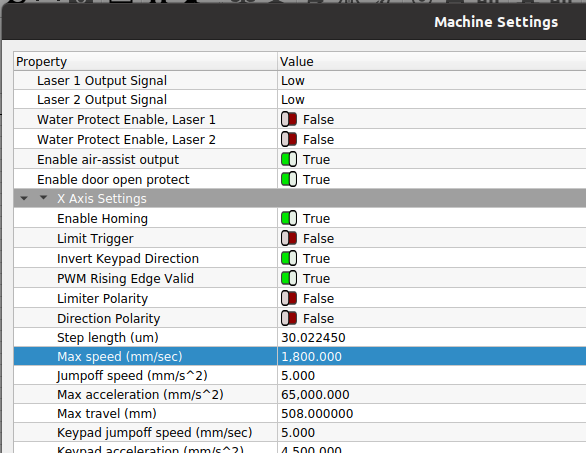I have an Aeon Mira 7 CO2. When I first got the machine it was an absolute wreck. The machine was just short of a lemon. During one of the earliest troubleshooting steps, the Aeon Rep had me do some tests on paper. Though he sounded surprised, when the machine wouldn’t engrave or cut when set below 10% power, he said “Oh ya, That’s normal. Machines won’t go under 11% in most cases. (Nothing to see here)”
I thought that was extremely odd, but given the bigger issues, I put it in the back of my mind and forgot about it. I haven’t needed to go below 10% till now. I want to do grayscale images on Anodized aluminum cards using Dither. I know it can be down because Epilog
sent me a sampler kit when I was looking into going with the, and it included an anodized card with a grayscale image of a Tiger. First step I took is doing a grid test. This is when I realized, no marks are being made below 10%. So far as I can tell, to achieve a dither image, Id have to go between 0% and 4% if that, depending on the speed.
The reason Im posting here is that I need to know if this a Lightburn thing, or a Machine limit/glitch.