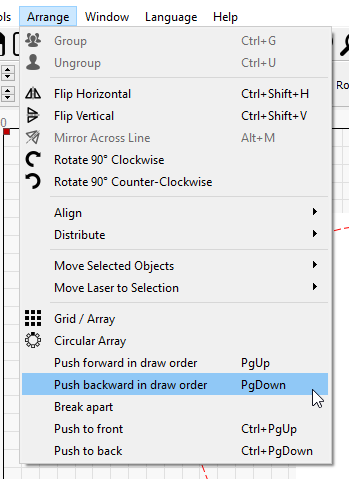Things are drawn in the workspace in the order in which they are created or added to the internal drawing list, not the order of the layers. You can select an item and press Tab or Shift+Tab to move to the next / previous item in the creation order. If you turn off all cut optimizations, this is also the order that things are sent to the laser. There is no requirement that layer order be respected - it’s an optimization setting like many others that affects planning of the job, not how it’s stored.
If you want to change the drawing order, use push forward / back or push to front / back: