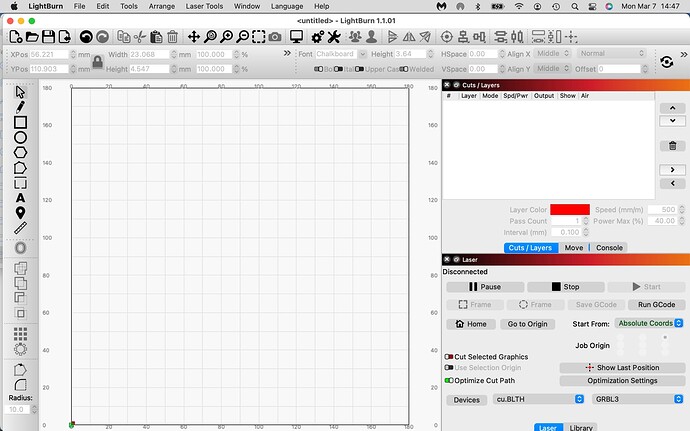I just upgraded to 1.1.01 and the effect is still there. If I open Lightburn, the layers fall off the bottom. If I hit the green maximize button on the window, the layers fit but the toolbar and menus disappear (but menus reappear when you mouse over). Can’t adjust the vertical size of the window to make everything fit. Apple MacBook Pro 13 inch 2017, OS 12.2.1
What resolution do you have your Mac set to?
Also, can you take a screenshot of what you’re seeing?
Resolution: 13.3-inch (2560 × 1600)
One screen shot with no layers on the Bottom, then if I click the green button on the window upper left is the second screen shot with no menu
The application doesn’t look like it’s rendering to that resolution.
Have you increased the size of toolbar or fonts in LightBurn Settings? Or are you possibly running the application in low resolution mode? If so (or either way), try reducing the toolbar size and see if that gets you enough space.
I think what’s happening is that certain UI elements require a certain amount of vertical resolution. Because of that the layers view at the bottom is getting pushed down.
If you can’t sort out the resolution side you can merge the 2 right window panes into a single pane and that should give you enough vertical resolution to fit the rest of the window.
Made toolbar ‘larger’ and fonts up and down and same thing. Even after Lightburn restart.
If you can’t sort out the resolution side you can merge the
2 right window panes into a single pane and that should
give you enough vertical resolution to fit the rest of the window
How do I do that?
You’d want to reduce the toolbar size and font size for this to potentially work.
Grab the title bar of “Cuts / Layers” window pane. Drag the pointer to the center of the Laser window pane… the body of the window should highlight in blue. Release.
It should now be docked in the same window pane.
I’m guessing this is a 13" MacBook with the default display scaling, which simply doesn’t fit the windows in LightBurn configured the default way. You can reduce the button and font size to give more room, or set your MacBook display scale a bit lower, which works very well.
Somewhat! Minimum toolbar size plus minimum font size gives me like a half square of the layers at the bottom.
Going to System Preferences=> Displays and selecting Scaled and Larger Text far left option and it works! Layers show up and look at that there is even more stuff below layers!
Interestingly, I have gone back to the original screen resolution 13.3-inch (2560 × 1600) and the layers are still showing. Insert shrug emoji here.
This topic was automatically closed 30 days after the last reply. New replies are no longer allowed.