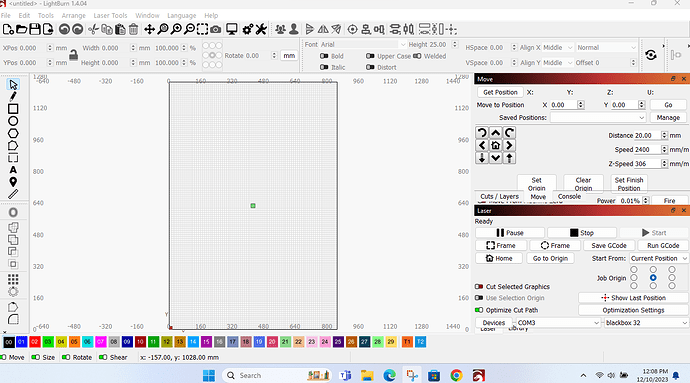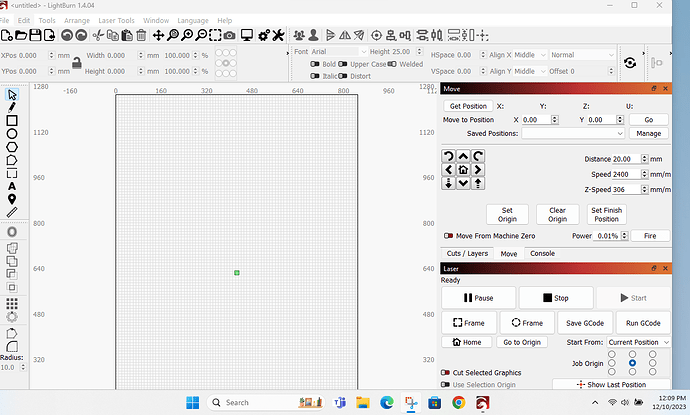after upgrading Pc to Windows 11 I have no use of many functions ie. no green light in Rotary window and rotary will not work, can not see whole screen as I have to go between Min scree to Max screen to do different things?
Can you take some screenshots of what you’re experiencing?
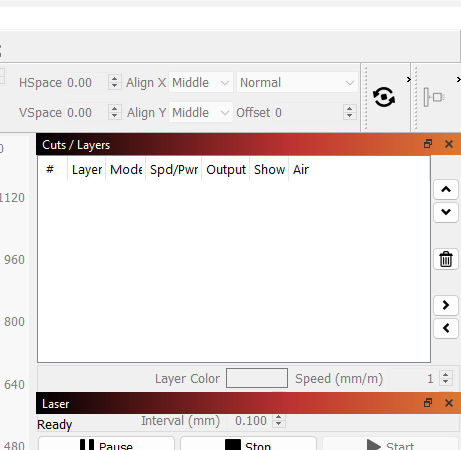
I have some communication with your support team on the issue of screen size and was told to just enlarge all sub panels to fit the on the side and that works okay only still have no rotary and I think it too has to do with resolution, is there some other way to setup rotary? it worked fine with Windows 10
What’s preventing you from enabling the rotary? It’s not obvious from the screenshots. What happens when you toggle “Enable Rotary” in the Rotary Setup dialogue?
What is the resolution of your display?
I guess flipping back and forth between screen size and on and off with the rotary I must have clicked it off, thanks. Still not working right but at least now I can try to fix the rotary, it seems to be a bit wonkee it just cuts all over but if I do a test it is spot on? and the screen size for this pc is 1366 x 768 it is a HP laptop and it did fine with Windows 10, after pc crash I took it to local reoair and he put in this new hard drive with Windows 11 and I am not sure I like it, do you think it has anything to do with the rotary not working right?
I don’t think those would be related.
But I’m curious how LightBurn fit into the display with Windows 10. Was your Taskbar located on the side perhaps under Windows 10?
Typically with displays that have 768 horizontal lines or less the recommendation is to collapse the two separate window panes on the right side into a single pane.
This topic was automatically closed 30 days after the last reply. New replies are no longer allowed.