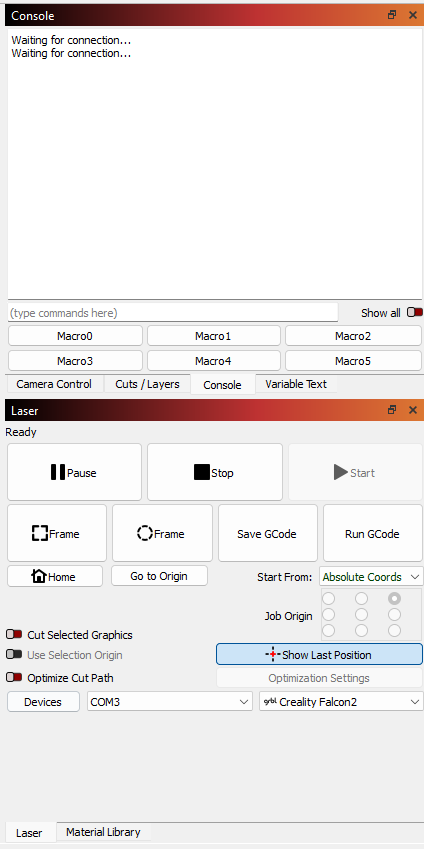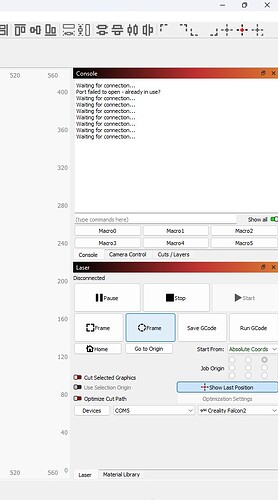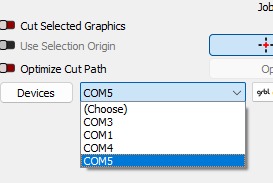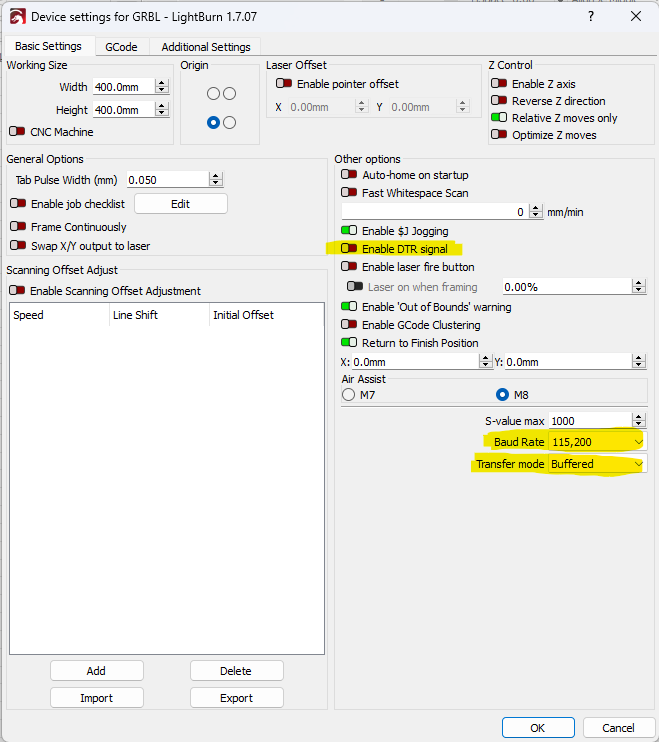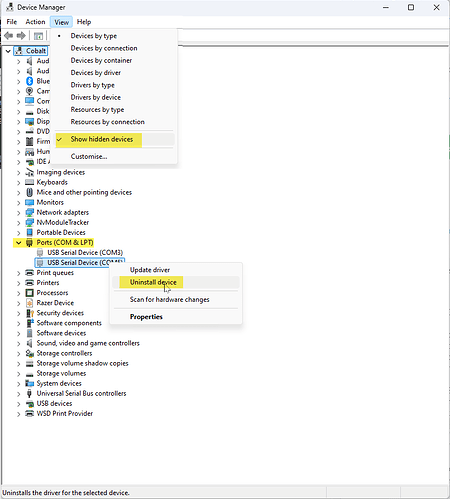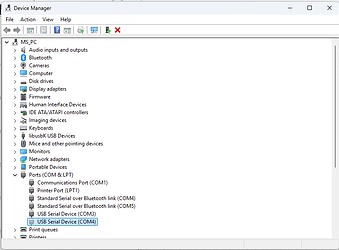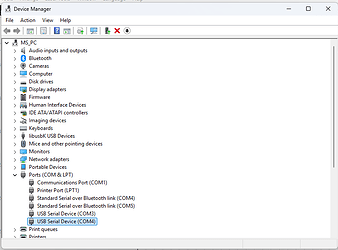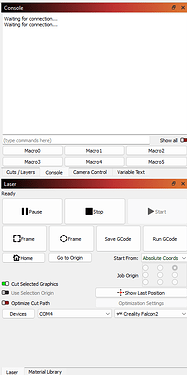After a couple of months away from my laser, I decided to purchase LightBurn after enjoying the trial version. I upgraded to version 1.7.07 and also decided to try out a new camera. While calibrating the camera and working through the alignment process, I encountered an issue where I couldn’t move the laser at all. I’ve been researching potential solutions, such as checking the $30 setting and other troubleshooting steps, but I suspect the problem lies with the USB/COM port. Any ideas?
Quite possibly the case.
If it happens again, make notes of any error or alarm messages in the Console Window - more info here:
Laser Is Connected, But Not Responding?
Hey, I checked back with laser today but I still got the same result but now the 4th com port says laser is ready, will this screenshot help?
Is COM3 the only option?
Try this;
Power off the laser, and unplug the USB cable, wait 10 sec, restart it.
Once the laser has finished starting/homing, plug the USB cable back in.
Right-click the ‘Devices’ button to have LightBurn rescan the devices/serial ports, and at this point should reconnect and become ‘Ready’ again. As the connection is made, you should see a flurry of activity in the Console Window, if you do not - try selecting a different COM port, if still nothing try a different USB port… and then try a different USB cable.
While troubleshooting unplug all unnecessary USB devices/cameras, or hubs to keep the USB connection as straightforward and simple as possible.
I tried all of your techniques, they didn’t work. Also you can find that there are multiple com ports. Idk what to do now. I also checked all the com ports then switched the cable to the other and tried again. The flurry of console activity you mentioned isn’t happening. Any ideas?
Power off your laser and your PC.
Start the PC, once Windows has loaded, power on the laser, then start LightBurn and try to connect to your laser again.
It’s strange that it was working previously but not any longer, if you continue to have issues, close LightBurn, and try connecting instead with the freely available LaserGRBL program - same issue?
If you only have one laser and nothing else connected, you should not be seeing multiple COM ports.
Yeah, but I have to have my mouse and keyboard plugged in right?
Yes, but those COM ports do not show up in Lightburn on my system.
They were always there, just ignored them and used the right one before. Don’t know what they are about. I can’t distinguish what is what. like is usb port 1 com port 1 or 3???
I’m gonna try on my old laptop
There is no correlation between the PC COM ports assigned and the USB ports onnthe machine. Windows controls it all.
When you plug something in, Windows assigns it to a port. When Lightburn is running, it asks Windows what ports are currently active. Then with luck you select the port in the Laser window that was assigned to your laser.
When you connect the laser, Windows goes “ding” and when you unplug it, Windows goes “thunk” (translate sounds broadly), right?
Thunk? _____________
It worked on the old laptop but it’s too slow for feasible use
Kind of like ding-dong.
You said “mouse and keyboard”. Is this a desktop machine instead of a notebook?
How old is the faster machine?
You can develop on the fast machine, then copy the program over to the slower notebook to run the laser with Lightburn.
Ya there is a ding-dong sound. Yes I currently use a PC running windows 11. My laptop has very slow loading times (2-3mins just to boot up). I am still looking for a better solution than to switch between machines
Check if these device settings I’ve highlighted are the same at the new computer as they are on the old computer that is working:
It is unusual that you have so many COM ports showing.
It might help to clean out some of the Windows assigned COM ports for devices that are no longer present. If you configure the Device Manager to show hidden devices and then expand ‘Ports’ what do you see?
Unplug the USB cable to the laser, then right-click and uninstall all the greyed out (not present) COM ports devices using device manager, now when you plug the laser back in Windows should see it as a brand new device and automatically setup a driver for it and assign it an available COM port.
Hello again @NicholasL ,
I hoped this would work but it didn’t.
Here are some screenshots of what happened:
Before
After
And here is the console in lightburn:
does this help?
Interesting, which port will disappear if you unplug the usb cable to the laser?.. COM4?
I’m not sure why you are seeing the ‘serial over bluetooth’ does the Falcon2 also have a bluetooth connection option? having that also on COM4 also is possibly causing problems but hopefully somebody else here with a similar machine will know more about this?
What bluetooth devices are you currently using? (search in Windows for ‘Bluetooth and the devices settings’), if nothing? try turning your bluetooth off for a while.
Please also answer the other question I posted earlier asking you to compare the highlighted settings at the new computer vs the older working one.
This topic was automatically closed 30 days after the last reply. New replies are no longer allowed.