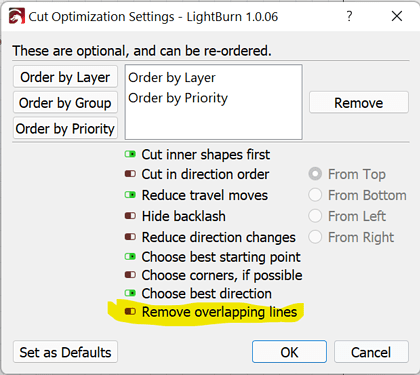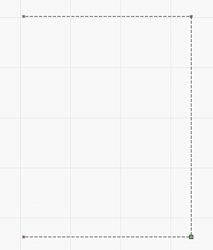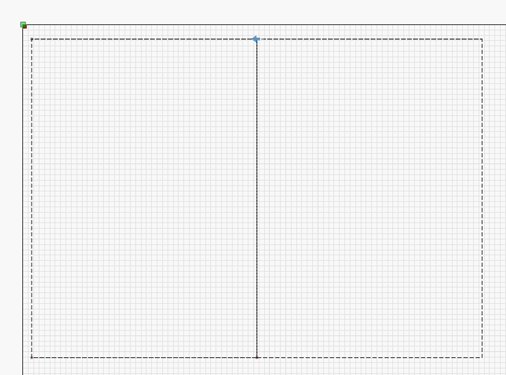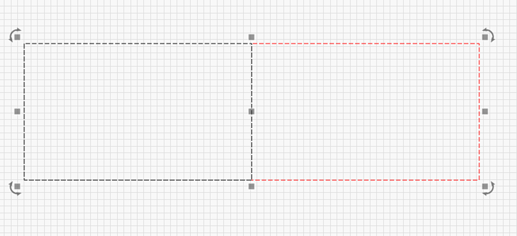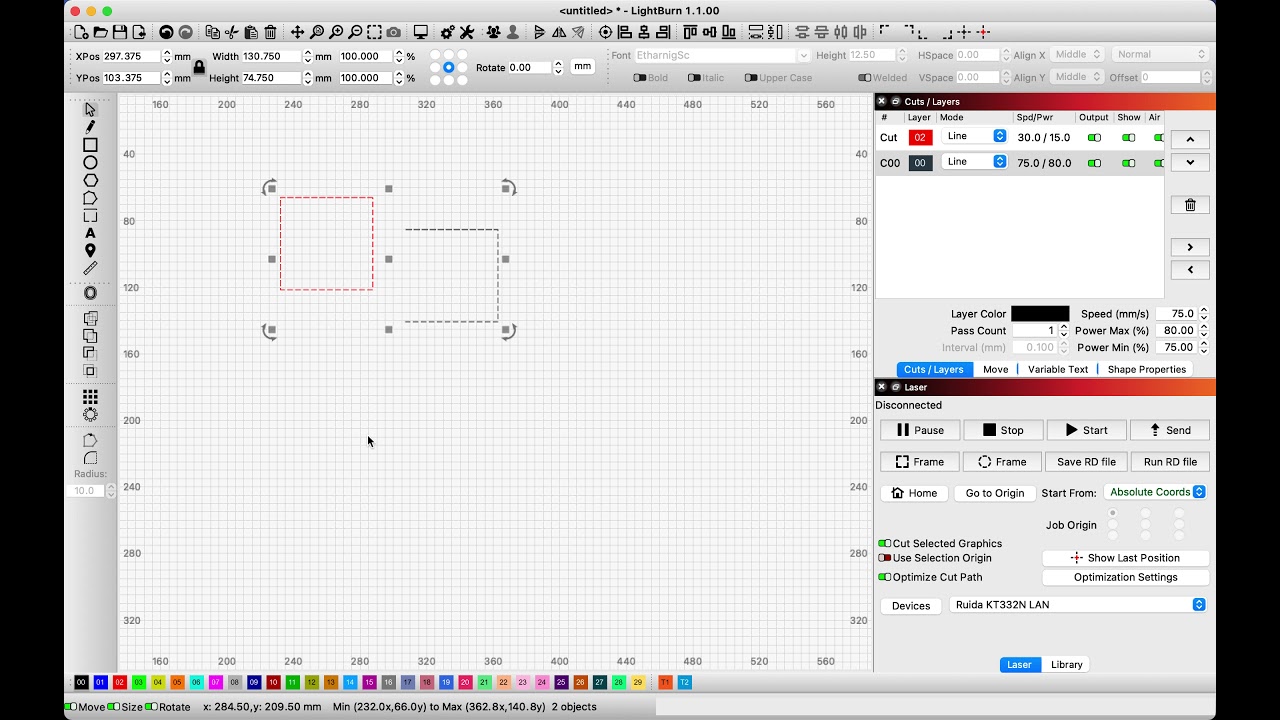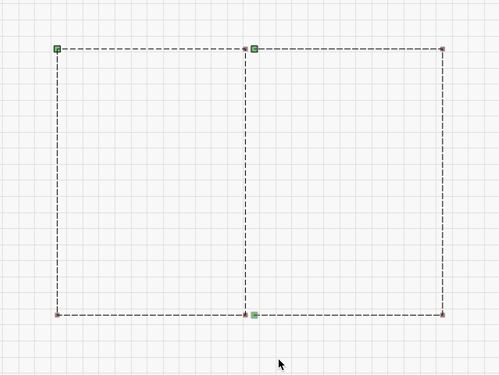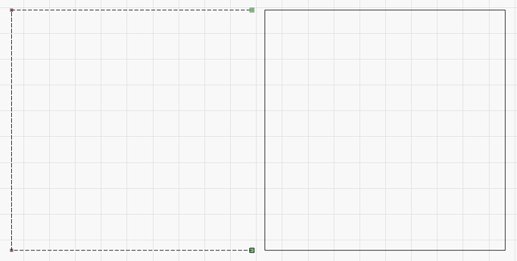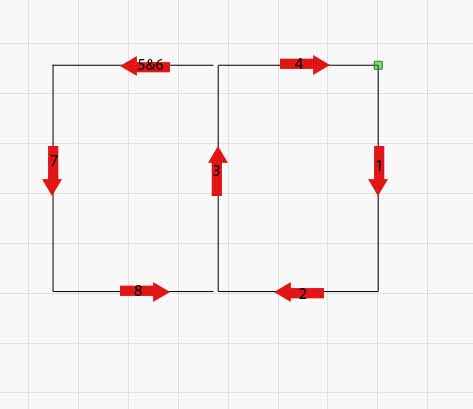
I was trying to cut two equal rectangles. I duplicated the first rectangle, put the 2nd one side by side with the first, just touching, then removed the line in the middle which was duplicated. (I show them slightly separated in the diagram for clarity.) Cuts 1-5 were as expected, but then the head went to the right and repeated cut 5, then did cuts 7 & 8. I have repeated this with different sizes and both 10.0.04 and 10.0.06. The preview does indeed show cut 5 being repeated. What’s happening here???
Please post your LightBurn file, and we can take a closer look. 
Indirectly related to your question I wanted to make you aware of an alternative way of removing redundant lines in cases like this. There’s a specific setting in Optimization settings called “Remove overlapping lines” that’s intended to avoid double-cutting overlapping lines.
Might be useful for future reference.
Didn’t remember that one. Thanks!
2 A4’s.lbrn (4.9 KB)
Here’s the file. 
Hmm… well, I think I see the problem but not sure how to fix it. If you look at the partial square in node edit mode you can see a green box in one of the internal corners so I think that’s interpreted as the “start” of the line. So it circles back to burn the line segment again. I’ll be curious what @Rick comes back with.
When you close the square on the right side and change the cutting direction, it works as intended, ie without cutting any lines doubled or moving without cutting.
2 A4’s-retur.lbrn2 (3.3 KB)
@bernd.dk Your fix leverages “Remove overlapping lines” it looks like. I suggested that as an alternative as well but doesn’t directly address the original problem scenario.
I’m not sure how it occurs but the green square that indicates an end node isn’t located at one of the ends of the line segments.
I’ve thought of a workaround but it’s not elegant.
- Select the partial square
- Arrange->Break apart
- Select all segments of partial square
- Edit->Auto-join selected shapes
This seems to force LightBurn to reevalute the segment relationships and corrects the node issue.
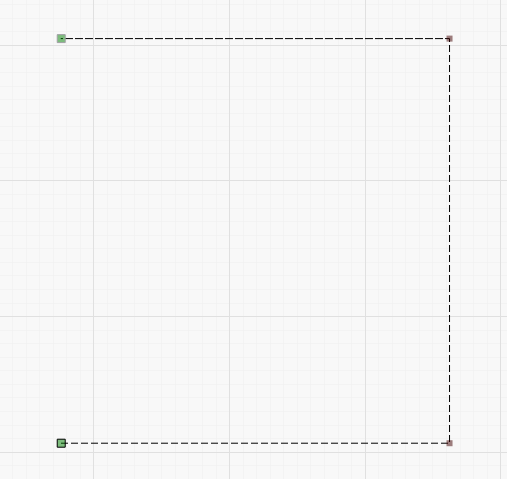
I do not really know what’s wrong with John`s original project. If I draw 2 squares, remove one side from a square and connect the rest, there are no problems. That is, I can connect the square with the “multiline consisting of 3 segments” and cut it all without unnecessary movements.
I think Bernard is correct in that it’s probably a lot of how Lightburn deals with stuff is how you draw it originally.
I didn’t really follow (or try) to duplicate how he made them. That may help answer the question.
Part of the problem is that, I think Lightburn deals with objects and they are different if they are closed or not. Here, one is and one isn’t.
If you click on ‘set start point’ the rectangle has a start point, closed shape, but the other one does not and there is no start point. I assume no ‘nodes’ in this for a start point to be associated…
Mine are only assumptions… only one of the lightburn people can probably answer it.

Indeed, there are many ways to work around it, but it’s still a bug imo. If I had “played” the preview I would have seen it. And I can recreate it and get a different line to burn twice. Definitely an edge case, but I found a bug!! 
We’ll see, when @LightBurn accepts it as a bug.
![]()
@FijiJohn, can you explain how you initially created these objects? Were they created completely within LightBurn or did you import them from a different source?
I had assumed based on the node configuration that these had been imported.
I drew it all in Lightburn. First drew one rectangle, duplicated it, dragged second one over alongside first, converted to path, broke two nodes apart, and deleted the duplicated line.
If I follow those steps, here is what I see produces. Note there are two green nodes, one at either end of that shape path. Looking at yours, there is only one. I am looking into how your shape produced like that. 
Well, you put the rectangle on the left and mine was on the right! Major difference! (Just kidding.)
I would be happier knowing that kind of double cut won’t happen in the future. Any update?
Do you think you can come up with a series of steps that would recreate the problem? That would make this easier to debug for the team.
Sorry for the slow reply. Offline a bit. Yes, it is simple to recreate. First, make sure cut optimization is off. Then…
Create a rectangle, duplicate it, move duplicate to left so both rectangles share the middle vertical, convert left rectangle to path, break the right hand nodes of the left rectangle (top and bottom), delete the duplicated line. It will now start by cutting the right rectangle, then cutting the remaining lines of what was the left rectangle. Hope this helps! Of course, with cut optimization toggled on, there is no problem.