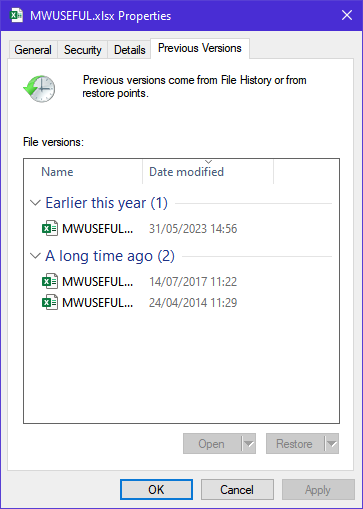Not sure if this the right place but…
I had a light burnfile on an SD card and no backup…
When the next morning I opened the file and there was nothing on it…
Can someone explain to me what I must have done, the only thing I can think of that I clicked on “New” then saved the file…But I doubt it…But then I’m in my 70’s I can do silly things sometimes…
A complete chess set plus a case for chess set…Bummer…
can you upload the LB file? Might be able to salvage some entities.
Is it possible you have all of the layers set to not “Show”?
Chess Set with Board.lbrn2 (8 KB)
Thanks any help appreciated…
I’m sorry, but the file only contains some data for the thumbnail preview.
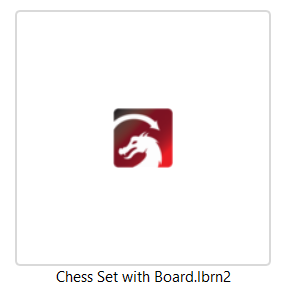
Thanks anyway Ralph…I did find and older backup file that had most of what I wanted but the board I designed is now lost…Working on another one similar…
Thanks again…Merlin…
Automatic file backups ¶
¶
LightBurn by default will save backups of whatever file you are working on. If you have previously saved the file as a LightBurn project, the backup will be stored in the same folder, with the same name, but with “_backup” appended to it.
If you haven’t saved the file with a name yet, LightBurn will store the backups for it in you Documents folder with the name “AutoSave_xxxx” where the x’s are a random string of characters. If LightBurn crashes, you can usually open the most recent of these files to recover your work.
Thanks for that Steven…but there was no backup file…In fact I just checked on all the lightburn files and none have backups…will have a look into the documentation you posted… Merlin…
I couldn’t find any on my system either so I’ve just performed a quick test. On my system the “_backup” file gets created every 2 minutes but gets deleted as soon as I exit LB. There’s an autosave timer setting but I can’t see any setting that might control this delete behaviour, however I could have overlooked it somewhere.
Thanks Marcus…I have just noticed under the File tab “Load Perfs File” and some others you no anything about these or how to use them…
The “Prefs” file contains a copy of your settings. This gets backed up every time you make changes to your settings so that if you mess anything up you can go back to a previous version. You can also export them and re-import them on another computer so they’re set up the same.
The backup is intended to help recover from a LightBurn crash, not filesystem or operator errors. It exists while working on the file in LightBurn and vanishes when you save the file.
If LightBurn crashes, the backup file lets you recover what you were doing while in LightBurn, with a granularity set by the backup interval.
The rule of thumb for files is that you have one copy fewer than you think. If you have one copy, you have none. Two copies mean you might have one. And so on. ![]()
Interesting. That’s certainly not how it’s usage is presented in the LB docs.
I’d never checked for mine since I’ve been fortunate (knock on wood) to not have needed it yet. Just recalled it from reading the docs.
Good to know that now for sure. Thanks for clearing it up.
I’m sure others may be putting their trust in the verbiage as well.
Beware or Be Aware.
From the Docs:
*
If LightBurn crashes, you can usually open the most recent of these files to recover your work.
Obviously, I didn’t tie the two together, i.e., only if there’s a crash involved would the backup file be available.
Found this in when searching to see if anyone else has thought about having LightBurn actually put the backup files in another location where they can be recovered even it there isn’t a crash and make it user maintained (clean out when necessary by the user).
Go here and upvote!
Pinging @JohnJohn: this seems like a Thing To Tweak in the doc, because other folks have tripped over the same problem.
lesson learned, have started to backup all important work…
and thanks to all who tried to help… Merlin…
There’s an outside chance that Windows has kept a file history (although I’m not sure it works for files on external drives). Right-click the file in explorer and select ‘Properties’ then select the ‘Previous Versions’ tab, if you’re lucky it might display a list of previous versions of your file something like this:
You can select any of the previous versions listed and either open it or restore it as the latest version.
If file history isn’t turned on you might want to do so (just Google it to find out how). You do however need either an external or network drive for Windows to store the file history.
Hope this helps.
Nice try Marcus…as you said not with external SD card…
I have forwarded this to the document team for review.
I am troubleshooting on another thread on the support desk and I’m expecting missing/absent backup files there as well.
This is good - I upvoted. The folks that have unanticipated file system behaviors could benefit from this, and so could the support staff that are attempting to assist.
@nzmerlin My condolences on your file loss. Were you working exclusively with an SD card to save your files? It’s a bit of a long-shot, but there are file undelete tools, but as soon as you open even a stub of a file with the same filename a new backup file might overwrite it.
If your file names evolve with the date or with the traditional suffixes “Revised (3) - Final - no - this one really” you may have something you could undelete.
This topic was automatically closed 30 days after the last reply. New replies are no longer allowed.