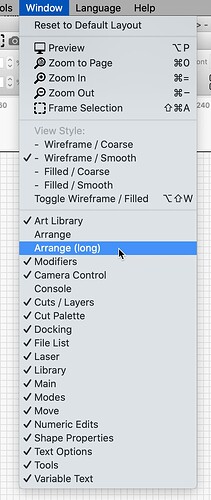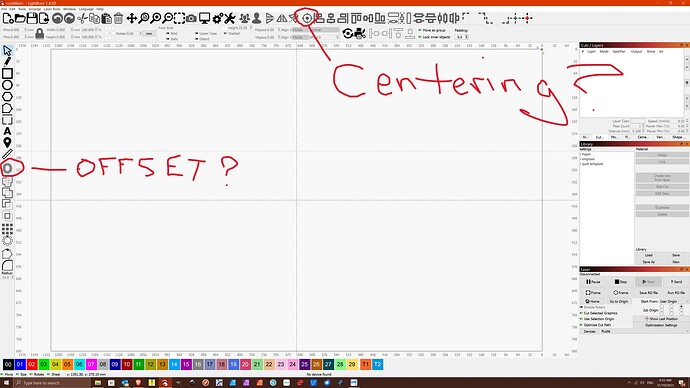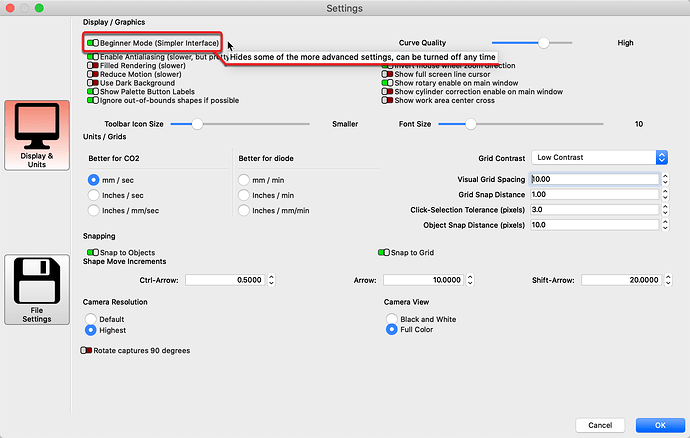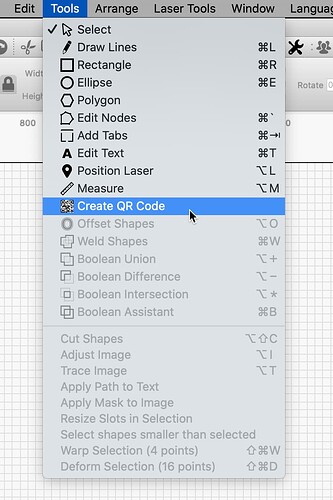Issues: Icons that I had previously seen on the task bar above like the “Bulls Eye” is missing. The icons on the left side used to have two “L” shaped icons which are now not visible any more and same with the QR code, it is also missing from the left side task bar.
Troubleshooting tried: Windows re set tried without success.
Tried to find topics to tick in edit but cannot find anything to tick.
I am a new user and just started using this software so may be overlooking the obvious.
Thanks, if anyone can help.
If you look at your menu bar you will see a tab called “Window”
Click on it and you will get a dropdown menu of all the windows & toolbar items there. I think the one you have lost is “Arrange (long)” if it is unselected, select it and the icons should return.
Cheers,
Rob
Yes, as @Rob_H says.
You can also select ‘Reset to Default Layout’ to return to how LightBurn looked when first starting. ![]()
If you shut LightBurn down, then hold the shift key when restarting LightBurn, that is a hard reset, back to the initial layout.
Thanks Rob, tried that just now and it did not bring back the “Bulls Eye” icon
Tried reset to default from the Windows drop down and it too did not bring back the “Bulls Eye” icon.
when you say bullseye, do you mean the centering icon? or the Offset icon?
Please forgive my horrible photo. ![]()
Look to the top-center. Do you see the following?
![]()
If so, click the ‘Gears’ icon (near top-center) to open the general settings, and turn off (red) the ‘Beginner Mode’. ![]() When on, it hides some of the more advanced LightBurn features.
When on, it hides some of the more advanced LightBurn features.
The QR Code generator is not an icon, nor displayed on the left-side toolbar. It can be found under the ‘Tools’ menu at the top.
Centering icon
Rick has solved my issue Rob, thanks for persisting with it and the issue was that I was in the beginner’s mode.
YOU HIT THE NAIL ON THE HEAD!
Resolved, yes, I was in the beginner’s mode.
Thanks for your persistence.
Brian
Fantastic! Pleased to hear you got this sorted. Please mark the post that ‘Solved’ this for you, so others may find in the future. Might need to click the 3-dot to see. ![]()
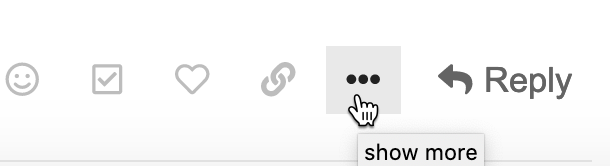
Resolved, Thanks
This topic was automatically closed 30 days after the last reply. New replies are no longer allowed.