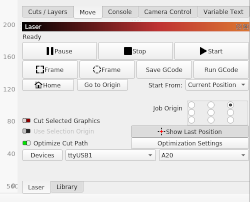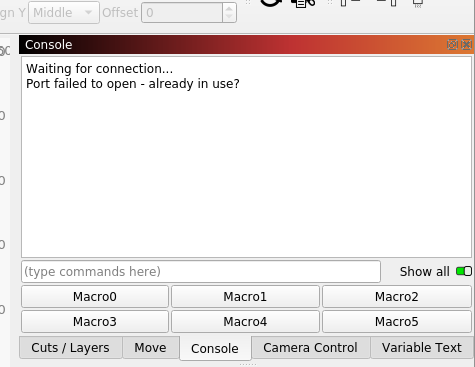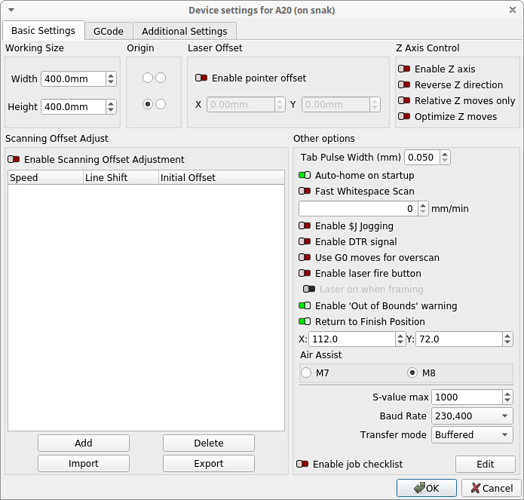I cannot get my XUbuntu 22.04 PC to recognize my Atomstack A20 machine while it works fine on my XUbuntu 20.04 laptop.
My user is part of dialout and tty groups.
As per https://forum.lightburnsoftware.com/t/no-connection-to-lightburn-after-upgrading-to-ubuntu-22-04/67655, i commented out the Braille device entry in /usr/lib/udev/rules.d/85-brltty.rules and added the line in /usr/lib/udev/rules.d/70-uaccess.rules.
lsusb | grep -i 1A86:7523 displays:
Bus 001 Device 002: ID 1a86:7523 QinHeng Electronics CH340 serial converter
and lsusb -t shows:
...
/: Bus 01.Port 1: Dev 1, Class=root_hub, Driver=xhci_hcd/16p, 480M
|__ Port 6: Dev 2, If 0, Class=Vendor Specific Class, Driver=ch341, 12M
...
The tty device entry looks OK. ls -l /dev/ttyUSB*:
crw-rw---- 1 root dialout 188, 0 juil. 21 12:50 /dev/ttyUSB0
When clicking the Devices/Find my laser button in LightBurn, i get the following console output:
Found port: PID 29987 VID 6790
Manufacturer: "1a86"
Product: "USB Serial" on "ttyUSB0"
attempting connection... DTR setting: false
attempting connection... DTR setting: false
Found port: PID 0 VID 0
Manufacturer: ""
Product: "" on "ttyS0"
attempting connection... DTR setting: false
Port open succeeded
opener
$i response
Vend: 7531 Prod: 3
Vend: 7531 Prod: 2
Vend: 7531 Prod: 3
Vend: 7531 Prod: 2
Vend: 7531 Prod: 3
Vend: 7531 Prod: 2
Vend: 1507 Prod: 1878
Vend: 1921 Prod: 21889
Vend: 7531 Prod: 3
Vend: 2821 Prod: 6387
Vend: 1507 Prod: 1552
Vend: 6790 Prod: 29987
Vend: 2821 Prod: 6258
Vend: 32903 Prod: 41
Vend: 1133 Prod: 50475
Vend: 7531 Prod: 2
However, no machine appears in the Device Discovery Wizard panel.
Trying to run a laser job, i get the dialog message There was a problem sending data to the laser. The machine may be busy or paused.
In the meantime, I have success using a laptop on XUbuntu 20.04.This validates the laser machine and cable hardware. I also copied the LightBurn configuration in ~/.config/LightBurn from the laptop to the PC.
On the laptop, lsusb | grep -i 1A86:7523 displays:
Bus 001 Device 031: ID 1a86:7523 QinHeng Electronics HL-340 USB-Serial adapter
and lsusb -t shows:
...
/: Bus 01.Port 1: Dev 1, Class=root_hub, Driver=xhci_hcd/12p, 480M
|__ Port 1: Dev 31, If 0, Class=Vendor Specific Class, Driver=usbserial_generic, 12M
...
As you can see on the laptop (working) the driver shows usbserial_generic while on the PC (not working), this is ch341. I do not know if the difference is related to the problem or if it is just a change from Ubuntu 20.04 and 22.04.
For those who had success running LightBurn on Ubuntu 22.04, what do lsusb and lsusb -t show ? Any idea what the problem could be ?