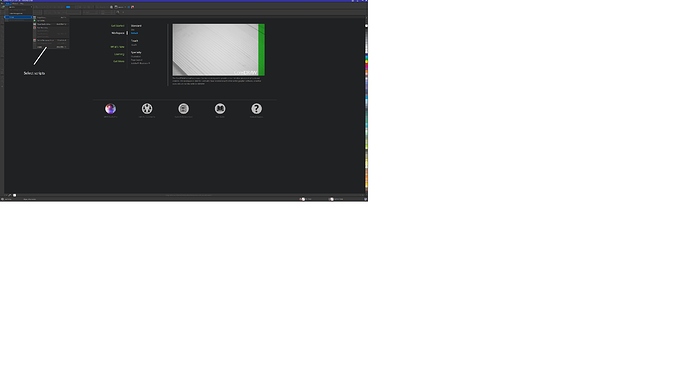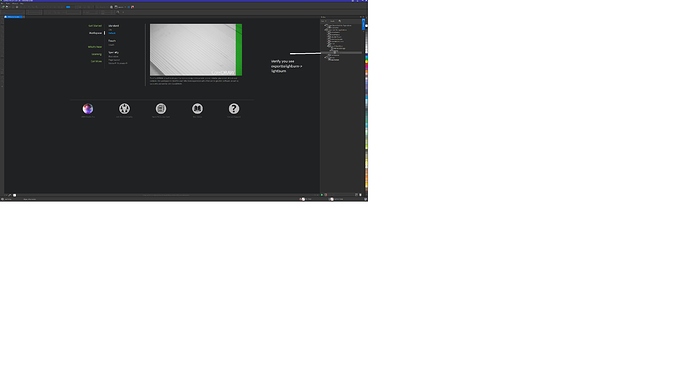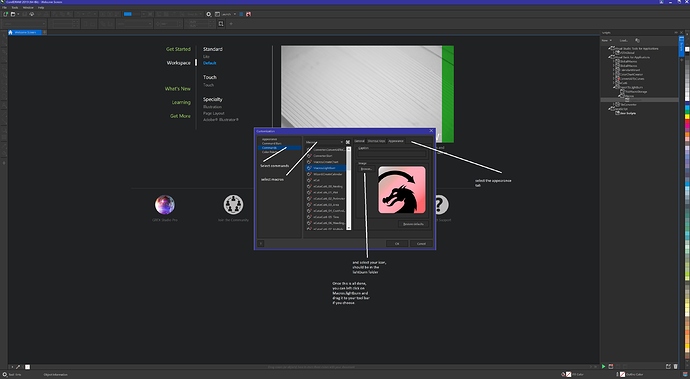I sorted this out last night, Joe is pretty much correct. Here’s my steps with some pics
Copy ExportToLightBurn.gms from the LightBurn folder to you Corel install folder Draw->GMS
Verify the script shows up by selecting tools->scripts-> (the very bottom script selection)
If you see the Exporttolightburn macro folder, great, next step. If not, jump to bottom of this message.
Now select tools->options->customizations. Select commands on the left, macros in the pulldown. You should see Macros.lighburn. Select it, then choose the apperance tab. There you can select you icon which should be in your LightBurn install folder.
Now you can left click on Macros.lightburn and drag it to your tool bar if thats where you want it.
OK, so in the ExportToLightBurn.gma file is in the GMS director and you don’t see it in your scrips, make sure you have Visual Studio 2017 and Visual Studio Tools for Applications installed. If you did this after loading CD2019, you will need to refresh the install by going to add/remove apps, find CD2019, select uninstall ( you wont uninstall ), the corel manager will come up with modify selected, hit next and continue through with the apps you want. Note, don’t deselect the apps you want to keep, if you deselect one, it will be removed. If you go to the macros section of the CD2019 manual, it will talk about this.
Joel