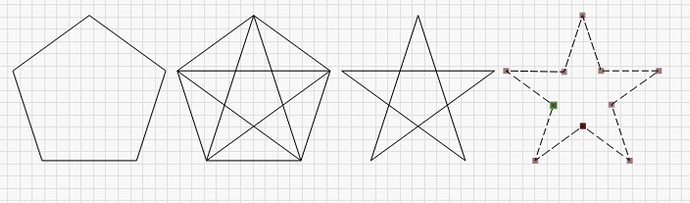Where/how do I make a cross and a star in LB
There are several styles and interpretations of the words “cross and star” but this should get you going in the right direction.
There are several ways to go about the creation of these shapes. For the star, I used a combination of the ‘Polygon’ and ‘Pen’ tools, then used the ‘Node Editor’ tool to insert nodes, and delete the unwanted segments.
For the cross, I used the ‘Rectangle’ tool, then selected both and used ‘Weld’ to complete the shape.
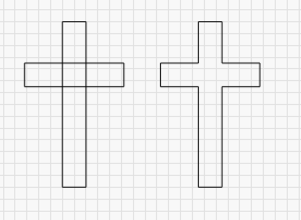
Is this what you are wanting to accomplish?
yes sir
a big thank’s for the hints
It also might be helpful for you to review some of the Video Tutorials we have. LightBurn on Youtube.
Clip art fonts, like Wingdings or Webdings, have both of these as well. If you run the Windows Character Map tool you can see them:
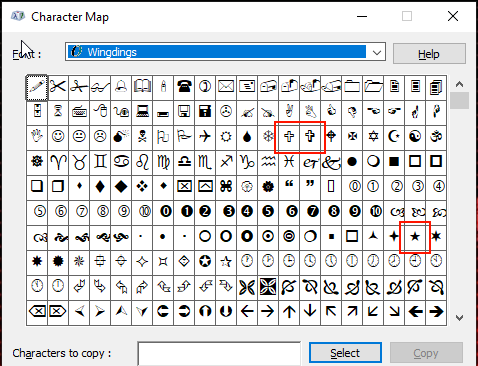
You can copy them from there and just paste them into LightBurn, and pick the Wingdings font.
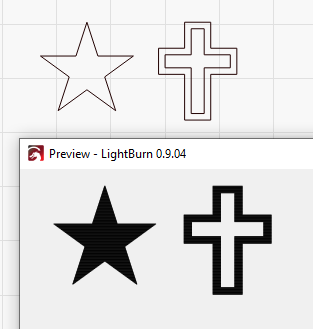
I use these as a clipart source all the time. Convert the text to a path and you can edit them too.
Opps, I just noticed that I had not closed the path of the star shape as indicated visually by having 2 nodes in the same location. I just need to “snap” these 2 nodes together to resolve.
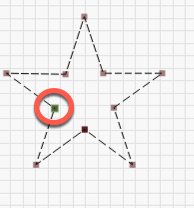
Similarly, from the macOS environment.
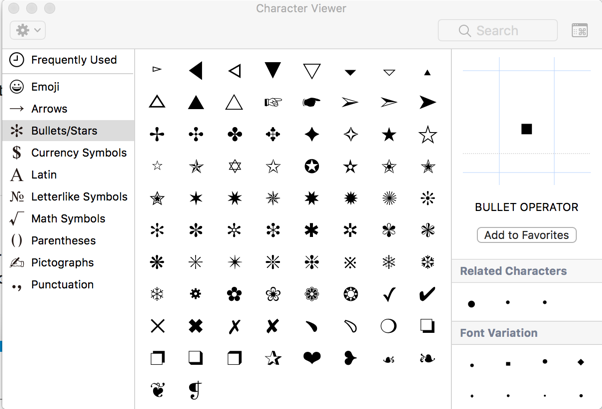
There’s thousands of unicode character to choose from.
 ⌦:shinto_shrine:⚝:radioactive:
⌦:shinto_shrine:⚝:radioactive:
You can copy them from there and just paste them into LightBurn
Oz, I am sure I am missing something simple, but can you please elaborate on the steps to paste the character into LightBurn? I tried the same workflow that I use sucessfully in Office 365 or NotePad - open the character map program, select the wingding, then copy, then open LightBurn and attempt to paste. I have tried multiple ways but the paste function is always grayed out/nonfunctional within LightBurn. This character pasting method works fine in other Windows programs and I can even drag and drop from the character map into Word, etc., if I want to be speedy. I tested using LightBurn 9.04 and the issue is present on both my Win10 and Win7 machines.
Thanks.
Steps below:
- Open Character Map in Windows
- Choose Wingdings
- Click shape I want
- Click the ‘Select’ button, then ‘Copy’
- Give LightBurn the focus
- Press Ctrl-V to paste
- Choose the new text object and set the font to Wingdings
It looks like the paste action buttons aren’t lighting up, so I’ll have to check into why that is. When the window activates, it’s supposed to check the clipboard to see if anything is available to paste, and enable the actions when appropriate, but the Ctrl-V command always works.
Will fix.
Fixed. 
This topic was automatically closed 30 days after the last reply. New replies are no longer allowed.