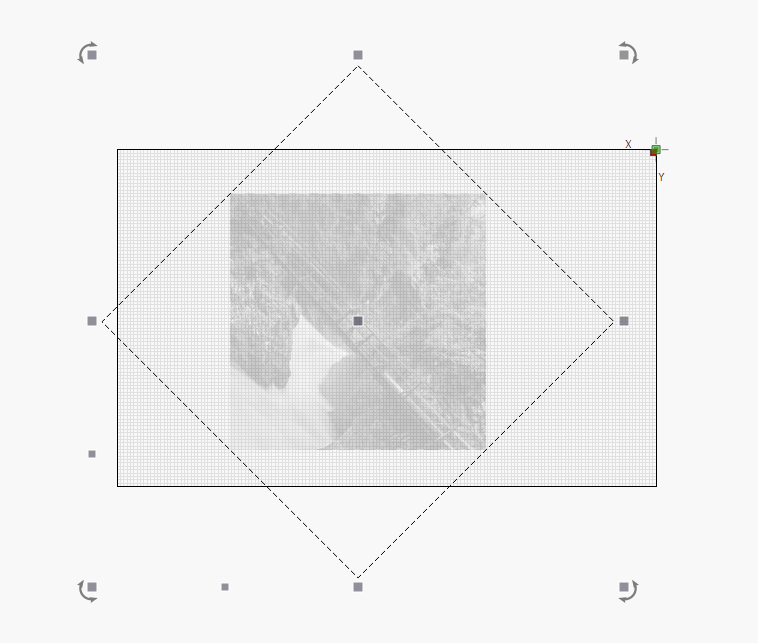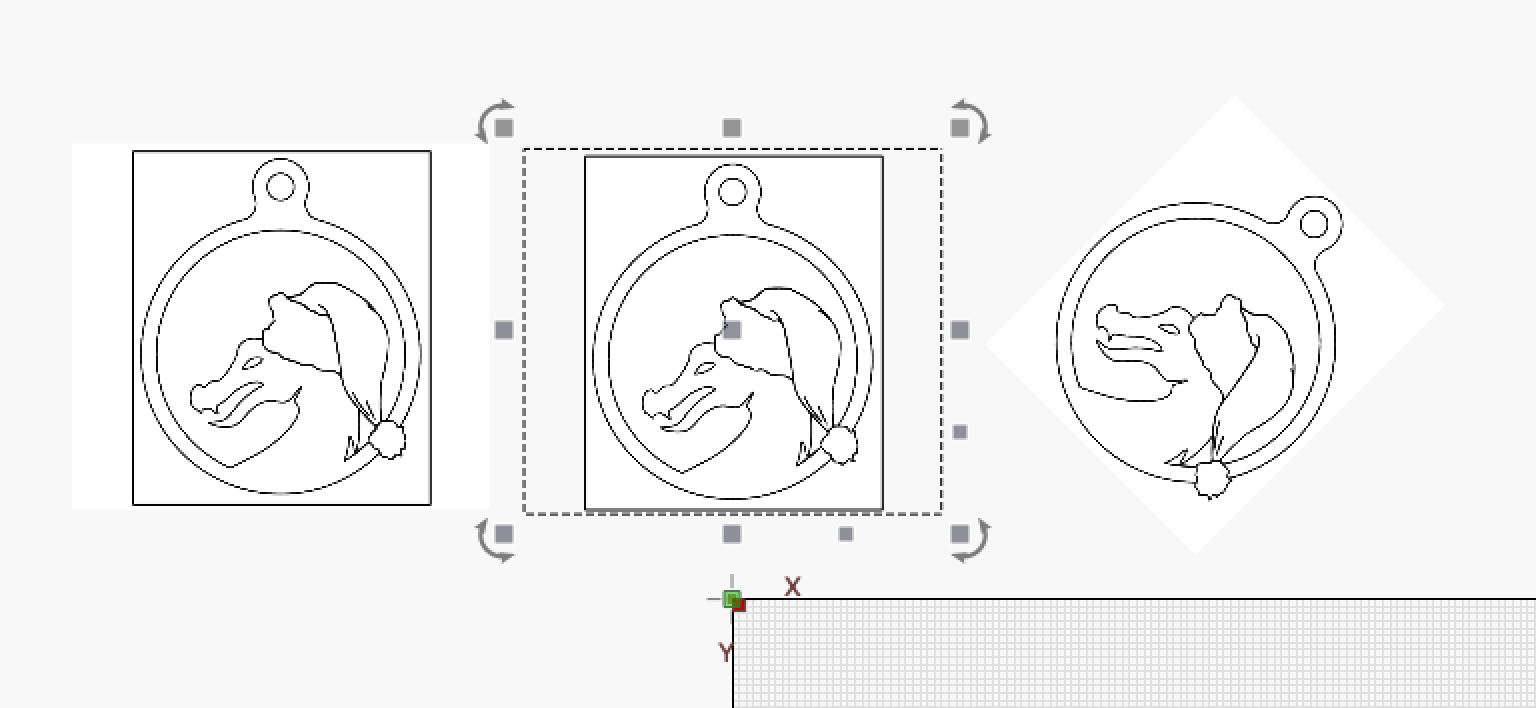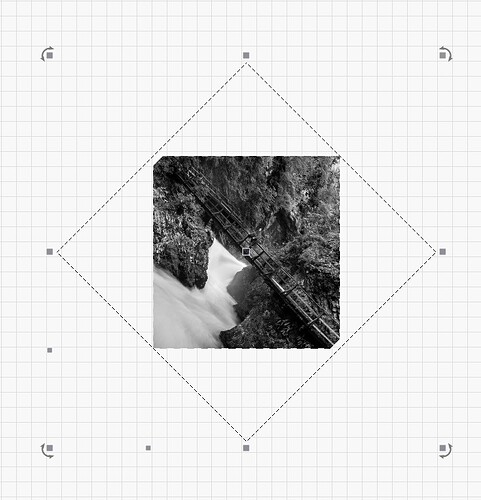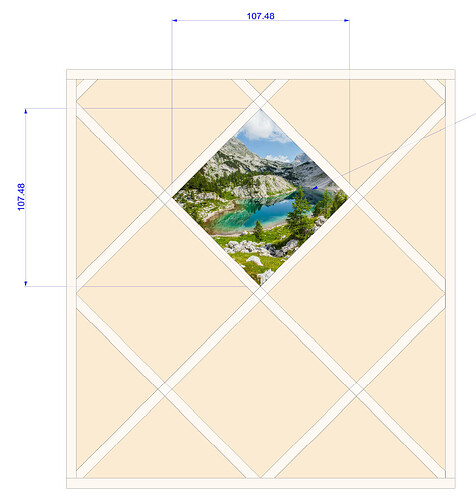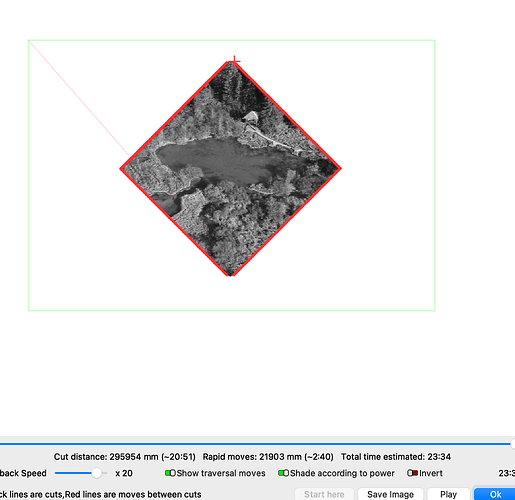Hello
I am importing a photo to engrave but first i need to mask it to my area of engraving.
Catch is that I need to angle photo on 45° angle to get ti in correct alingment for my work.
But when I mask it that way it still makes my engraving dimension true to original photo not to my masking square.
How can I overcome this problem without using external software?
Can you rephrase your question or make a small sketch with the finished result that explains the task more clearly?
Did you flatten the mask afterwords?
![]()
Can’t you just tilt the image 45 deg?
Maybe you should upload what you’re doing and let someone look at it…
Might clear up what you are doing…
![]()
I need to make engraving on wood for a wall decor which will look something like this:
So in the finished product picture will be orientated correctly but for making it I need to orientate it 45 degres, othervise it will not fit my laser.
Have you run this in preview to see what it looks like?
You can make a box, the size you’re cutting and see how it looks …
I’ve use the mask and I can’t get a handle on the problem you have.
Is each of these ‘parts’ a separate job on your laser… I assume more pictures…?
![]()
Hello
I cant run it at this size. becouse it shows me this error
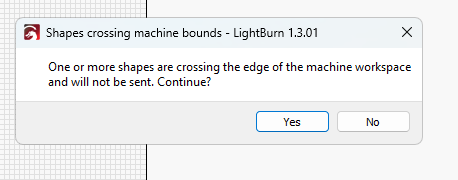
No this is one yob.
Original picture is quite larger than final dimension. To get hat I need i need to rotate picture for 45°
to make it fit my workarea dimensions.
you may want to upload your project file for us to poke at and see if we can tell whats going wrong.
jezero.lbrn2 (2.7 MB)
Here it is have it a go.
maskimage.lbrn2 (2.7 MB)
Here is your file, image is rotated 45 degrees, masked and flattened. If you lock the aspect ratio, you can decide how big it should be.
hey this orientation wont work for me.
I have working area 1600mm by 1000. and in this orientation this picture needs to be 1076mm by 1076mm.
And I think that dividing it with moving will noot look good.
And I have 4 diferent pictures.
I may have a workaround.
- Select image
- File->Save Processed Image
- Re-import saved image. The image will now come in square but with a white border.
- Create new Mask to remove white border
- Flatten mask and image
In the file I have sent you, nothing has changed in the resolution of the original image (apart from reducing the dimensions for the sake of demonstration), i.e. if you enter 1076x1076, you will get this size with the original resolution of your image .
…for processing you turn it 45 degrees.
I understand but my laser is too smal for this dimension.
BERAINLB has perfect wourkaound.
Thanks it woirks perfectly.
This topic was automatically closed 30 days after the last reply. New replies are no longer allowed.