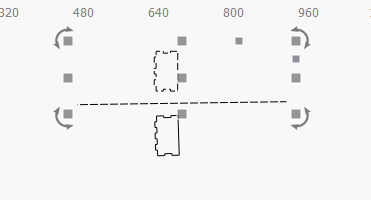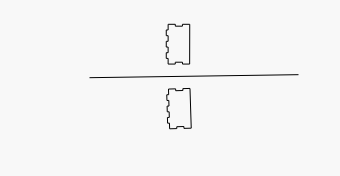The problem that this option does not work is that the line has to be completely straight. (not curves)
To make the line completely straight we have to edit it
We edit it with the Edit Nodes tool
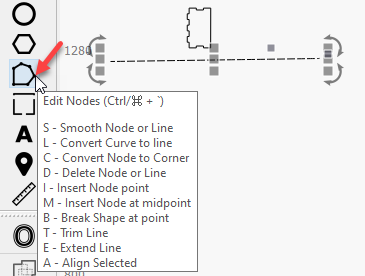
We mark the line and only 2 nodes (green) have to be shown.
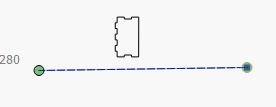
We go to the first node and click on it, and it turns red and there we type the letter L (line) to convert it to a line
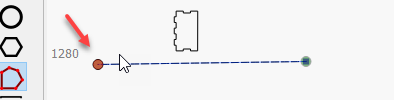
We do the same with the other node at the other end, we mark it in red and give it L(line)

We exit Edit Nodes (ESC) (ESC) (ESC)
As a last step, let’s select the entire line again, use the Edit Nodes tool and type L (line) for the entire line.
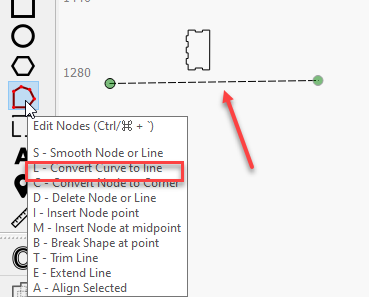
Finally we would have a completely straight line.
To use MIRROR ACROSS A LINE;
We mark the objects starting with the object or objects to be copied and lastly followed by the line
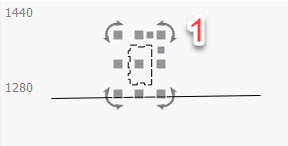
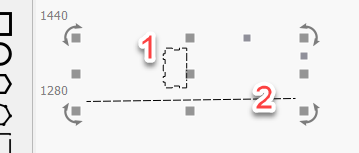
And then we give the option Mirror Across a Line and it appears correctly in the menu
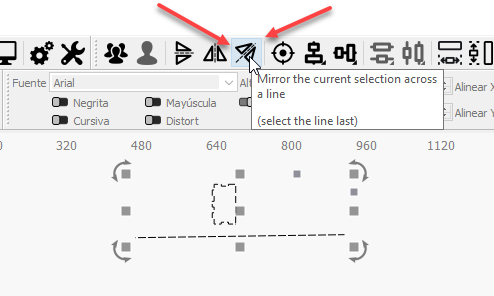
Click on the MIRROR ACROSS A LINE icon and the object will be duplicated