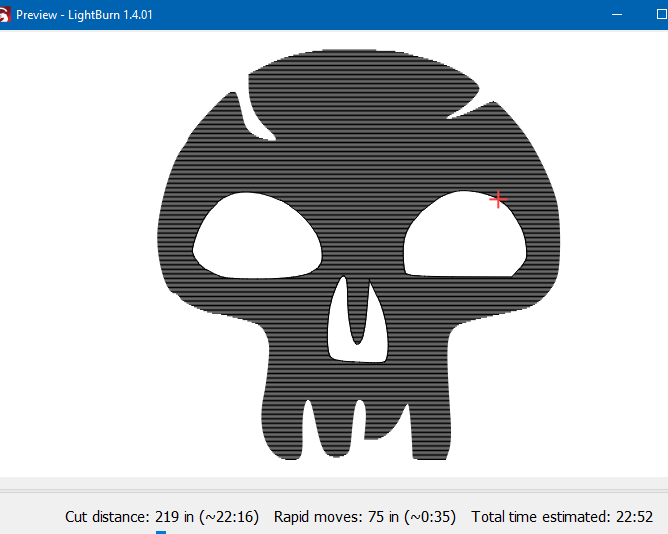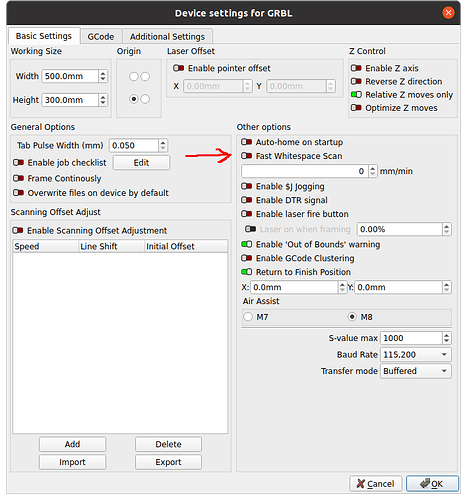Currently I’m just using layers to designate an putter shape to engrave/fill (wood), while cutting a shape out of the middle (line), while using the corresponding power/speed for each. Currently the inner shape is cut out first, the the engraving happens. I suppose if that order were switched, it wouldn’t make a difference. But what i would like to do is save some time by engraving the main shape, minus the cut out. I was thinking there was a way to do this with trying to mess with the offset fill. They are odd shapes, not just a circle in a circle. One is a skull shape, cutting out the eyes and mouth.
Poast a screen shot of your project -and the file. Maybe we can help you out.
Cut order may be what you need to adjust. The preview button is your friend ![]()
I can post in a bit. I have my time down as much as I can figure by having messed with the cut optimizing. The issue that I’m asking is if I can have it engrave AROUND the interior shape. Regardless of the order, the fill still fills the entire shape, whether the interior shape is cut first or last. I was wondering if I can make it fill EXCEPT the interior shape. Just like an offset circle (circle within a circle)
Yes, but I can’t explain it to you without a good visual aide. Your project would allow us to demonstrate the steps
I am leaning toward Boolean weld command. You want to cookie cutter the inside of your object so you can skip over the part that is inside the eyes?
that is correct
MTG symbols cut & burn test.lbrn2 (93.2 KB)
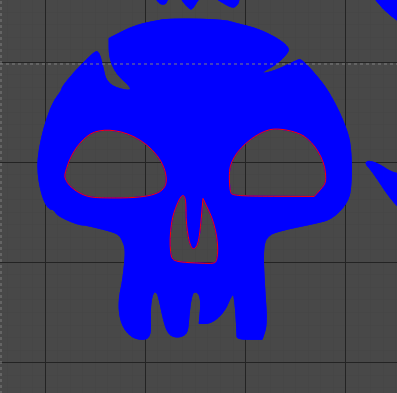
Is this what you want to achieve? Blue layer was moved to FILL to be easier to see.
Select skull
UNgroup the skull/eyes/nose
Select eyes and nose (red layer)
CTRL+D to duplicate shapes, then select blue (one red and one blue)
Preview shows eyes and nose are not filled
I need the eyes physically cut out of the shape. On the file I have 3 layers. Blue is the final cut, cutting the shape from the board. Green is fill to burn/engrave. And red is the minor cut to cut secondary shapes from the primary ones.
So on the circular objects: the skull needs to be burned, and the eyes and mouth cut. My current setup will do that.
I see what you did, and I could do that. I was just wondering if I could do it more efficiently; some setting to show a layer like an overlay or something.
I think in Device Settings → Basic Settings is an option for fast white space scan does what you are looking for. Use this with caution as it sometimes isn’t the best option to use. I’ve never used it.
Depending on how much area you’re skipping and where, it may be applicable…
Use the preview to show you what it’s going to do… Get in the habit of using preview, it will save you time and money.
Good luck
![]()
This topic was automatically closed 30 days after the last reply. New replies are no longer allowed.