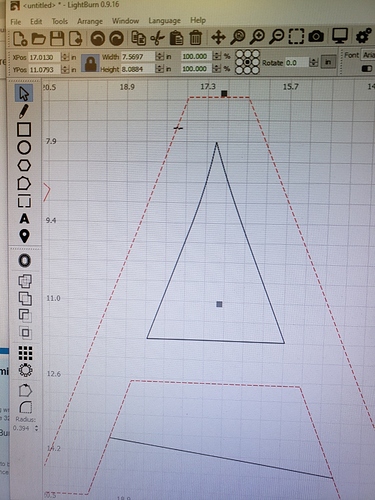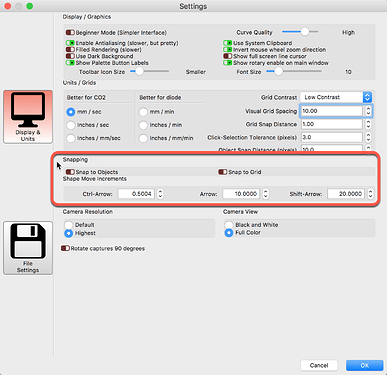When I updated to LightBurn 0.9.16 the appearance of the mouse pointer changed to a very small squiggly line when selecting an object or using the pencil tool to start drawing a shape or a very small -o- . Is there any other mouse pointer options?
That cursor is showing ‘snap’ behavior. When the cursor changes to that, it’s telling you that the position is snapped to that line.
https://lightburnsoftware.github.io/NewDocs/TipsAndTricks.html#snapping-behaviors
Ok, that makes sense if you are wanting to snap to something.
I just want to select an object.
Before I updated LightBurn, I think it was a basic pointer that looked like the Select Tool.
The behavior is the same, and for the same reason. When you select, the selection itself can be snapped to a line or a point, making it easier to drag things together, like this:
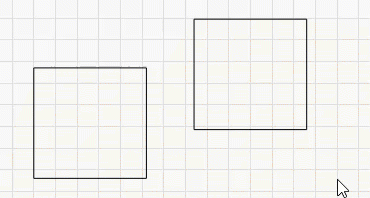
I see the benefit of the snap to function, but to simply select an object without wanting to snap to anything it’s not a good visual to me. Just my preference, but I don’t care for the pointer change. I have 20+ years of CorelDraw and PhotoShop experience, still relatively new to LightBurn. I guess I will have to get over it.
If you turn ‘Snapping’ behavior OFF (red), the cursor will not change when selecting as it no longer needs to visually identify the types of snapping based on the hover location.

Excellent. That is what I was wanting to find, a way to turn snap to on/off and the pointer changes.
Thanks greatly.
This topic was automatically closed 30 days after the last reply. New replies are no longer allowed.